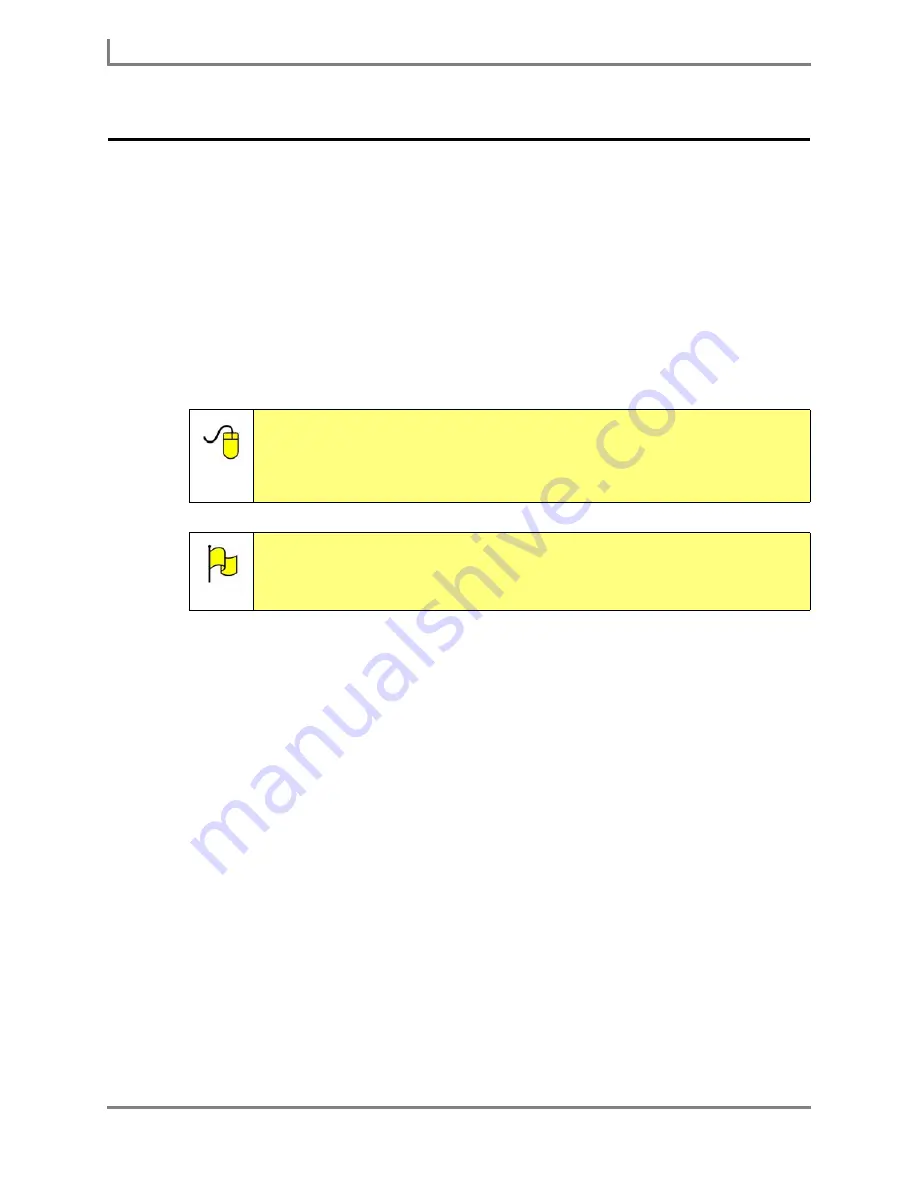
Upgrading Your Device Software
142
DynaVox
Upgrading Your Device Software
From time to time, DynaVox Technologies may provide a new version of DynaVox Series 5
software that should be loaded onto your Series 5 device. The new software will provide
added features or fix system errors.
Upgrades for the DynaVox Series 5 software will be made available in the following ways:
•
Posted on the DynaVox website
(
www.dynavoxtech.com
) - Your Series 5 device can
download the file over a live Internet connection and upgrade your system software.
•
Shipped on CD
- You can manually upgrade your device software by copying the
upgrade file that was shipped on CD to an external file sharing device (with enough
storage space).
To upgrade your DynaVox Series 5 software over an active Internet connection:
1. Connect the power cable to the DC adapter/charger that was shipped with your Series 5
device.
2. Plug the charger jack into the charger port on the side of your device.
3. Plug the adapter into an electrical outlet. The amber charging indicator LED above the
device’s touch screen will light up.
4. Connect to the Internet (see the
Establishing a Wireless Internet Connection
in this
User’s Guide
).
5. Select
Main Menu > Setup > System Settings
. The
System Settings
menu will open.
If an upgrade file is available, a green checkmark will appear to the right of the DynaVox
Upgrade button.
Reference:
This section of the
User’s Guide
describes the Internet upgrade
process. For instructions on upgrading using a CD and external file
sharing device, open the
Searchable Help
on your Series 5 device
(or on CD) and perform a keyword search on “upgrading using an
external file sharing device.”
Note:
Upgrading will not affect your pages or custom files in any way. Even so, it
is recommended that you back up the current user on your device before
upgrading the software. Refer to the
Backing Up Your Information
section of this
User’s Guide
for more information.
Summary of Contents for Series 5
Page 1: ......
Page 32: ...Changing or Adjusting the Speaking Voice 26 DynaVox ...
Page 50: ...Vocabulary Selection 44 DynaVox ...






























