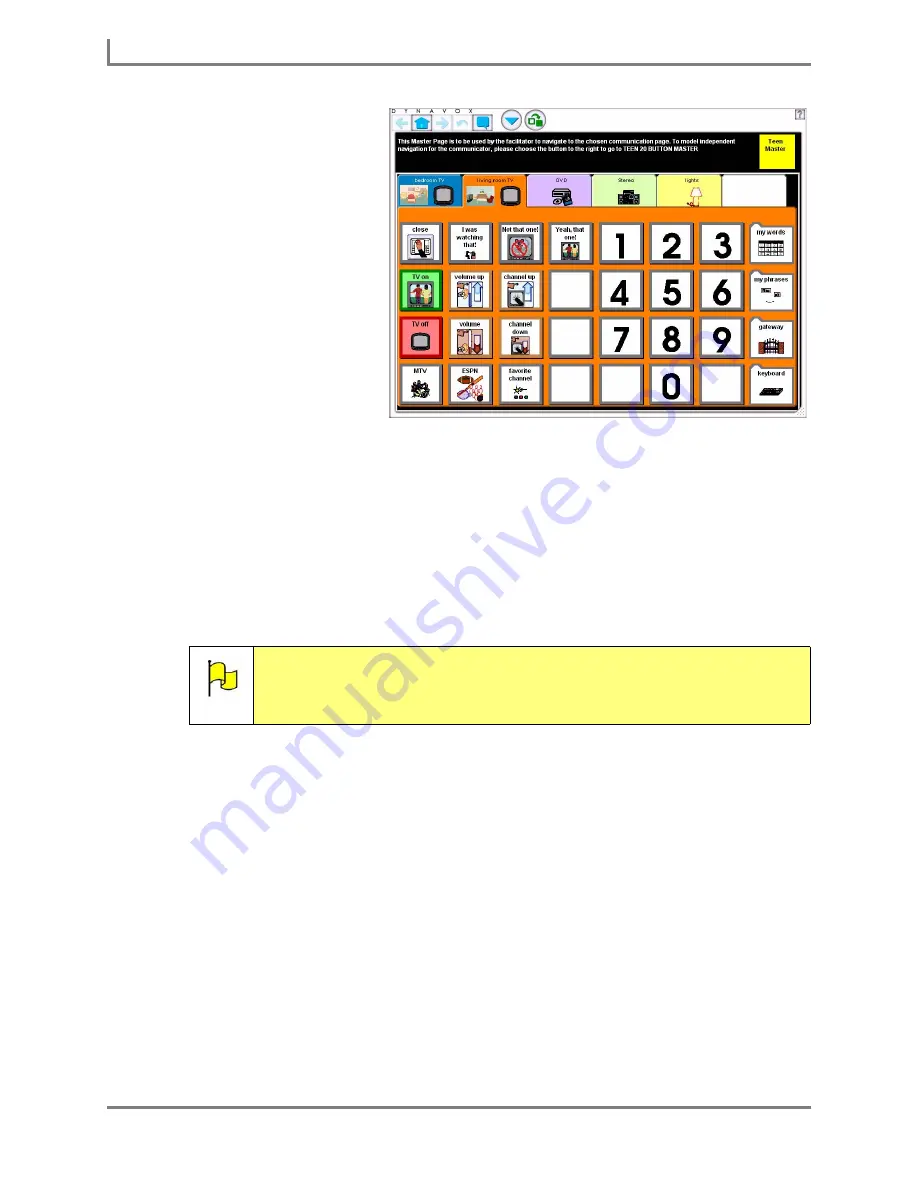
Remote Control Commands and Remote Control Pages
106
DynaVox
If you create a custom
remote control through the
remote control wizard, you
must perform an extra step
before you can use a
remote control page to
control your appliance. You
must assign your custom
remote control to a remote
control page in your page
set. When you assign a
custom remote control to a
page, the appropriate
behavior is usually already
set as the default behavior
for the page or you may
have to select the behavior
for the page or for the button
(refer to
Assigning a
Custom Remote Control
to a Page
).
Programming a Default Remote
The Series 5 software provides a number of default remote controls that you can program to
use as the remote control for your electronic appliance. You just need to select the default
remote in the software that matches your appliance (e.g., TV, VCR, DVD player, etc.) and then
use the remote control wizard in the software to program the default remote for your appliance.
To program a default remote:
1. Select
Main Menu > Setup > Tools Menu
. The
Tools
menu will open.
2. Select the
IR Browser
button. The
IR Browser
menu will open.
3. Select the
My Remote Controls
button. The
My Remote Controls
menu will open.
Note:
You can also create a custom remote control through the remote control
wizard. For the step-by-step procedures for creating a custom remote
control, open the
Searchable Help
on your Series 5 device and perform a
keyword search on “create a custom remote control.”
Example page: environmental controls all in one (teen indep 40)
Summary of Contents for Series 5
Page 1: ......
Page 32: ...Changing or Adjusting the Speaking Voice 26 DynaVox ...
Page 50: ...Vocabulary Selection 44 DynaVox ...






























