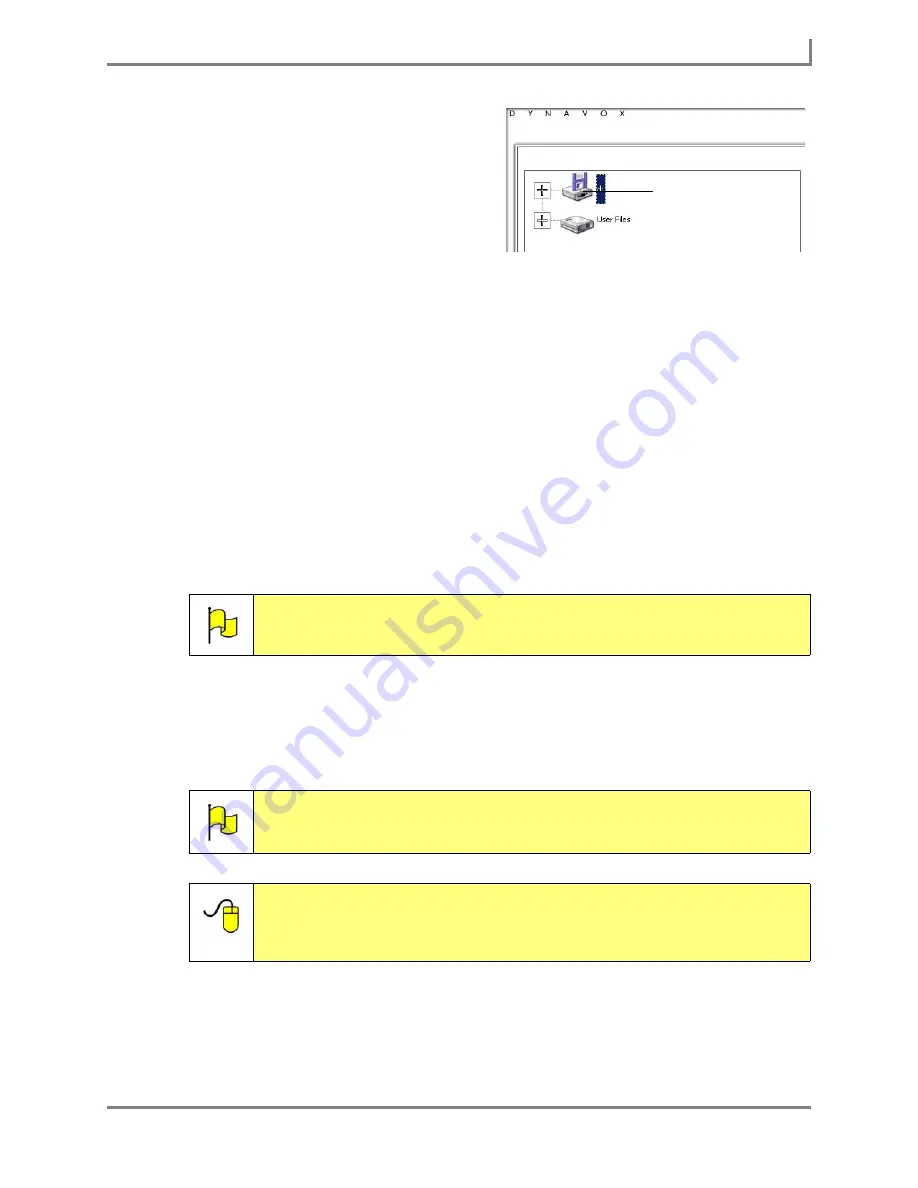
Series 5 v1.07 - User’s Guide
61
Part # 401125-A
Modifying a Page or Popup
c. In the left viewport, select the icon for
the file sharing device. Typically, this
is drive
D:
,
E:
, or
F:
.
d. Select the name of the desired
picture in the right viewport. A
preview of the image will open (you
may select the preview to close it).
e. Proceed to step 8.
8. Select the
OK
button to close the S
elect an Image File
menu. The name of the picture file
that you selected will be displayed on the
Background Image
button.
9. Select the
Background Mode
drop-down menu and choose how the picture should be
displayed:
•
Unscaled Image
- The picture will be displayed at its original size.
•
Scaled Image
- The size and proportions of the picture will be altered to make it fit the
entire background.
•
Tiled Image
- Fill the entire background with copies of the picture at its original size.
•
Best Fit Image
- The size of the picture (but not the proportions) will be altered to
make it fit either the entire height or entire width of the background.
10. Select the
OK
button to close the
Modify Page
menu (or
Modify Popup
menu) and accept
the changes. Your picture will appear on the background of your page or popup (If you
imported the picture from an external file sharing device, the picture will be copied into the
Images
folder on your Series 5 device hard drive).
Note:
Do not choose the
Color
option, as this will remove the image from the
background.
Note:
To undo the changes that you made to the page (or popup), select
Main
Menu > Page Editing > Undo Modify
. The button will return to its
previous state.
Reference:
The
Searchable Help
provides additional instructions for importing
digital pictures, for use as background images or button symbols. To
view these instructions, open the
Searchable Help
and perform a
keyword search on “import a digital picture”
File sharing device
Summary of Contents for Series 5
Page 1: ......
Page 32: ...Changing or Adjusting the Speaking Voice 26 DynaVox ...
Page 50: ...Vocabulary Selection 44 DynaVox ...






























