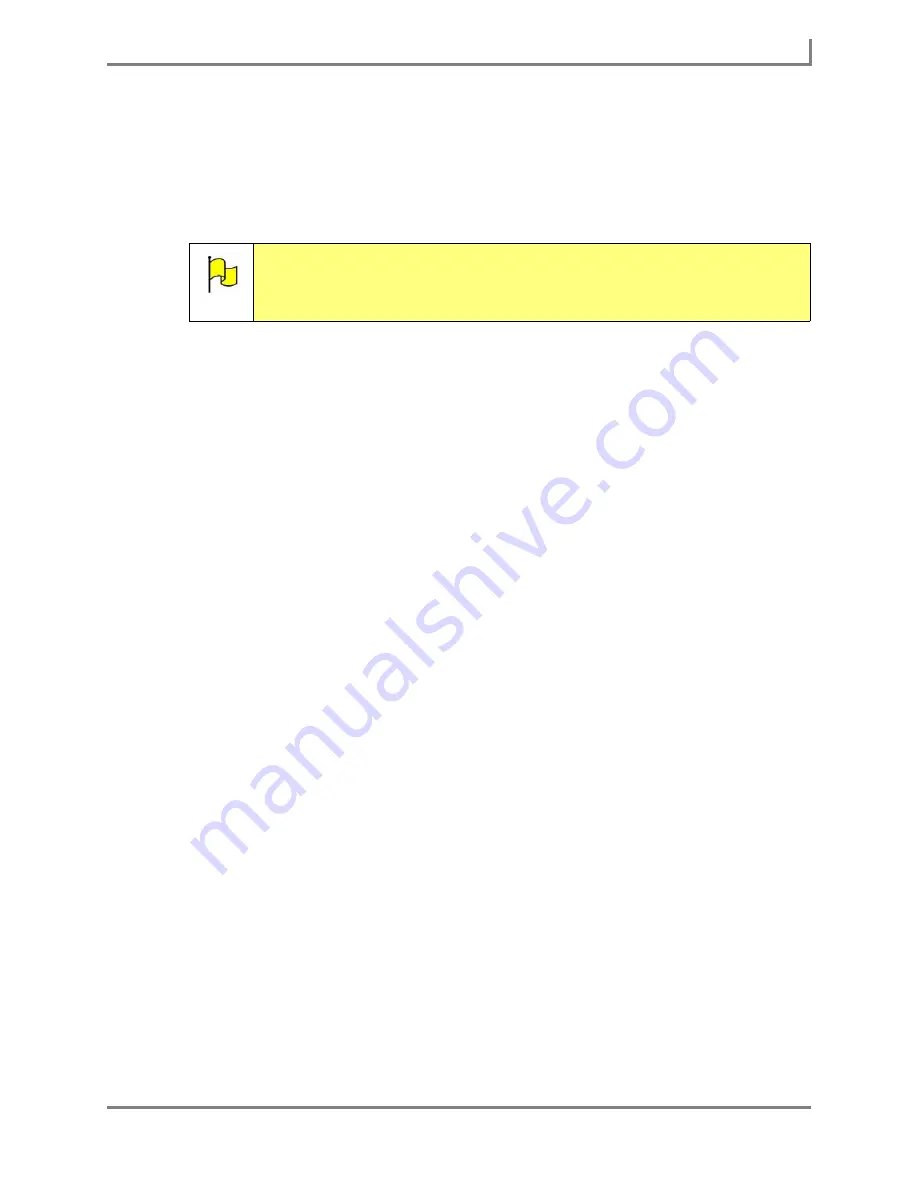
Series 5 v1.07 - User’s Guide
75
Part # 401125-A
Linking to a New Page
a. Select the
New Page
button. The system keyboard will open.
b. Enter the name of the new page and select the
OK
button. The name of the page
you entered will be shown in the
Steps
viewport of the
Behavior Editor
window.
c. Proceed to step 9.
9. Select the
OK
button to close the
Behavior Editor
menu.
10. If you want this button to be folder-shaped, select the
Button Type
drop-down menu and
then select
Folder
. In the InterAACt page sets, Go To buttons are often (but not always)
shaped like file folders.
11. Make any other desired changes (button shape, label text, label font, symbol, colors, etc.)
to make the button consistent with the other Go To buttons in your page set. Refer to the
Modifying a Button
section of this
User’s Guide
for specific instructions.
12. Select the
OK
button to close the
Modify Button
menu.
The Go to Page behavior is now assigned to the button that you modified. When it is selected,
the software will open the chosen page or popup.
Repeat these steps on other buttons throughout your page set in order to link those pages to
the new page that you created, and vice versa.
Note:
Once you finish assigning the Go To Page behavior, you must create the
page that you named in this step (in the appropriate page set) or the
behavior will have no destination. Refer to the
Creating a New Page or
Popup
section in this
User’s Guide
for more information.
Summary of Contents for Series 5
Page 1: ......
Page 32: ...Changing or Adjusting the Speaking Voice 26 DynaVox ...
Page 50: ...Vocabulary Selection 44 DynaVox ...






























