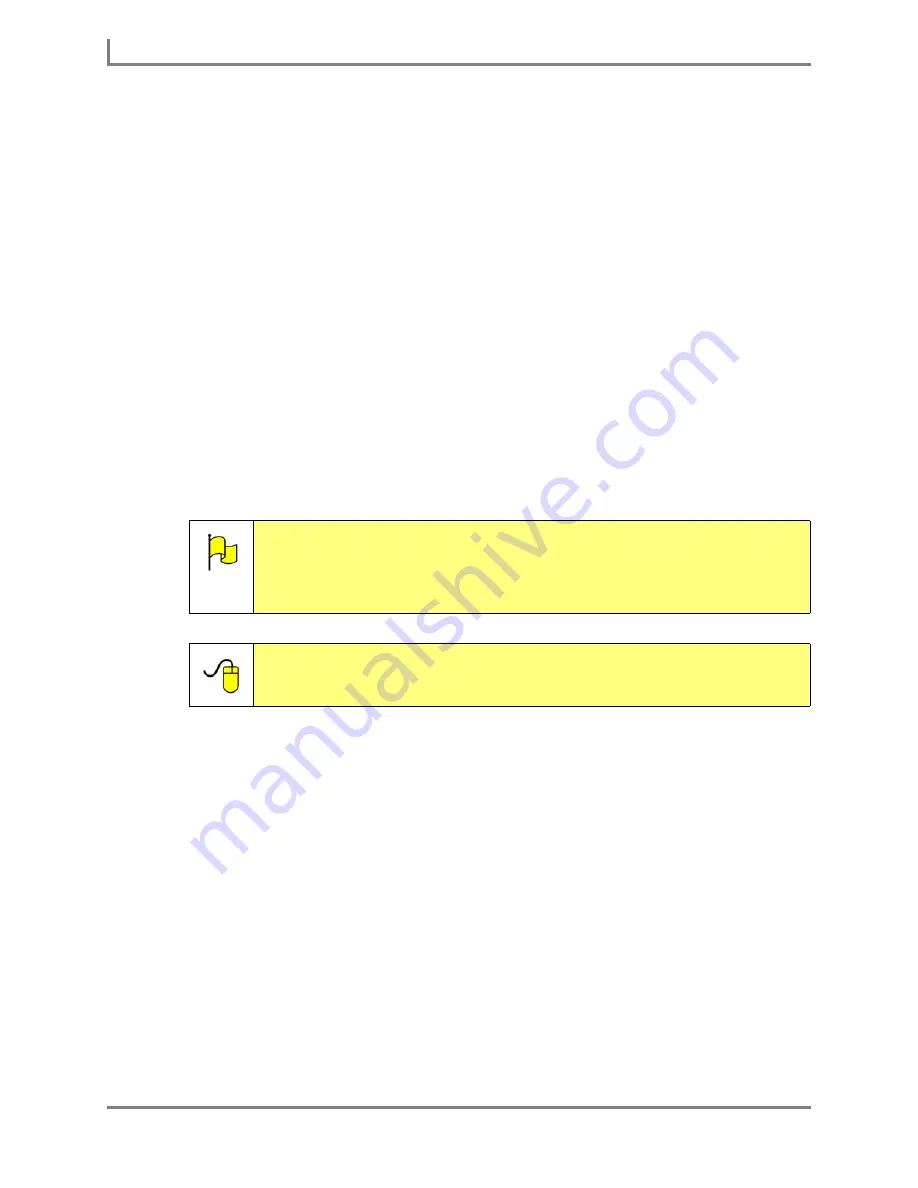
Using Phrases
94
DynaVox
3. If you want the
Select a Phrase
menu to close as soon as you select one phrase, select
the
Close on Selection
check box. If this check box is not selected, the
Select a Phrase
menu will remain open until you select the
OK
button or the
Cancel
button.
4. In the
Concepts
box, select the concept that contains the phrase you want to use. Use the
Prev
and
Next
buttons to scroll through the list of concepts that contain phrases.
5. In the
My Phrases
box, select the phrase you want to use. If the phrase is not visible, use
the
Prev
and
Next
buttons to scroll through the phrases in the selected category.
6. After you select a phrase, the DynaVox Series 5 software will act according to the check
boxes you have selected. The possibilities are:
•
If the
Speak Phrase
check box is selected, the device will immediately speak the
phrase.
•
If the
Insert Phrase
check box is selected, the phrase will be sent to the Message
Window.
•
If the
Close on Selection
check box is selected, the
Select a Phrase
menu will close
as soon as you choose a phrase.
7. If the
Select a Phrase
menu does not close automatically, select the
OK
button to close it.
Note:
As you explore the options in the
My Phrases
menu, think about ways that
you could make it easier to use. You may decide to rearrange the order in
which the phrase concepts are presented so that frequently-used concepts
are at the top of the list. Or, you may want to rename the concepts to make
them easier to recognize.
Reference:
More information about using, editing, and sharing phrases is
available in the
Searchable Help
on your Series 5 device (or on
CD). To learn more, perform a keyword search on “phrases.”
Summary of Contents for Series 5
Page 1: ......
Page 32: ...Changing or Adjusting the Speaking Voice 26 DynaVox ...
Page 50: ...Vocabulary Selection 44 DynaVox ...






























