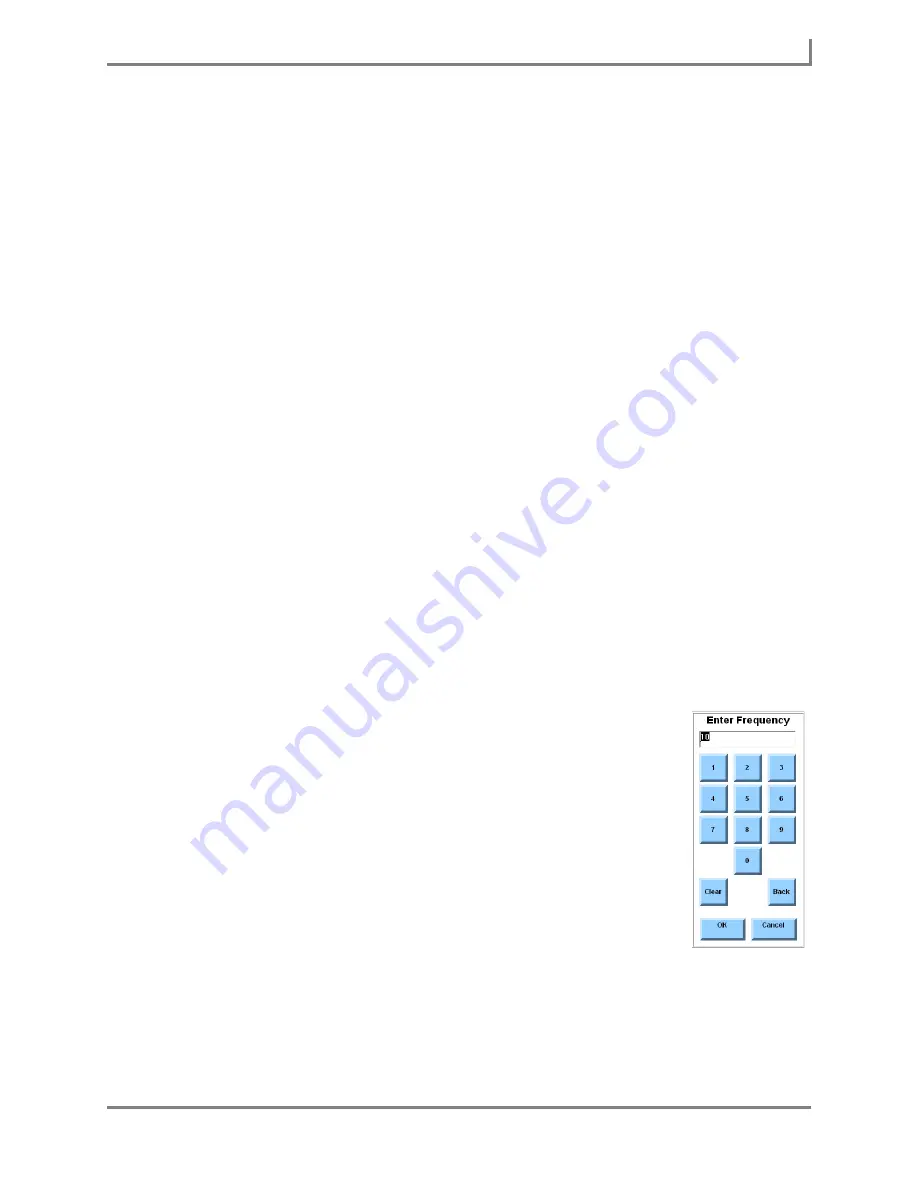
Series 5 v1.07 - User’s Guide
83
Part # 401125-A
Word Prediction
4. Select the
Word
text box. The system keyboard will open.
5. Enter the word, name or phrase you want to add to the dictionary and select the
OK
button. Your new dictionary entry will be displayed in the
Word
text box.
6. Select the
Part of Speech
drop-down menu and then select the option that best applies to
the new dictionary entry.
7. If the
Kind of
drop-down menu is available, complete this step. Otherwise, continue with
step 8.
The setting of the
Kind of
drop-down menu adds a more specific definition to the part of
speech that you have assigned to your new dictionary entry. For example, a noun may be
further defined as a proper noun. To adjust this setting, select the
Kind of
drop-down
menu and then select one of the available options.
8. If the items in the
Word Forms
group box are available, complete this step. Otherwise,
proceed to step 9.
The items in the
Word Forms
group box enable you to review any word form variations
that apply to the new dictionary entry (for example, “colder” and “coldest” for the adjective
“cold”).
The
Variant
drop-down menu offers a list of variation types that are associated with the
part of speech that is assigned to the new vocabulary item.
The
Word Form
text box displays an example of the dictionary entry that is changed to
reflect the variant form that is selected in the Variant drop-down menu.
If one of the examples in the
Word Forms
text box must be corrected:
a. Select the
Word Form
text box. The system keyboard will open.
b. Enter the corrected form of the dictionary entry and select the
OK
button. The
change will be displayed in the
Word Form
text box.
9. The frequency value (1 - 100) affects how quickly the dictionary entry
is predicted by rate enhancement. If you want to use the default
frequency (10), proceed to step 10. To assign a different frequency to
the new dictionary entry, complete this step:
a. Select the
Frequency
button. The
Enter Frequency
keypad will
open.
b. Enter a new frequency number and select the
OK
button. The
new value will be displayed in the
Frequency
button.
10. Adding a concept tag to your new dictionary entry will associate the
item with a group of similar vocabulary items. Concept tags make
dictionary entries available for concept searches. To add a concept to
the dictionary entry, select the
Add
button in the
Concepts
group box
(the
Select Concepts
menu will open) and continue with the rest of this
step. Otherwise, proceed to step 11.
a. Select the
Search
text box. The system keyboard will open.
Enter Frequency
menu
Summary of Contents for Series 5
Page 1: ......
Page 32: ...Changing or Adjusting the Speaking Voice 26 DynaVox ...
Page 50: ...Vocabulary Selection 44 DynaVox ...






























