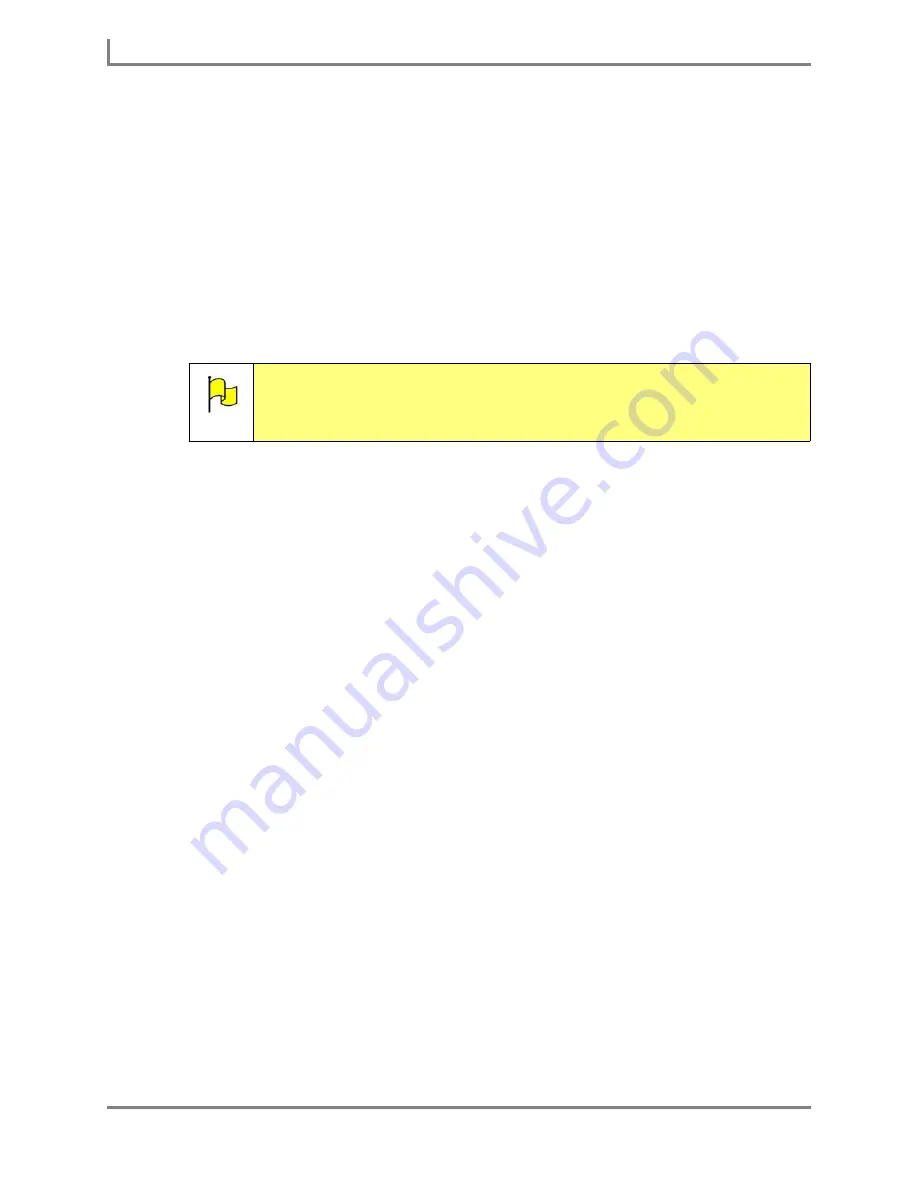
Modifying a Group of Pages
64
DynaVox
•
Best Fit Image
- The size of the picture (but not the proportions) will be altered to
make it fit either the entire height or entire width of the background.
b. If you chose to use a solid color as the page background, select the
Color
button to
the right of the
Background
drop-down menu. The
Color Selector
menu will open.
Select the color you want to use, and then select the
OK
button. In the
Modify Pages
menu, the
Color
button will fill with the color you chose.
c. If you chose to use an image as the page background, select the
Image
button. The
Select an Image File
menu will open. In the right viewport, select the name of the
picture file you want to use, and then select the
OK
button. In the
Modify Pages
menu, the name of the file you selected will now be displayed in the
Images
button.
10. To use the
Autofit
feature to enlarge the symbols so they use as much space as is
available on the buttons, select the
Autofit Buttons
check box.
11. To replace the existing symbols with symbols from a different symbol set, select the
Symbol Type
drop-down menu and then choose one of the available options. The
Symbol
Type
check box will automatically be selected.
12. To modify the location of the button labels on the selected pages, select the
Label
Location
drop-down menu and then select one of the two available locations:
Top
or
Bottom
. The
Label Location
check box will automatically be selected.
13. Most buttons have a behavior that either speaks vocabulary or inserts it into the Message
Window. To modify this behavior in all of the buttons on your selected pages, select the
Change Behaviors From
drop-down menu and then select one of the available options:
•
Insert to Speak
- change all Insert Text and Insert Label behaviors to Speak Text and
Speak Label behaviors
•
Speak to Insert
- change all Speak Text and Speak Label behaviors to Insert Text and
Insert Label behaviors
14. Select the
OK
button to close the
Modify Pages
menu.
15. Select the
Yes
button to confirm that you want to permanently modify the selected pages.
16. You will be asked if you want to use these new settings as your page defaults. Select
Yes
if you want all new pages to use the settings you just modified in the
Modify Pages
menu,
or select
No
to leave the page defaults as they are.
17. Select the
OK
button to close the
Page Browser
menu. Keep selecting the
OK
button to
close all open menus.
Note:
To be used as the background of a communication page, a picture must be
stored in the
Images
folder inside the
User Files
folder on the device's hard
drive. Otherwise, the software will be unable to find the picture when the
page is opened.
Summary of Contents for Series 5
Page 1: ......
Page 32: ...Changing or Adjusting the Speaking Voice 26 DynaVox ...
Page 50: ...Vocabulary Selection 44 DynaVox ...






























