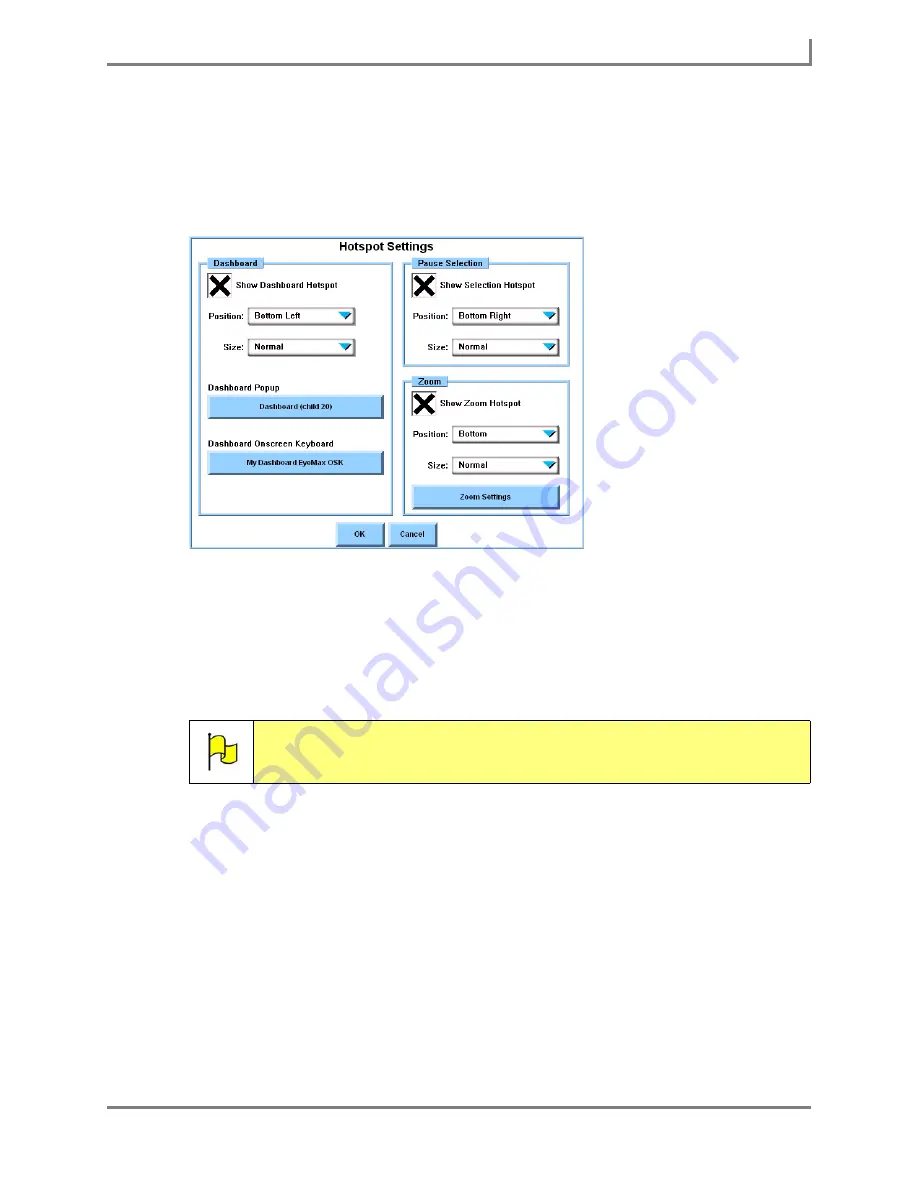
Series 5 v1.07 - User’s Guide
23
Part # 401125-A
Working with Hotspots
1. Select
Main Menu > Setup > Setup Menu
. The
Setup
menu will open.
2. Select the
Interface Features
button, then select the
Advanced
tab on the
Interface
Features
menu.
3. Select the
Hotspot Settings
button. The
Hotspot Settings
menu will open.
Hotspot Settings Menu
Common Settings
Defining the visibility, size, and placement settings is the same for all three hotspots:
Dashboard, Pause Selection, and Zoom:
•
Select the
Show ______ Hotspot
check box for each of the hotspots that you want to
use.
•
Select the
Position
drop-down menu and choose where you want the hotspot to
appear.
•
Select the
Size
drop-down menu and choose the size of the hotspot.
Additional Dashboard Hotspot Settings
The Dashboard Hotspot will open a popup (when you are currently on a page), or an onscreen
keyboard (when you are currently on an onscreen keyboard).
1. To choose the popup that will open when the Dashboard Hotspot is selected, select the
Dashboard Popup
button.
Note:
The Pause Selection Hotspot is only available when the current selection
method is set to Mouse Pause or Eye Tracking, and a pause (dwell) setting
is active.
Summary of Contents for Series 5
Page 1: ......
Page 32: ...Changing or Adjusting the Speaking Voice 26 DynaVox ...
Page 50: ...Vocabulary Selection 44 DynaVox ...






























