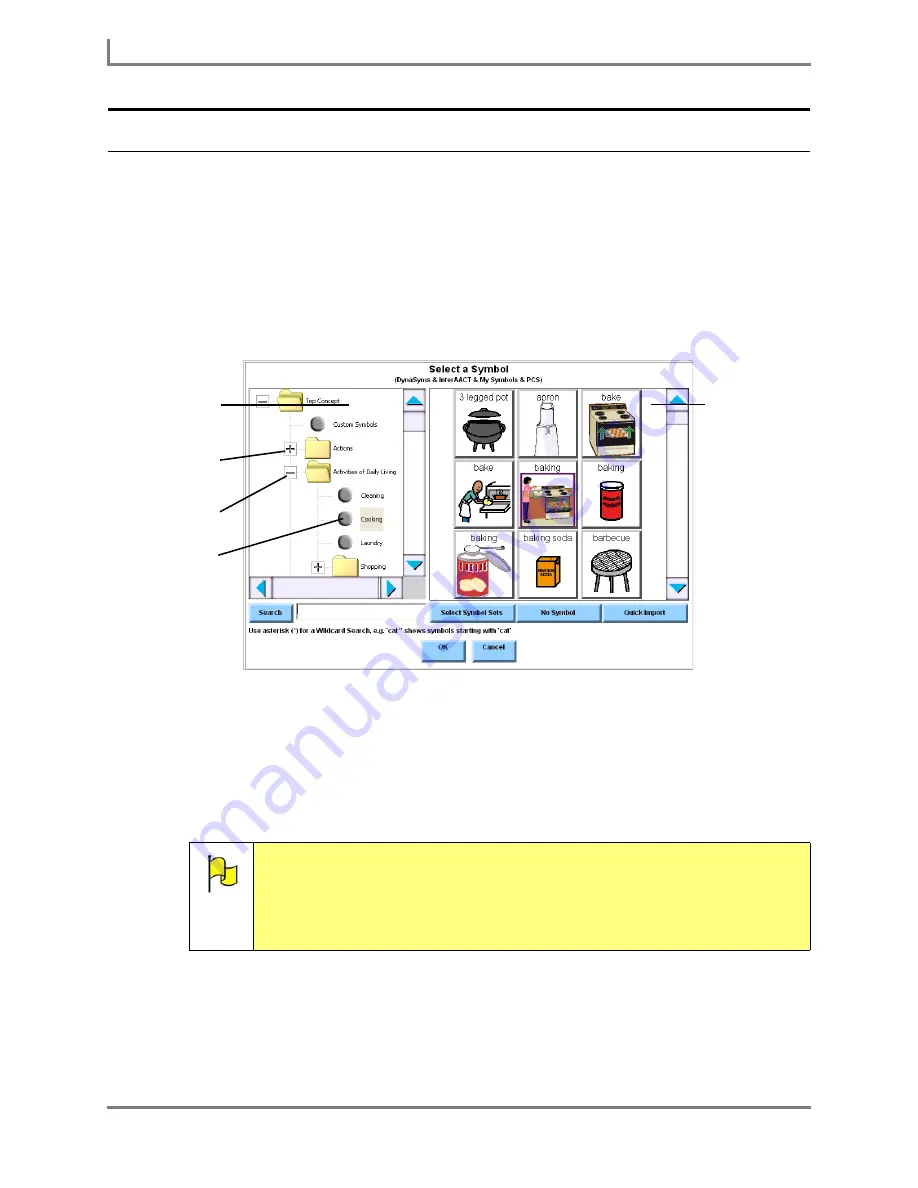
Modifying a Button
52
DynaVox
Changing the Symbol on a Button
Most of the time, you will select a symbol when entering a label. But if no symbols came up
when you typed a label, or if you didn't like the choices, you can use the
Modify Button
menu
to add or change a symbol. To do so:
1. Select the Modify button in the title bar. It will turn red.
2. Select the button you want to change. The
Modify Button
menu will open.
3. Select the
Symbol
button. The
Select a Symbol
menu will open.
Select a Symbol menu
4. You can find a symbol by searching for a word or phrase. To do this, complete the rest of
this step:
a. Select the
Search
text box, enter a name for the symbol you want to find and select
the
OK
button. If the software finds any symbols for the word you entered, they will
be presented in the right viewport of the
Select a Symbol
menu.
Note:
You can perform wildcard searches using the asterisk (*) as the wildcard
character. For example, if you enter
cat*
, the software will present symbols
that begin with
cat
(like
catalog
or
catch
). If you enter
08*pop
, the search
results will include items that begin with
08
and end with
pop
(like
08 as
family pop
). If you enter
*days
, the software will present any symbols with
names that end with days (like
weekdays
and
holidays
).
Left viewport
Closed
expanso box
Open
expason box
Sub-category
Right viewport
Summary of Contents for Series 5
Page 1: ......
Page 32: ...Changing or Adjusting the Speaking Voice 26 DynaVox ...
Page 50: ...Vocabulary Selection 44 DynaVox ...






























