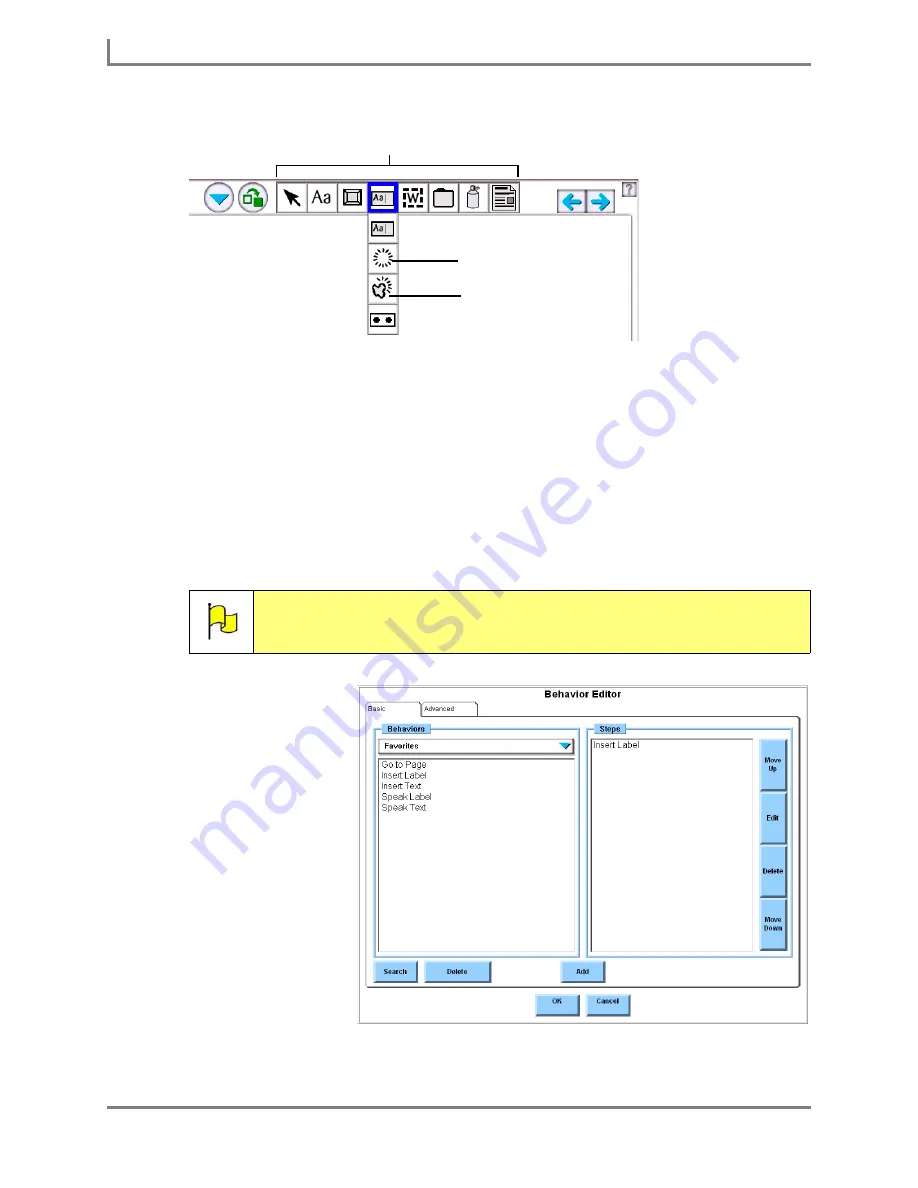
Creating a New Visual Scene
70
DynaVox
Page Editor: Tools palette
3. Select the location on the page or popup where you want to place one corner of the active
area. Do not release the selection.
4. Continue to maintain the selection while you drag the cursor to draw out an active area. An
outline of the box you are drawing will appear on the touch screen. Move the cursor to
adjust the size or shape of the active area you are drawing, but do not release the
selection until the box is the desired size and shape.
5. When you release the selection, the active area will be placed on the page and the
Behavior Editor
menu will open.
6. Select the
Behaviors
drop-down menu.
7. Select a behavior
category from the
drop-down menu.
The
Behaviors
viewport will display
the names of the
individual behaviors
within the selected
category.
8. Select a single
behavior from the
viewport.
9. Select the
Add
button.
10. If the software
requires no other
additional
Note:
For more information on behavior categories, individual behaviors and
their uses, please refer to
Appendix A: Behavior Reference
in the
Searchable Help
.
Tools palette (docked)
Active Area tool
Freeform Active Area tool
Behavior Editor menu
Summary of Contents for Series 5
Page 1: ......
Page 32: ...Changing or Adjusting the Speaking Voice 26 DynaVox ...
Page 50: ...Vocabulary Selection 44 DynaVox ...






























