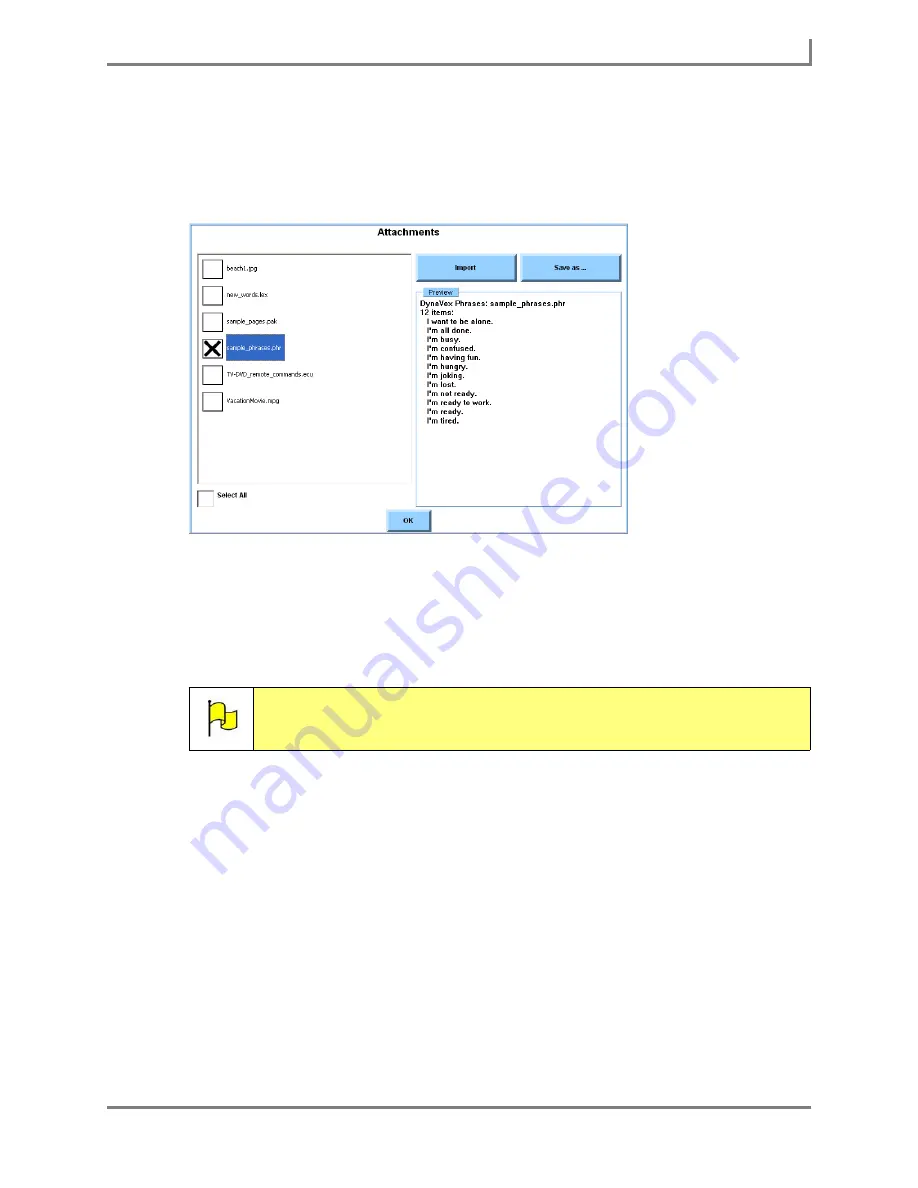
Series 5 v1.07 - User’s Guide
133
Part # 401125-A
Sending and Receiving Email
4. The
Attachments
menu contains two viewports. The left viewport lists all of the files that
are attached to the email message.
Select the check box for the attachment in the left viewport that you want to save. A preview of
the attachment will appear in the right viewport.
Attachments menu
5. Choose how you want to handle the selected attachment:
•
Import
- Select the
Import
button to automatically save the file in the appropriate
folder for the Series 5 software (i.e., sound files will be automatically saved in the
User
Files\Sounds
folder, images will be automatically saved in the
My Symbols
symbol
set, etc.).
•
Save As
- Select the
Save As
button to save the file in the folder or your own
choosing.
6. Select the
OK
button to close the
Attachments
menu. Keep selecting the
OK
button to
close all open menus.
Note:
If you are saving an attached package or page file, you will be prompted to
choose the folder in the
Page Browser
menu where the file contents will be
saved and expanded.
Summary of Contents for Series 5
Page 1: ......
Page 32: ...Changing or Adjusting the Speaking Voice 26 DynaVox ...
Page 50: ...Vocabulary Selection 44 DynaVox ...






























