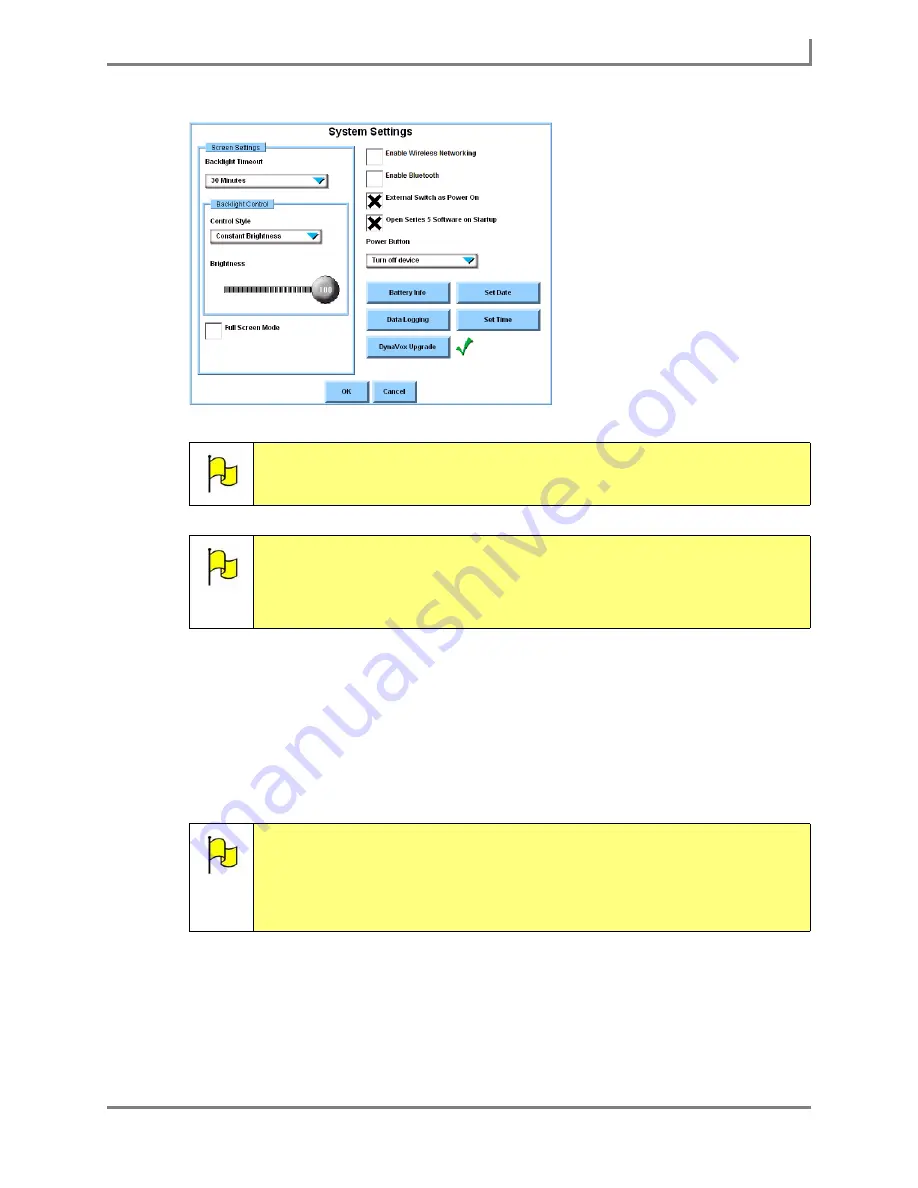
Series 5 v1.07 - User’s Guide
143
Part # 401125-A
Upgrading Your Device Software
System Settings menu (with upgrade checkmark)
6. Select the
DynaVox Upgrade
button.
7. An alert will remind you that upgrading does not affect your custom information, and ask if
you want to continue. Select the
Yes
button to continue.
8. An alert will ask if you want to download the upgrade file from the Internet. Select the
Yes
button to continue. Please be patient - it may take several minutes to download the
upgrade file, depending on the speed of your Internet connection.
Note:
If there is no green checkmark next to the
DynaVox Upgrade
button, then
there is no upgrade file available. Select the
Cancel
button to close the
System Settings
menu.
Note:
If you choose not to download the upgrade file and select the
Cancel
button, the green check mark next to the
DynaVox Upgrade
button will not
appear again until a different upgrade file is available. You may still choose
to download an upgrade file that you previously declined by selecting the
DynaVox Upgrade
button.
Note:
If you experience difficulty downloading the upgrade file, you may want to
consider using a “wired” Internet connection. This would require
connecting a USB-to-Ethernet adapter to one of your device’s USB ports,
and then connecting an Ethernet cable (with an active Internet connection)
to the adapter. These adapters and cables can be purchased at most
computer electronics retail stores.
Summary of Contents for Series 5
Page 1: ......
Page 32: ...Changing or Adjusting the Speaking Voice 26 DynaVox ...
Page 50: ...Vocabulary Selection 44 DynaVox ...






























