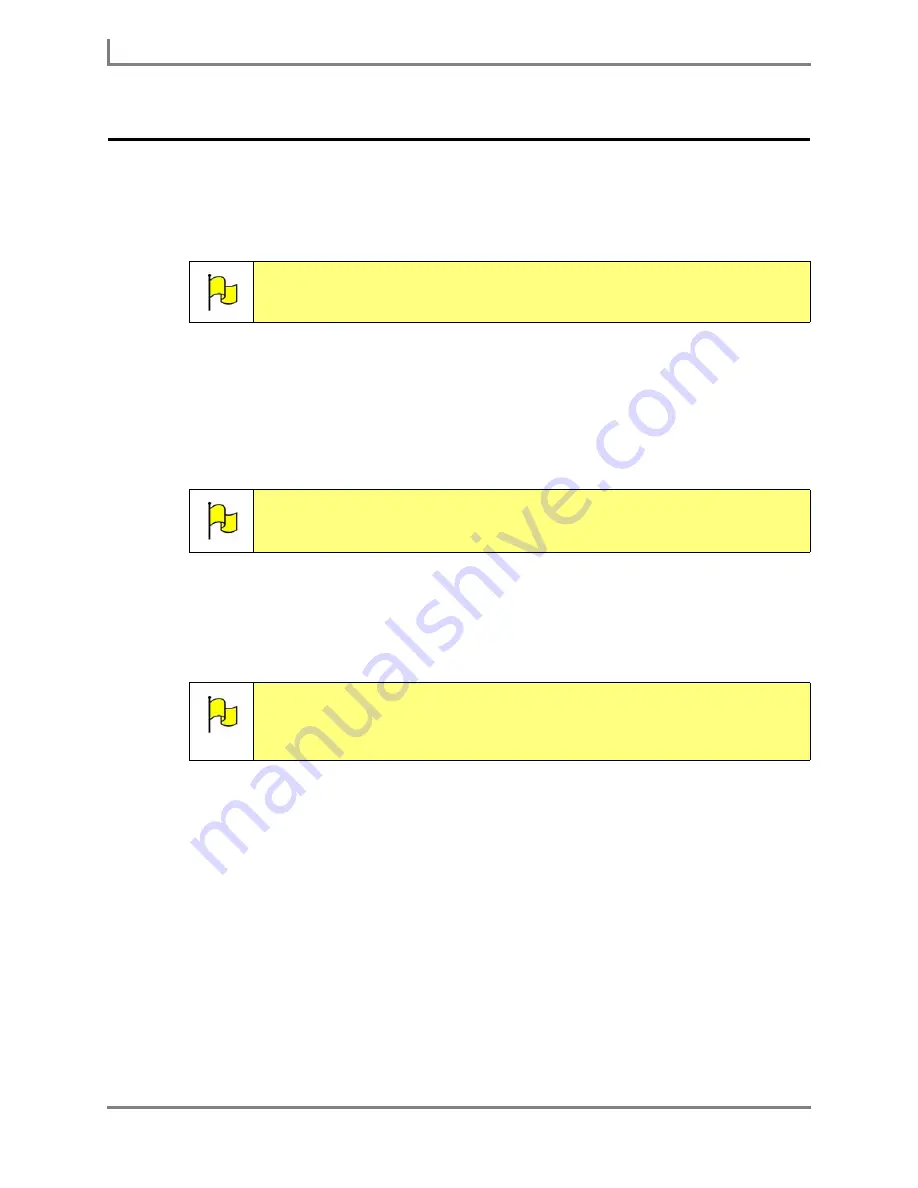
Restoring Your Information from a Backup
140
DynaVox
Restoring Your Information from a Backup
The
User Manager
menu enables you to overwrite the information in the currently open user
with the information in a backup .user file. This file can exist on a file sharing device (i.e., USB
flash drive, CD or DVD), or in the
Backup
folder on your Series 5 device hard drive.
To restore the current user from a backup file:
1. If the backup file is stored on a file sharing device, connect it to your Series 5 device (the
USB ports are on the right side). If you are using an external CD or DVD drive, you may
also have to plug the drive into a wall outlet for power, and make sure that the disc with the
.
user
file is loaded in the drive.
2. Select
Main Menu > Setup >
Setup Menu
. The
Setup
menu will open.
3. Select the
User Manager
button. The
User Manager
menu will open. The name of the
current user will be displayed below the viewports at the top of the menu.
4. Select the
Restore Current User from Backup
button.
5. Select the
Yes
button to confirm that you want to continue. The
Select File
menu will open.
6. Select the location that contains the backup file that you want to use to restore your
device. Use one of the following methods:
•
If the file is on a file sharing device, proceed to step 7.
•
If the file is in the
Backup
folder on your device hard drive, proceed to step 8.
7. To restore from a backup file on a file sharing device, complete this step:
a. Select the
Show All Directories
check box.
Note:
Restoring from a backup
.user
file will overwrite the information in the user
that is currently open.
Note:
If a Microsoft window appears, asking if you want to display the contents of
the file sharing device, close the window by selecting the Close button
[X]
in the top right corner, or by selecting the
Cancel
button.
Note:
You can only restore the currently active user. If you want to restore a user
that is not currently active, you must change users to make that user
active. For step-by-step instructions on opening a different user, refer to
the
Open a Different User
section in this
User’s Guide
.
Summary of Contents for Series 5
Page 1: ......
Page 32: ...Changing or Adjusting the Speaking Voice 26 DynaVox ...
Page 50: ...Vocabulary Selection 44 DynaVox ...






























