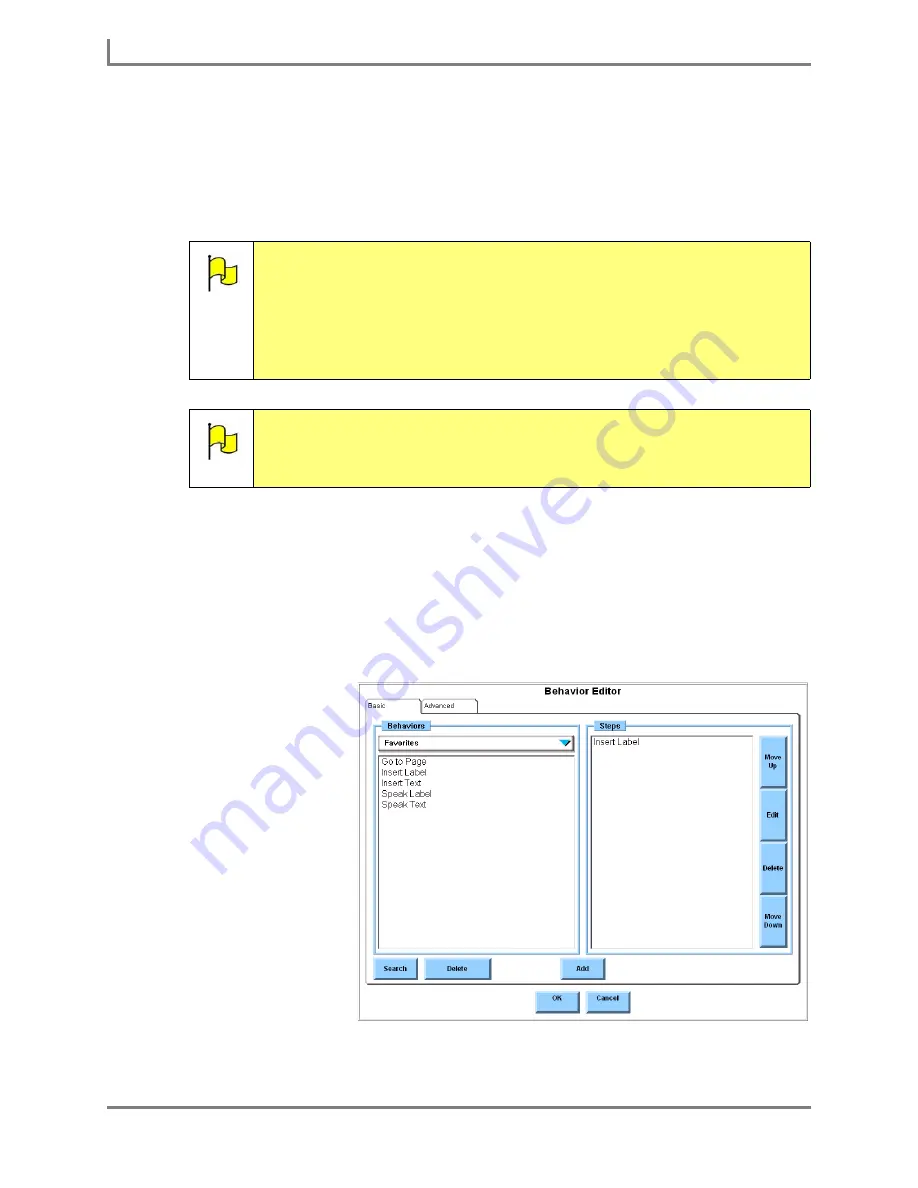
Modifying a Button
48
DynaVox
simple words and phrases, or to use single words to compose unique messages in the
Message Window.
If the button has a Speak Label behavior, then the device will speak the label as soon as the
button is selected. If the button has an Insert Label behavior, then the label will be sent to the
Message Window. It will be spoken when the Message Window is selected.
To add a new label and a Speak Label/Insert Label behavior to a button:
1. Select the Modify button in the title bar. It will turn red.
2. Select the button you want to change. The
Modify Button
menu will open.
3. Look at the
Behaviors
button. If the behavior that you want to add (Speak Label or Insert
Label) is displayed beside this button, proceed to step 7. If the behavior isn’t there, select
the
Behaviors
button (the
Behavior Editor
menu will open) and continue with step 4.
4. Select the
appropriate
behavior in the
Behaviors
viewport
(on the left):
•
Select
Speak
Label
if you
want the device
to speak the
label when the
button is
selected.
•
Select
Insert
Label
if you
want the label
to be sent to
the Message
Window when
Note:
The InterAACt page sets typically use one behavior (Speak Label, for
example) for similar buttons on a page that will be used for communication.
This helps to make these buttons behave consistently. Before you add a
communication behavior to one button on a page, check the behaviors in a
few similar buttons to make sure that the new behavior fits in. Select the
Modify button and then select a button. The button’s behavior (if it has one)
will be displayed beside the
Behaviors
button in the
Modify Button
menu.
When you are done, select the
Cancel
button to close the menu.
Note:
The InterAACt page sets use some color-coding that can help you quickly
tell what kind of behavior a button will have. Buttons with a Speak Label (or
Speak Text) behavior usually have square, gray borders. Buttons with an
Insert Label (or Insert Text) behavior usually have a rounded, teal border.
Behavior Editor menu
Summary of Contents for Series 5
Page 1: ......
Page 32: ...Changing or Adjusting the Speaking Voice 26 DynaVox ...
Page 50: ...Vocabulary Selection 44 DynaVox ...






























