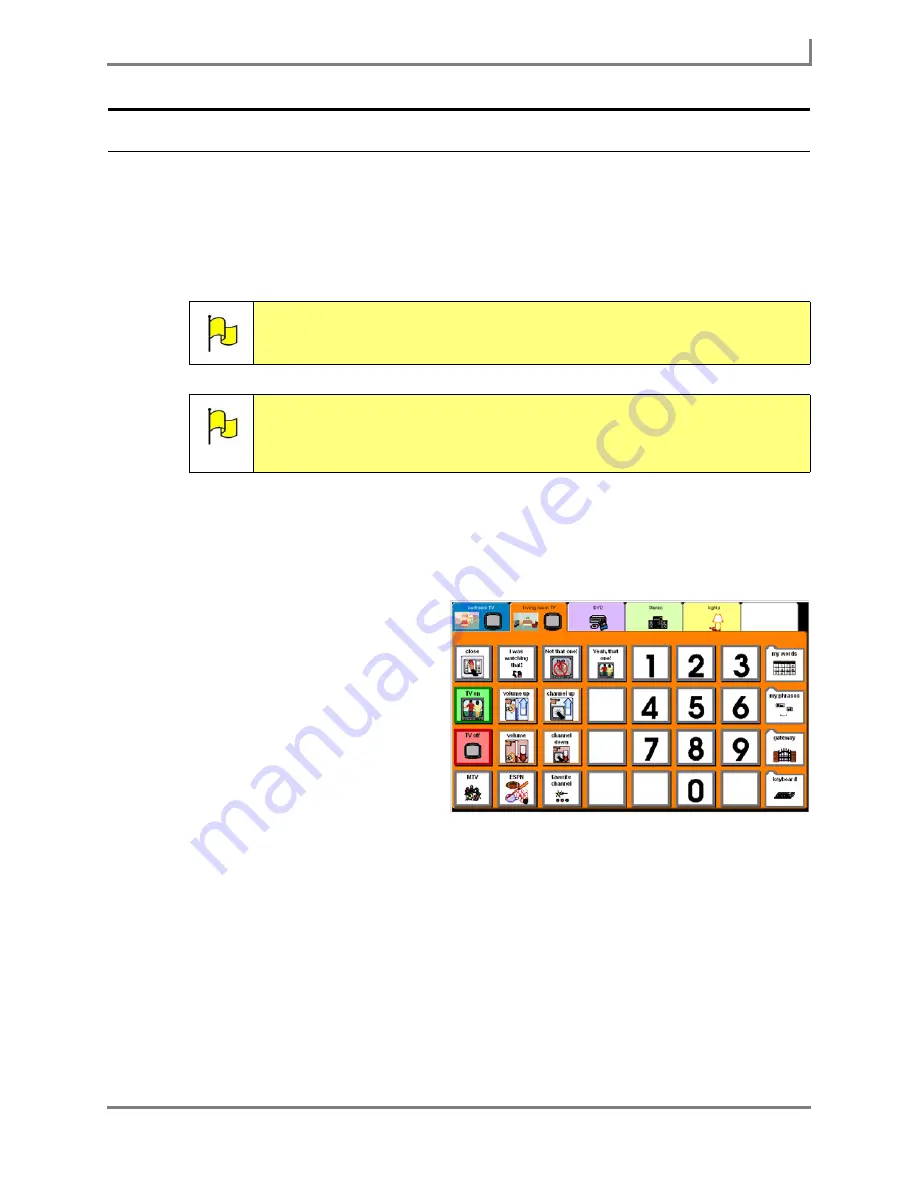
Series 5 v1.07 - User’s Guide
111
Part # 401125-A
Remote Control Commands and Remote Control Pages
Assigning a Custom Remote Control to a Page
When you create a custom remote control for an electronic appliance, you must assign it to a
remote control page in your page set in order to use the custom remote control. To assign a
custom remote control to a remote control page, it is recommended that you save an existing
remote control page in your page set and then rename it as a new remote control page as
described in the procedures that follow.
To assign a custom remote to a remote control page:
1. Select
Main Menu > Setup > Page Navigator
. The
Page Navigator
menu will open.
2. In the left viewport, select the folder that contains the remote control page you want to use.
3. In the right viewport, select the
remote control page that you want
to use to control your appliance.
4. Select the
Go to Page
button.
The selected remote control page
will open.
5. Select
Main Menu > Page
Editing > Page Editor
. The
remote control page in your page
set is highlighted for editing.
6. Select the page. The page is
“selected” when the page border
displays blue highlight.
7. Select
Main Menu > File > Save as
. The system keyboard will open.
8. Enter the name of the new remote control page that you want to create and select the
OK
button.
9. View the current behavior associated with the new remote control page by following these
steps:
a. Select a vacant spot on the page. The page is selected when the page border
displays a blue highlight.
Note:
Since the default remotes are set up to work with the remote control pages
in your page set, they are already “assigned” to all of the remote control
pages.”
Note:
You may also assign a custom remote control to blank button on the
universal remote control page. For the step-by-step procedures, open the
Searchable Help
on your Series 5 device and perform a keyword search
on “assign a custom remote control to the universal remote control page.”
Sample remote control page
Summary of Contents for Series 5
Page 1: ......
Page 32: ...Changing or Adjusting the Speaking Voice 26 DynaVox ...
Page 50: ...Vocabulary Selection 44 DynaVox ...






























