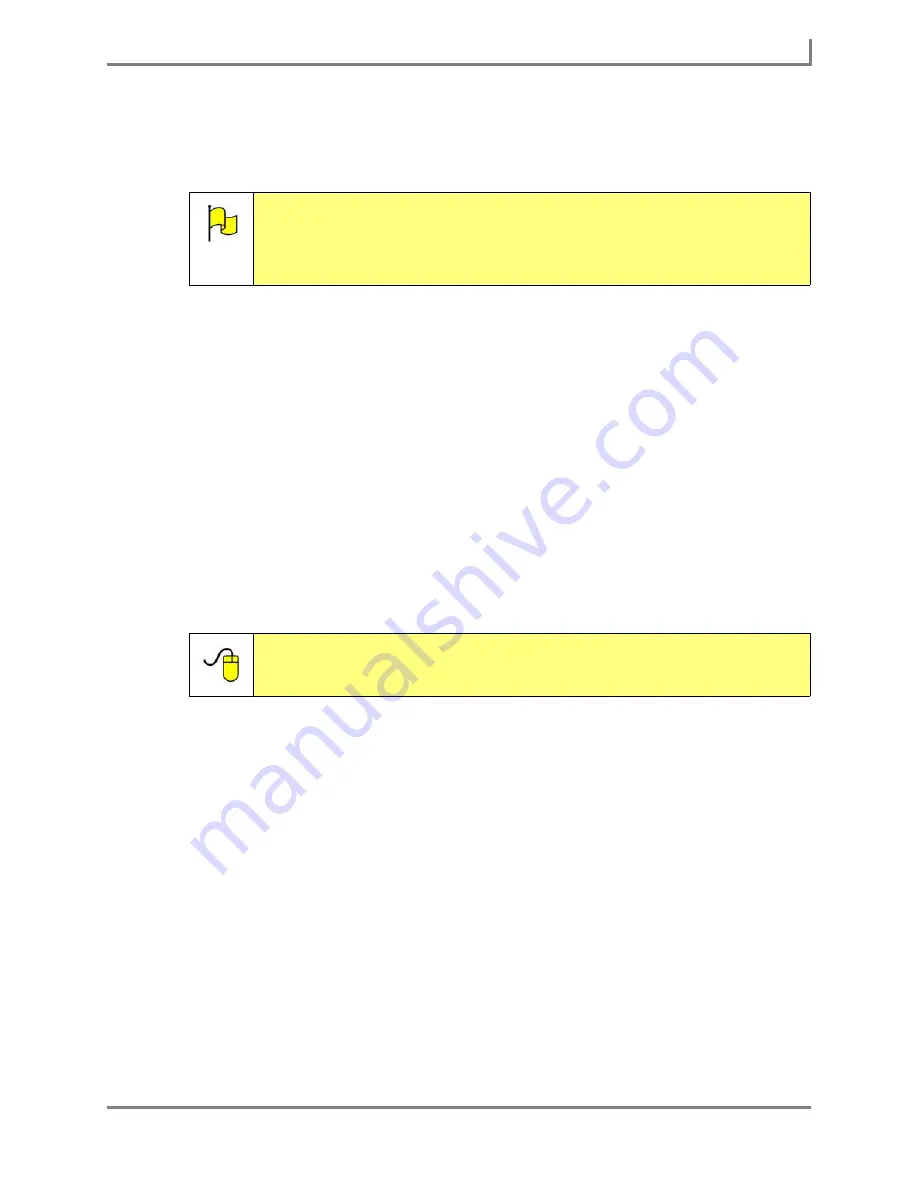
Series 5 v1.07 - User’s Guide
11
Part # 401125-A
Learning the Software Interface
•
Main Menu
- The Main Menu button is shaped like a downward-pointing arrow. Select this
button to open a series of drop-down menus that gives you access to all of the different
features, menus and commands available in the software.
•
Modify
- The green Modify button enables you to quickly and easily customize any
selected object on a page or popup.
•
Describe
- The question mark-shaped Describe button is part of a simple help feature.
Select the Describe button to see a brief description of the next screen element that you
select.
•
Minimize
- Select this button to hide the DynaVox software window (you will have to select
it in your Windows task bar to make it visible again). This button is only available on open
Series 5 devices.
•
Maximize
- Select this button to toggle the DynaVox software window from actual size to
full-screen size and back again. This button is only available on open Series 5 devices.
•
Close
- Select this button to close the DynaVox software. You will have a chance to save
your changes, or to keep the software open. This button is only available on open Series 5
devices.
Note:
This document uses the ‘
>
’ character to show the different levels of the
drop-down menus. For example, the instruction “Select
Main Menu >
Setup > Setup Menu
” means to select the
Main Menu
button, then select
Setup
in the first drop-down menu, and then select
Setup Menu
in the
second drop-down menu.
Reference:
To find more information about each item in the title bar, open the
Searchable Help
on your device (or on CD) and perform a keyword
search on “using the title bar tools.”
Summary of Contents for Series 5
Page 1: ......
Page 32: ...Changing or Adjusting the Speaking Voice 26 DynaVox ...
Page 50: ...Vocabulary Selection 44 DynaVox ...






























