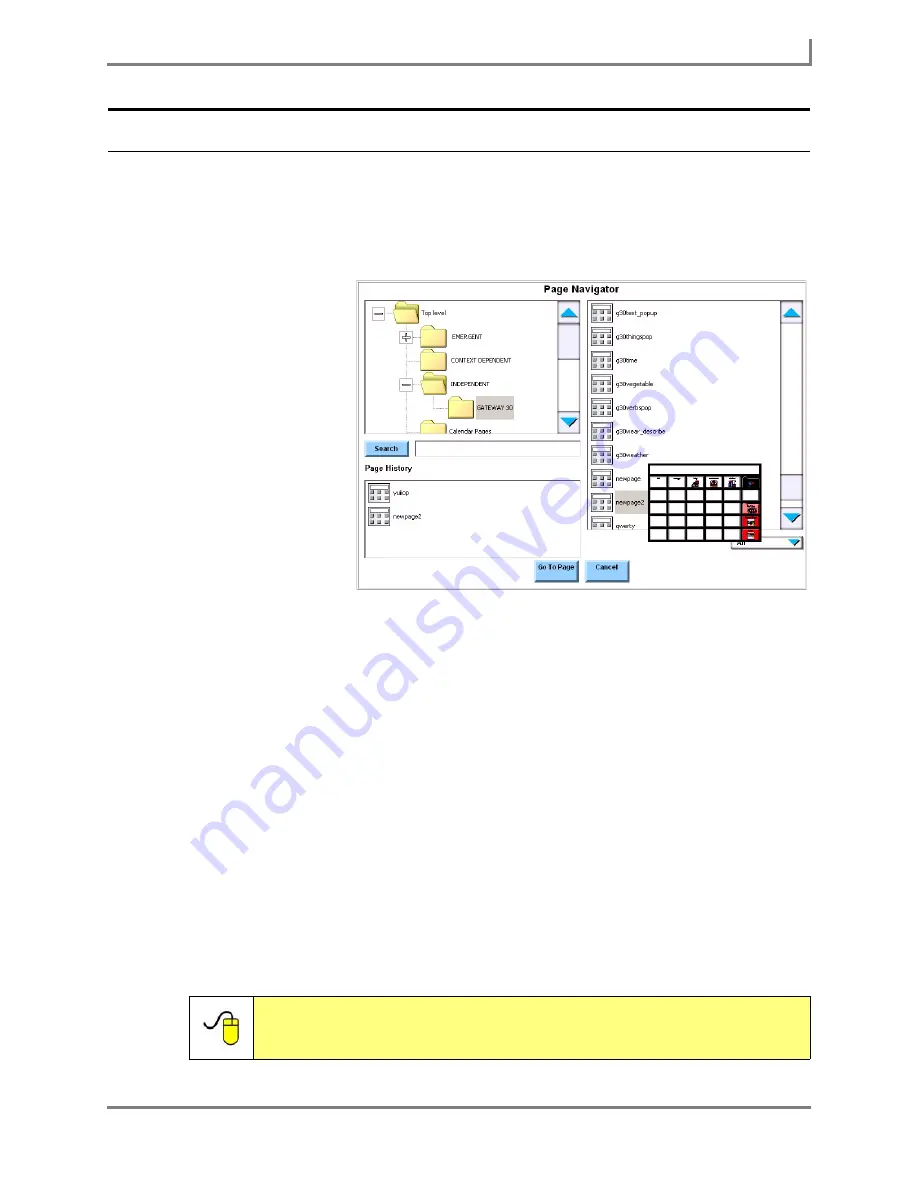
Series 5 v1.07 - User’s Guide
17
Part # 401125-A
Important Software Menus
Page Navigator Menu
The
Page Navigator
menu is the quickest way to open a new page. You can search for a page
by name, or look through the folders on your device and see preview images of pages and
popups before opening them.
To open the
Page Navigator
menu, select
Main Menu > Setup > Page Navigator
.
The left viewport
displays the page sets
that are available in the
user that you created.
Each page set contains
a collection of pages
and popups. The User
Setup Wizard selected
a default page set for
you, but several others
may be available in the
Page Navigator
menu.
Each page set is
represented by a yellow
folder icon in the left
viewport. If a folder
contains sub-folders, it
will have an expansion
box to the left. Select a closed expansion box [+] to display the sub-folders. Select an open
expansion box [-] to hide the sub-folders.
The right viewport displays all of the pages and popups within the folder that is currently
selected in the left viewport. If you select a page in the right viewport, a small preview image of
the page will appear (to hide the preview image, simply select it).
When the
Page Navigator
menu opens, the active page set is highlighted in the left viewport.
Likewise, the page that is currently open will be highlighted in the right viewport.
There are three ways to find a page or popup in the
Page Navigator
menu:
•
Scroll through the viewports to find the page or popup.
•
Use the
Search
text box and button to quickly locate a page by name (or by specific
page content).
•
Use the
Page History
viewport to select pages or popups that were recently opened.
Once you have selected the page that you want to open through one of these methods, select
the
Go To Page
button to close the
Page Navigator
menu and open the selected page.
Reference:
For more information on page navigation, open the
Searchable Help
on your Series 5 device (or on CD) and perform a keyword search on
“page navigation.”
Summary of Contents for Series 5
Page 1: ......
Page 32: ...Changing or Adjusting the Speaking Voice 26 DynaVox ...
Page 50: ...Vocabulary Selection 44 DynaVox ...






























