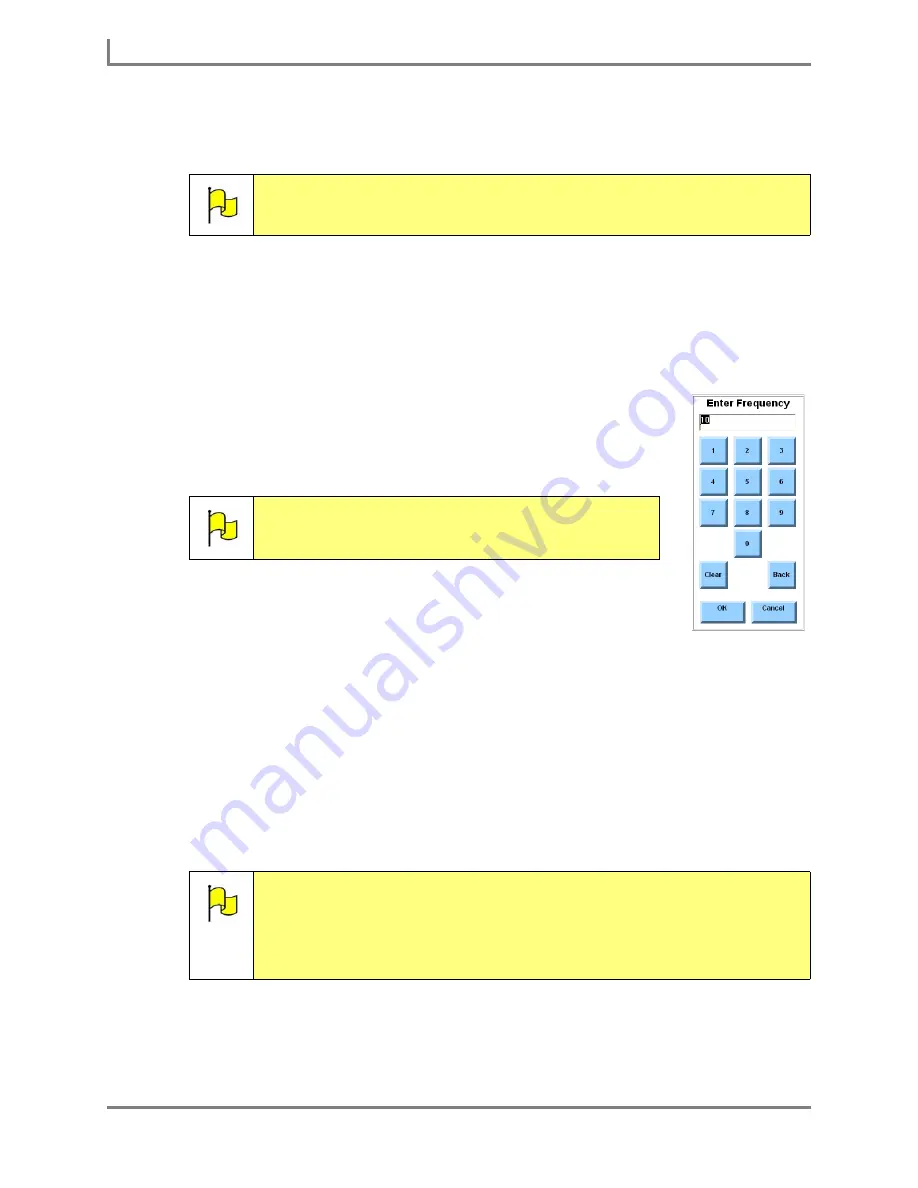
Using Phrases
92
DynaVox
a. Enter the name of the concept you want to create and select the
OK
button. The
concept will be added to the
Concepts
viewport in the
New Phrase
menu.
b. To create another new concept for this phrase, select the
Add New Concept
button
again and repeat this step.
8. If you want to remove a concept from this phrase, select the concept in the
Concepts
group box and then select the
Delete
button. The concept will still exist, but will no longer
be associated with this phrase.
9. The frequency value affects how quickly the phrase is predicted by
rate enhancement. If you want to use the default frequency (10),
proceed to step 11. To assign a different frequency to the new
dictionary entry, complete the rest of this step:
a. Select the
Frequency
button. The
Enter Frequency
keypad will
open.
b. Enter a new frequency number and select the
OK
button. The
new number will be displayed in the
Frequency
button in the
New
Phrase
menu.
10. You may choose to assign a symbol to this phrase to help you recognize it more quickly
(or for use in predictor buttons). To assign a symbol to the new phrase, select the
Symbol
button and then complete this step. Otherwise, proceed to step 11.
a. Select the
Search
text box in the
Select a Symbol
menu.
b. Enter the name of the symbol you want to find and select the
OK
button.
c. If the software finds any symbols for the word you entered, they will be presented in
the right viewport of the
Select a Symbol
menu.
Note:
The concept you just created will automatically be added (as a sub-
concept) to the
My Phrases
concept.
Note:
Frequency numbers range between one and 100,
with 100 generally used for items that will be used
the most often.
Note:
You can perform wildcard searches using the asterisk (*) as the wildcard
character. For example, if you enter
cat*
, the software will present symbols
that begin with
cat
(like
catalog
or
catch
). If you enter
08*pop
, the search
results will include items that begin with
08
and end with
pop
(like
08 as
family pop
). If you enter
*days
, the software will present any symbols with
names that end with days (like
weekdays
and
holidays
).
Enter Frequency
menu
Summary of Contents for Series 5
Page 1: ......
Page 32: ...Changing or Adjusting the Speaking Voice 26 DynaVox ...
Page 50: ...Vocabulary Selection 44 DynaVox ...






























