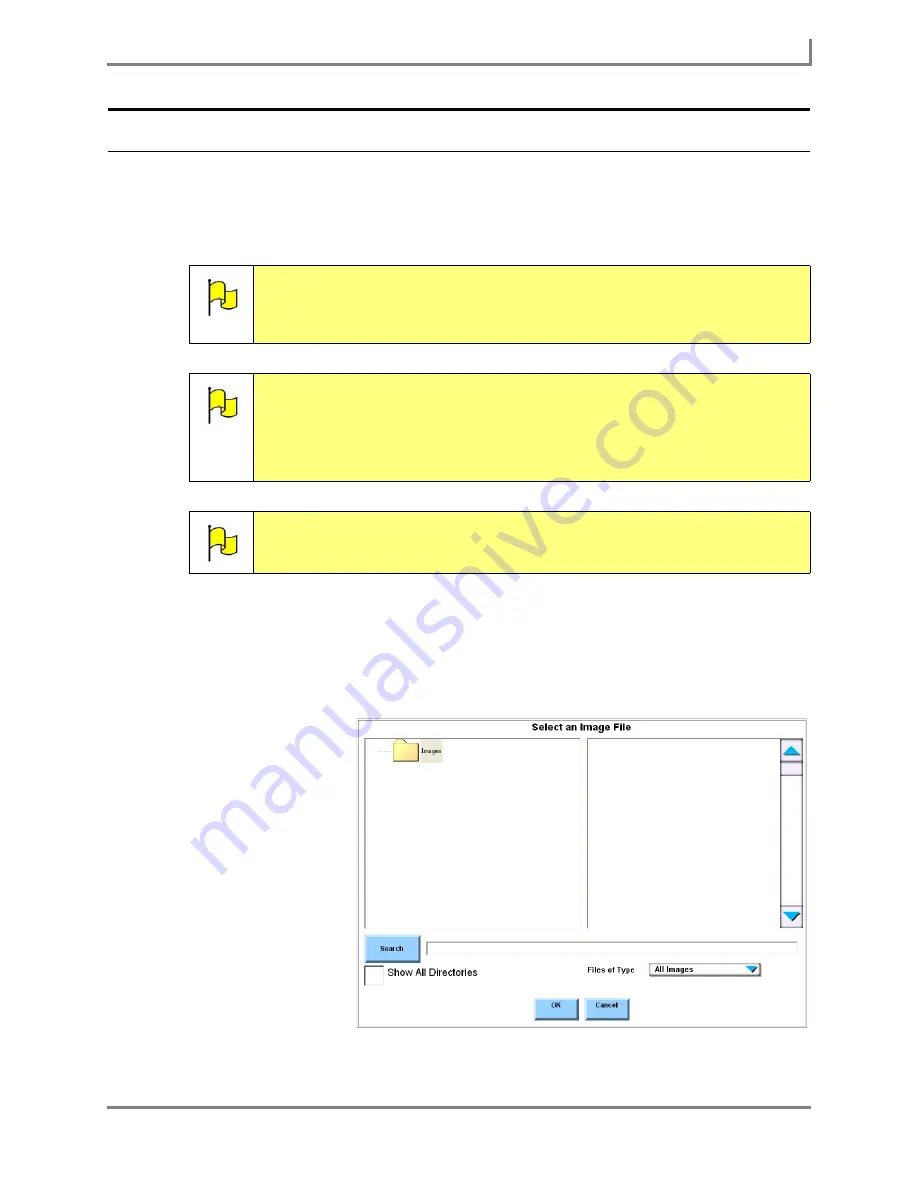
Series 5 v1.07 - User’s Guide
59
Part # 401125-A
Modifying a Page or Popup
Importing a Digital Picture as a Background Image
You can customize a page (or popup) by using a digital picture as the background image. The
visual scenes in the InterAACt page sets use pictures as background images to set the
communication context.
To use a digital picture as the background for a page (or popup):
1. Select the Modify button in the title bar. It will turn red.
2. Select an empty area in the page (or popup). The
Modify Page
menu (or
Modify Popup
menu) will open.
3. Select the
Background
Image
button. The
Select an Image
File
menu will open,
displaying the
contents of the
Images
folder on
your Series 5
device hard drive in
the right viewport.
4. Choose one of the
following methods
for finding an
image:
Note:
Any digital picture that you import onto your Series 5 device must be
smaller than 5000 x 5000 pixels, and must be in one of these formats:
bitmap (
.bmp
), JPEG (
.jpg
) or TIFF (
.tiff
). For more information on resizing
or formatting digital pictures, consult third-party photo editing software.
Note:
If you are using an open Series 5 device, you can use the “drag-and-drop”
technique to drag a digital picture from another Windows application and
drop it into your page as the page’s background. The picture will
automatically be copied to your
Images
folder. For step-by-step
instructions, open the
Searchable Help
on your device (or on CD) and
perform a keyword search on “dragging and dropping.
Note:
The steps below may require the use of a file sharing device - like the USB
flash drive that was shipped with your Series 5 device.
Select an Image File menu
Summary of Contents for Series 5
Page 1: ......
Page 32: ...Changing or Adjusting the Speaking Voice 26 DynaVox ...
Page 50: ...Vocabulary Selection 44 DynaVox ...






























