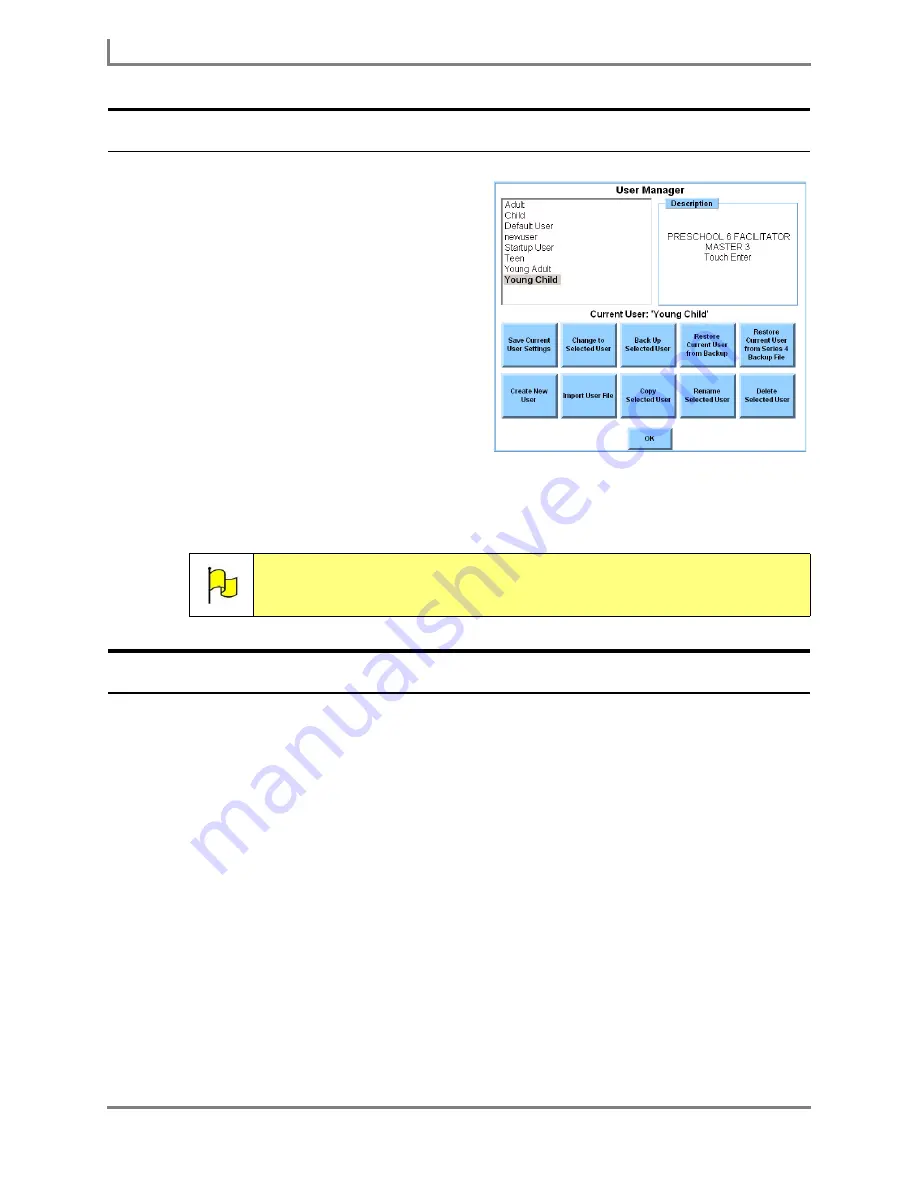
What is a “User”?
136
DynaVox
The User Manager Menu
The
User Manager
menu enables you to
select the current user for the Series 5
device. You can also use the
User Manager
menu to add, copy, rename and delete
users, as well as to export and import users
between Series 5 devices.
To open the
User Manager
menu:
1. Select
Main Menu > Setup > Setup
Menu
. The
Setup
menu will open.
2. Select the
User Manager
button. The
User Manager
menu will open.
The left viewport lists all of the users that are
available on this Series 5 device. The
current user is highlighted and shown in a
bold font (and also shown below the two
viewports).
Save the Current User
As you are working to customize your user by creating pages, importing pictures and adjusting
settings, you should periodically save your work.
To save new files or settings to the currently active user:
1. Select
Main Menu > Setup > Setup Menu
. The
Setup menu
will open.
2. Select the
User Manager
button. The
User Manager
menu will open. The name of the
current user will be displayed below the viewport sat the top of the menu.
3. Select the
Save Current User Settings
button.
4. Select the
OK
button to close the
User Manager
menu. Keep selecting the
OK
button to
close all open menus.
Note:
For step-by-step instructions on using all of the features of the User
Manager menu, refer to
Chapter 20: Managing User Data Files
in the
Searchable Help
on your Series 5 device (or on CD).
User Manager menu
Summary of Contents for Series 5
Page 1: ......
Page 32: ...Changing or Adjusting the Speaking Voice 26 DynaVox ...
Page 50: ...Vocabulary Selection 44 DynaVox ...






























