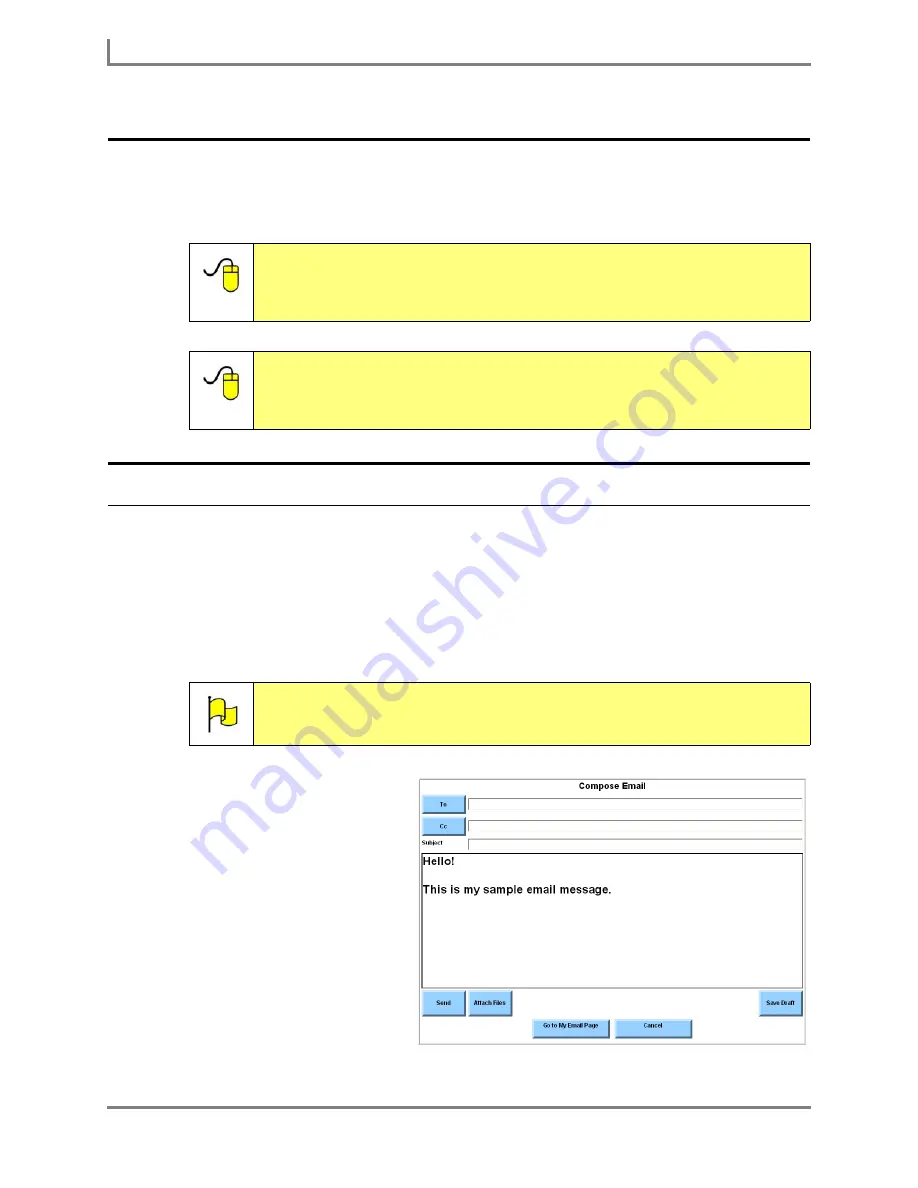
Sending and Receiving Email
130
DynaVox
Sending and Receiving Email
This section will show you how to use your InterAACt email page to create and send a new
email message, and how to read and reply to an email message that you have received.
Sending an Email
To use your email page to create and send an original message:
1. Navigate to your email page.
2. Compose your message in the Message Window, using the buttons on your email page
(or on the page that opens when you select the
Link to Core Word or Keyboard Page
button).
3. When your message is
complete, select the button
with the Complete Email
behavior (the button may be
labeled “Finish Email”). The
Compose Email
menu will
open. The text from the
Message Window will be
displayed in the large
viewport.
4. If you want to choose an
email address from your
Address Book
menu,
proceed to step 5. If you
want to enter a new address,
complete this step:
Reference:
You can choose to use the tools in the
Email and Text Messaging
menu (instead of an email page) to create and answer email
messages. To learn more, open the
Searchable Help
and perform a
keyword search on “using the menus for outgoing email messages.
Reference:
To learn how to use any of the other email options, such as
forwarding an email you have received or attaching files to your
emails, please refer to
Chapter 15: Email and Text Messaging
in
the
Searchable Help
on your Series 5 device (or on CD).
Note:
As long as you are sending your text to the Message Window, you can use
any communication page to compose an email message. Your text will
remain in the Message Window when you return to your email page.
Compose Email menu
Summary of Contents for Series 5
Page 1: ......
Page 32: ...Changing or Adjusting the Speaking Voice 26 DynaVox ...
Page 50: ...Vocabulary Selection 44 DynaVox ...






























