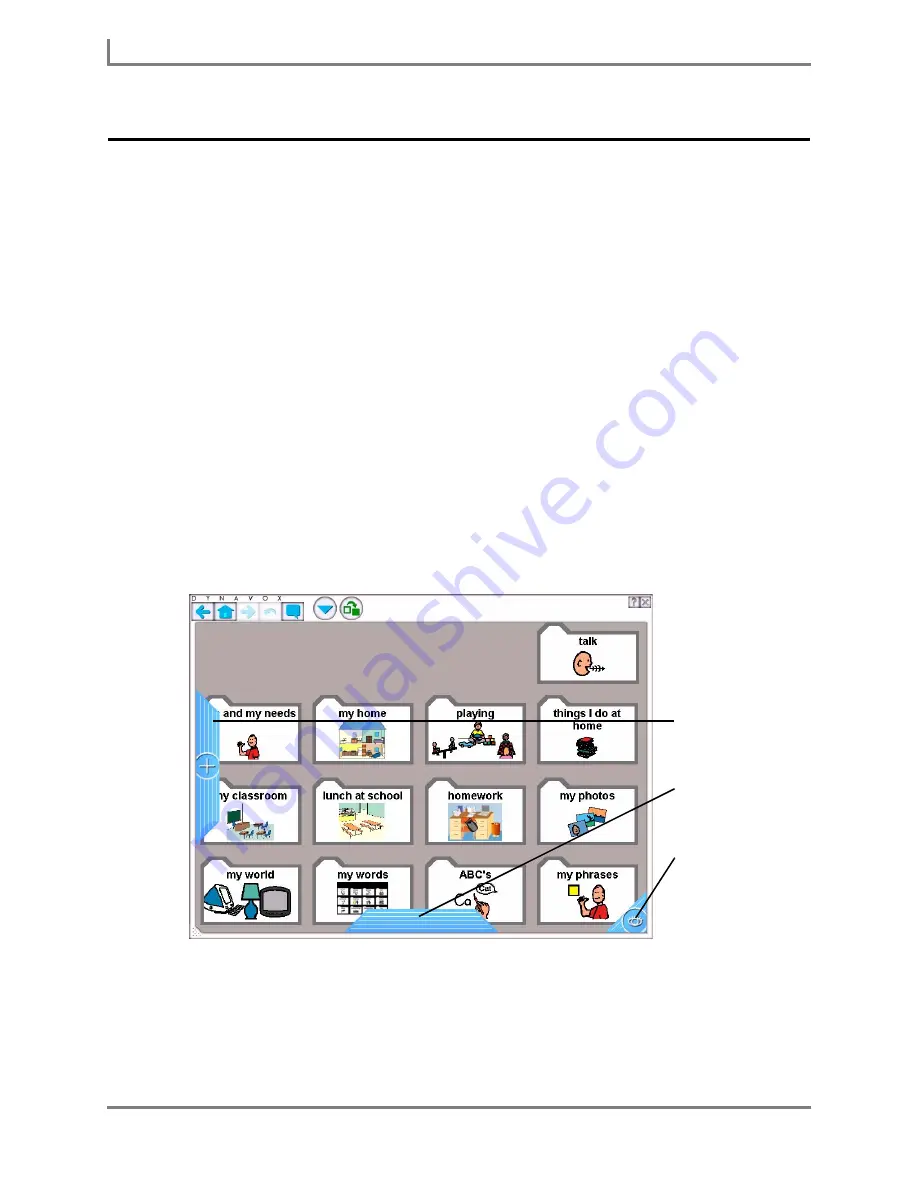
Working with Hotspots
22
DynaVox
Working with Hotspots
A “hotspot” is a button that appears on the outside edge of the touch screen of your Series 5
device. Hotspots provide immediate access to an important page or feature of the Series 5
software.
There are three hotspots available:
•
Dashboard Hotspot
- Opens a popup (or onscreen keyboard) that you defined as the
“Dashboard.”
•
Pause Selection Hotspot
- Provides a “resting place.” When you select this hotspot,
the software will not register any other screen selections until you select the hotspot
again.
•
Zoom Hotspot
- Activates the zoom feature (see
Using the Zoom Feature
). When
you select the Zoom Hotspot, the next spot you select on the screen becomes the
center of the zoom area.
When active, hotspots are always shown “above” the buttons on the current page. They are
always accessible. The following example screen shows all three hotspots, active around the
touch screen.
The example shows all three hotspots at their largest size. Hotspots can be sized smaller, so
that they do not occupy as much room on the screen.
Hotspot Example
Adjust the Hotspot Settings
The
Hotspot Settings
menu enables you to manage the size and placement of the hotspots.
You can also use the
Hotspot Settings
menu to define the Dashboard Popup and Dashboard
onscreen keyboard, and access the
Zoom Settings
menu.
Zoom Hotspot
Dashboard Hotspot
Pause Selection
Hotspot
Summary of Contents for Series 5
Page 1: ......
Page 32: ...Changing or Adjusting the Speaking Voice 26 DynaVox ...
Page 50: ...Vocabulary Selection 44 DynaVox ...






























