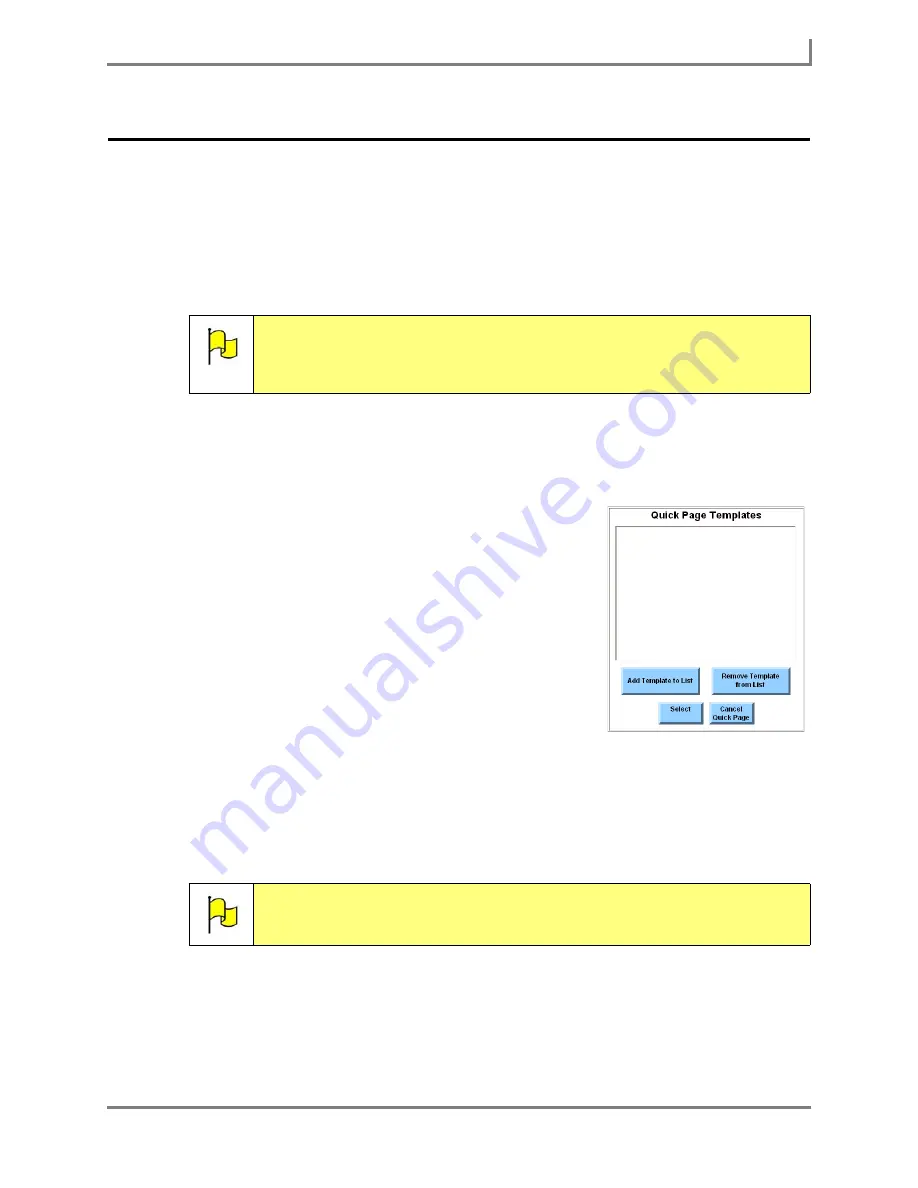
Series 5 v1.07 - User’s Guide
65
Part # 401125-A
Creating a New Page or Popup
Creating a New Page or Popup
In addition to altering and refining the provided pages, you can also create entirely new pages
and popups and customize them with your own content - vocabulary, symbols, sound files,
movie files, etc. The Quick Page feature helps you to make sure that your new pages match
the layout and navigation strategies of your preferred page set. The templates used in Quick
Page are based on the layouts of the DynaVox InterAACt page sets that are available on your
device.
To use the Quick Page feature to create a new page or popup:
1. Select
Main Menu > Page Editing >
Quick Page
. The
Quick Page Templates
menu will
open.
2. If the template that you want to use is listed in the
viewport, select the template name and proceed to step 6.
Otherwise, continue with step 3.
3. If the viewport in the
Quick Page Templates
menu is
empty, or if you want to use a template that is not listed,
select the
Add Template to List
button to open the
Select
Template
menu.
The left viewport of the
Select Template
menu shows the
page sets that are available for the active user. Each page
set is displayed as an individual folder. When a page set
folder is selected, the right viewport will show all of the
templates that have been created for use with the page
set. When the
Select Template
menu opens, the page set
that you are currently using will be selected and the
corresponding templates will be displayed in the right viewport.
4. In the right viewport, select the name of the template that you want to use with the Quick
Page feature.
Note:
Using Quick Page to create a new page does not permanently change the
template that is in use. Quick Page uses a copy of the template to create a
new page. Additionally, removing a template from the
Quick Page
Templates
menu does not remove the template from your Series 5 device.
Note:
Use the left and right viewports to search through the available page set
folders.
Quick Page Templates menu
Summary of Contents for Series 5
Page 1: ......
Page 32: ...Changing or Adjusting the Speaking Voice 26 DynaVox ...
Page 50: ...Vocabulary Selection 44 DynaVox ...






























