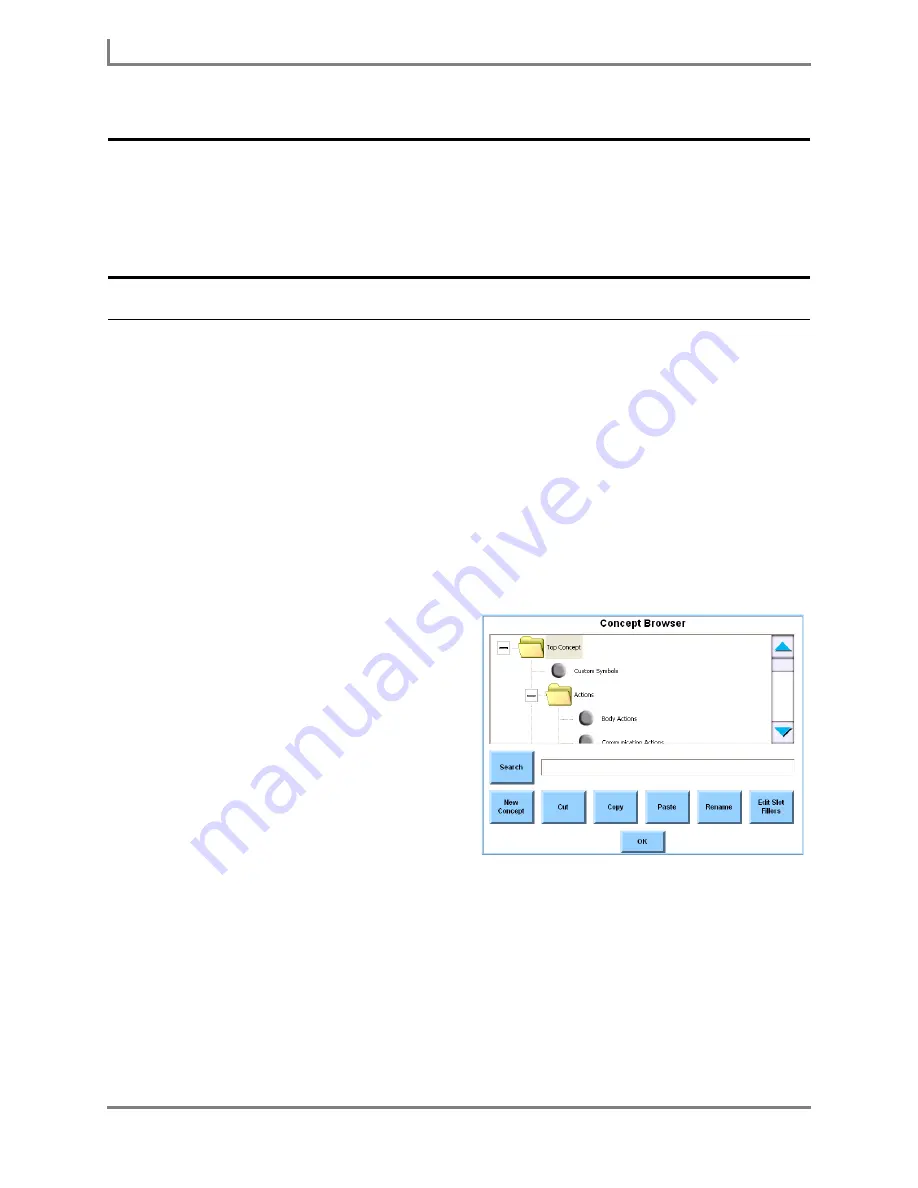
Using Concepts
86
DynaVox
Using Concepts
Before you can successfully use phrases and slots to increase your communication speed
with your Series 5 device, you must have a clear understanding of how “concepts” are used
within the DynaVox Series 5 software. This section of the
User’s Guide
explains concepts and
offers step-by-step instructions for editing a concept.
The Concept Browser Menu
The DynaVox Series 5 software uses concepts to provide structure and organization for
various elements of the software, including symbols, dictionary entries, slots and phrases.
Concepts are designed to group similar items or ideas together, making it more efficient to
search a particular item or idea.
The
Concept Browser
menu enables you to view and edit the list of concepts. Any changes
you make in the
Concept Browser
menu will be seen anywhere concepts are used. This
includes the
Symbol Browser
menu, the
Dictionary Browser
menu and the
My Phrases
menu,
as well as in the
Select Slot Filler
menu for slots.
Review the concepts that are available for the current user by following these steps:
1. Select
Main Menu > Setup > Tools Menu
. The
Tools
menu will open.
2. Select the
Concept Browser
button. The
Concept Browser
menu will open.
All available concepts are displayed in the
viewport. Each main concept is
represented by a folder-shaped icon. If a
concept contains smaller sub-concepts,
the concept folder will have an expansion
box beside it. If you select a closed
expansion box [+], the concept will expand
to display all of the smaller sub-concepts.
To hide the sub-concepts, select the open
expansion box [-].
You may need to use the scroll bar to see
all of the available concepts and sub-
concepts.
The
Concept Browser
menu also includes
a
Search
button and text box, enabling you to search for a concept by name. Other buttons in
the
Concept Browser
menu enable you to create a new concept, change the organization of
concepts within the viewport, rename a concept or edit the words that are available within a
concept.
If you want to see the individual words that are associated with a concept or sub-concept:
1. Select the concept (or sub-concept) that you want to see.
2. Select the
Edit Slot Fillers
button. The
Concept Slot Fillers
menu will open.
Concept Browser menu
Summary of Contents for Series 5
Page 1: ......
Page 32: ...Changing or Adjusting the Speaking Voice 26 DynaVox ...
Page 50: ...Vocabulary Selection 44 DynaVox ...






























