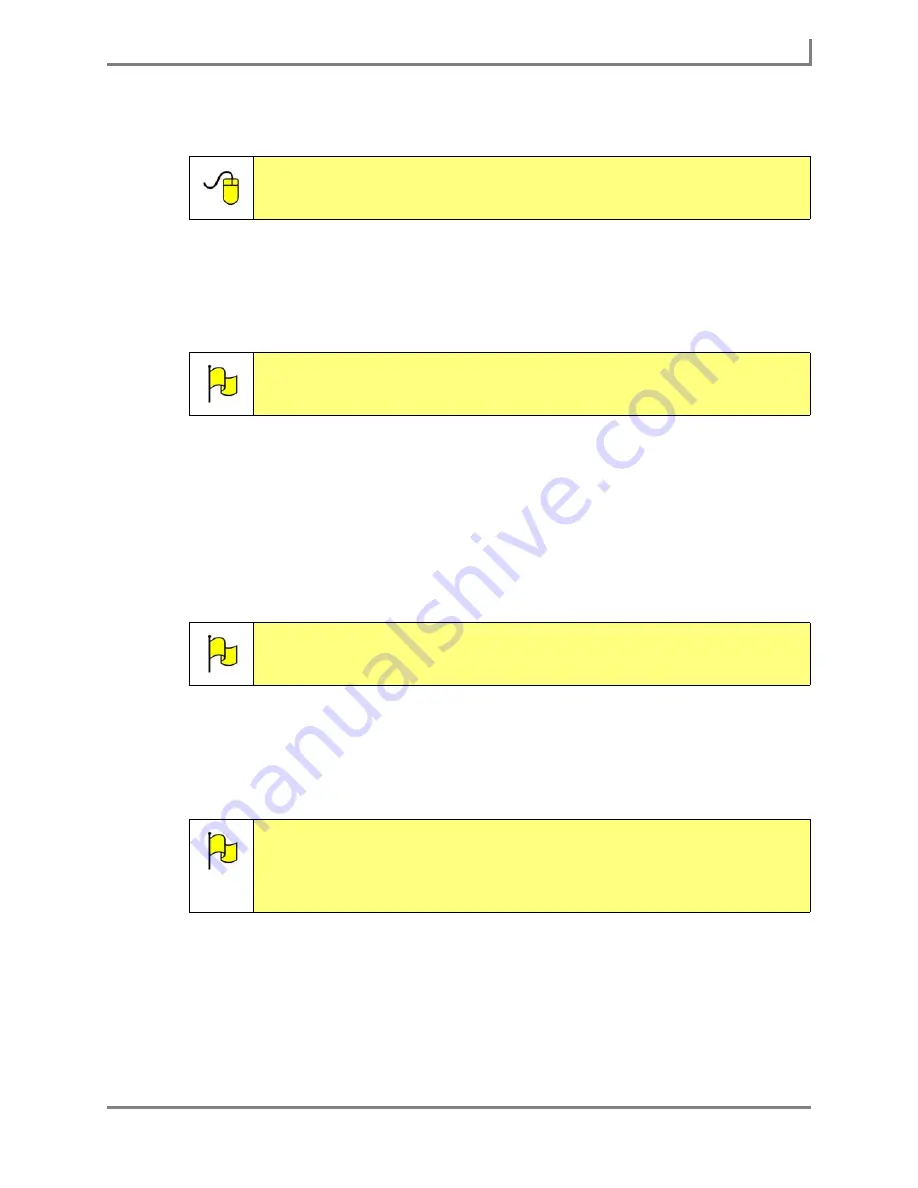
Series 5 v1.07 - User’s Guide
131
Part # 401125-A
Sending and Receiving Email
a. Select the text box beside the
To
button. The system keyboard will open.
b. Enter the recipient’s email address and select the
OK
button. The email address will
be displayed in the text box.
5. To choose an email address from the
Address Book
menu, select the
To
button (the
Send
To...
menu will open) and then complete this step:
a. Select the check box beside each address you want to use. (You can send an email
to more than one person.)
b. Select the
OK
button. The
Send To...
menu will close and the selected address will
be added to the text box beside the
To
button. Continue with step 6.
6. Select the
Subject
text box. The system keyboard will open.
7. Enter a subject line (or title) for your email and select the
OK
button. Your text will appear
in the
Subject
text box.
8. Select the
Send
button. The
Compose Email
menu will close and your message will be
sent. A
Sent Email Message
notice will appear in the title bar.
Reference:
To learn more about using the
Address Book
menu, open the
Searchable Help
on your Series 5 device (or on CD) and perform a
keyword search on “using the Address Book.”
Note:
To send an email to more than one person, simply place a semi-colon
(followed by a space) between each address. For example:
;
.
Note:
To send a copy of this email to another address, repeat step 4 (using the
Cc text box). To send a copy to an address in the
Address Book
menu,
repeat step 5 (selecting the
Cc
button).
Note:
The subject line can be filled in automatically if the
Use the first line in the
Message Window as the Subject line
check box is selected on the
Composing Messages
tab of the
Email Options
menu. For instructions on
activating this feature, open the
Searchable Help
and perform a keyword
search on “define settings for composing messages.”
Summary of Contents for Series 5
Page 1: ......
Page 32: ...Changing or Adjusting the Speaking Voice 26 DynaVox ...
Page 50: ...Vocabulary Selection 44 DynaVox ...






























