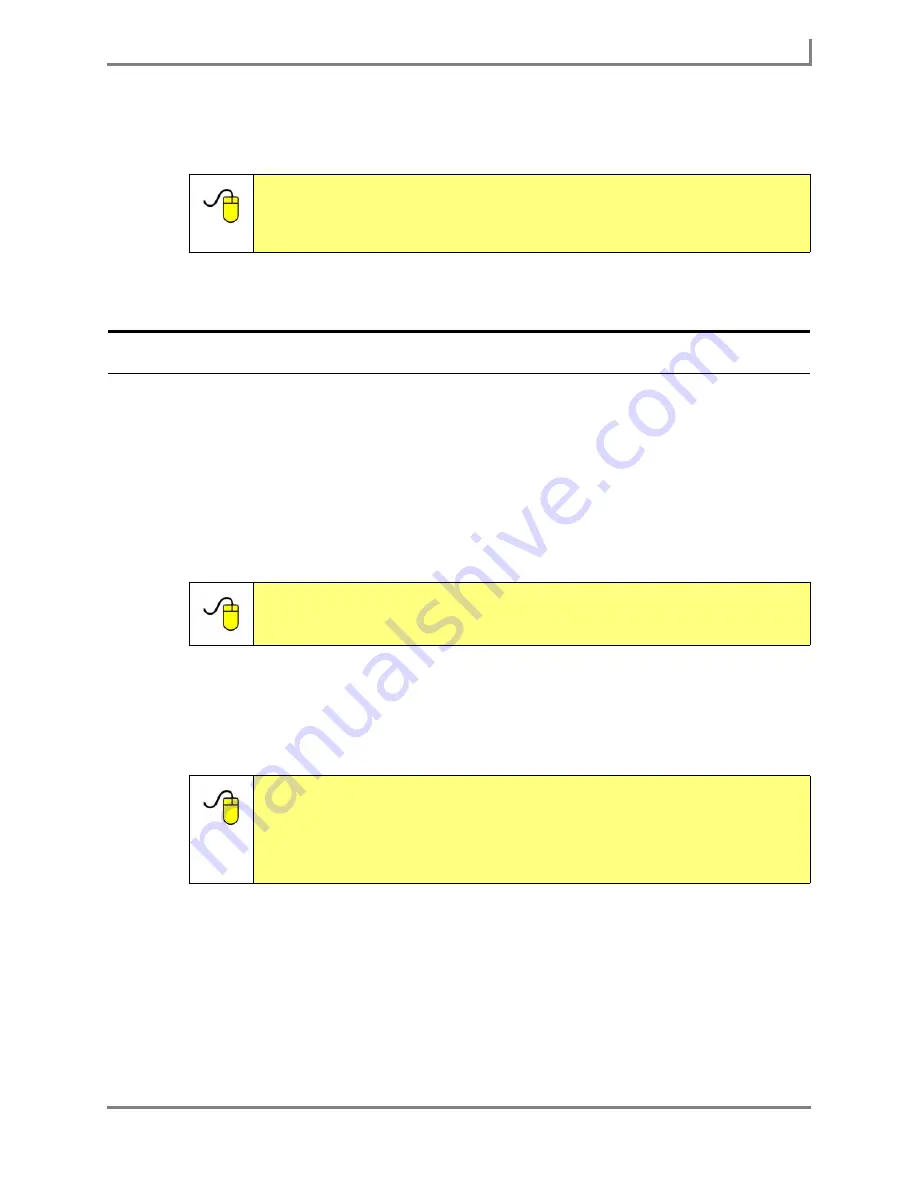
Series 5 v1.07 - User’s Guide
19
Part # 401125-A
Selection Method Options
on the device screen to select them. Objects can be selected by blinking, dwelling on
them for specified amounts of time, or by using an external switch.
Setting the Selection Method
To set the selection method for your Series 5 device, complete these steps:
1. Select
Main Menu > Setup > Setup Menu
. The
Setup
menu will open.
2. Select the
Selection Method
drop-down menu, and choose the selection method that you
want to use.
3. Select the
Selection Method Settings
button. A menu will open containing tools that
enable you to further customize the settings of your chosen selection method.
4. When you are finished adjusting the settings for your selection method, select the
OK
button. Keep selecting the
OK
button to close all open menus.
The selection method that you chose is now in effect.
Reference:
For detailed information on the selection methods, and ways that
you can further refine and customize them to suit your needs, open
the
Searchable Help
and perform a keyword search on “selection
methods.”
Reference:
For more information on refining the settings for your chosen
selection method, open the
Searchable Help
and perform a keyword
search on “setting the selection method.”
Reference:
The Series 5 software enables the users of open Series 5 devices to
extend their current selection method out to the Windows desktop,
and use it to control other Windows applications on their open Series
5 devices. More more information, open the
Searchable Help
and
perform a keyword search on “extending the desktop selection
method.”
Summary of Contents for Series 5
Page 1: ......
Page 32: ...Changing or Adjusting the Speaking Voice 26 DynaVox ...
Page 50: ...Vocabulary Selection 44 DynaVox ...






























