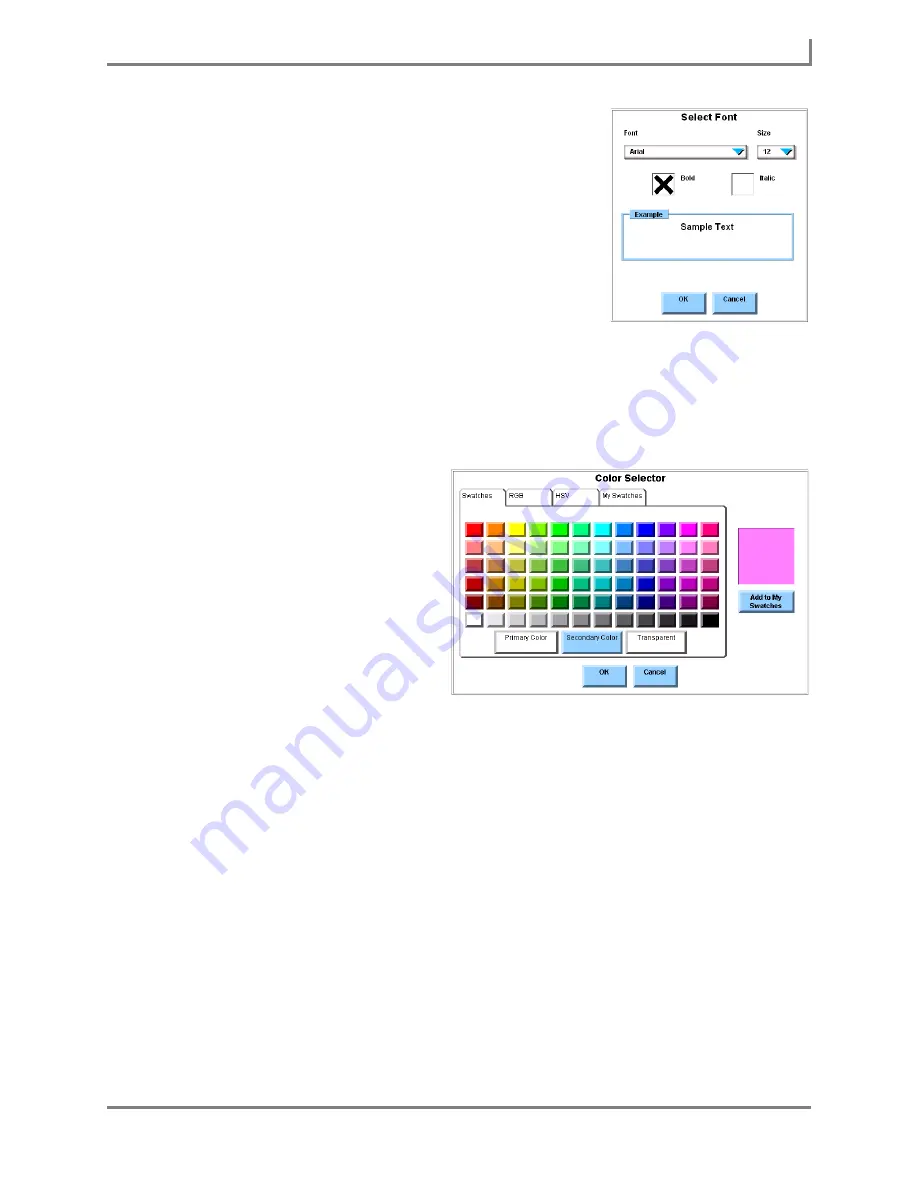
Series 5 v1.07 - User’s Guide
63
Part # 401125-A
Modifying a Group of Pages
a. To change the label font, select the
Font
drop-down
menu and then select one of the font options.
b. To change the font size, select the
Size
drop-down
menu and then select one of the size options.
c. To make the font bold, select the
Bold
check box.
d. To make the font italic, select the
Italic
check box.
e. Look at the
Example
box to see a sample of the font
styles you have chosen. If necessary, repeat steps a
- d to make additional changes to the font settings.
f. Select the
OK
button to close the
Select Font
menu. The
Button Font
check box will
automatically be selected.
8. To change the color of all the buttons on the selected pages, select the
Button Color
button and complete the rest of this step:
a. Select the color that you want
to use from the options in the
Color Selector
menu. The
large, square swatch on the
right side of the menu will fill
with the selected color.
b. Select the
OK
button to close
the
Color Selector
menu. In
the
Modify Pages
menu, the
Button Color
button will fill
with the color you chose, and
the
Button Color
check box
will be automatically
selected.
9. To change the background of the selected pages, select the
Background
drop-down
menu and then complete the rest of this step:
a. Select one of the five available options:
•
Solid Color
- The page background will be a solid color.
•
Centered Image
- The picture will be displayed at its original size in the center of
the background.
•
Scaled Image
- The size and proportions of the picture will be altered to make it fit
the entire background.
•
Tiled Image
- Fill the entire background with copies of the picture at its original
size.
Select Font menu
Color Selector menu
Summary of Contents for Series 5
Page 1: ......
Page 32: ...Changing or Adjusting the Speaking Voice 26 DynaVox ...
Page 50: ...Vocabulary Selection 44 DynaVox ...






























