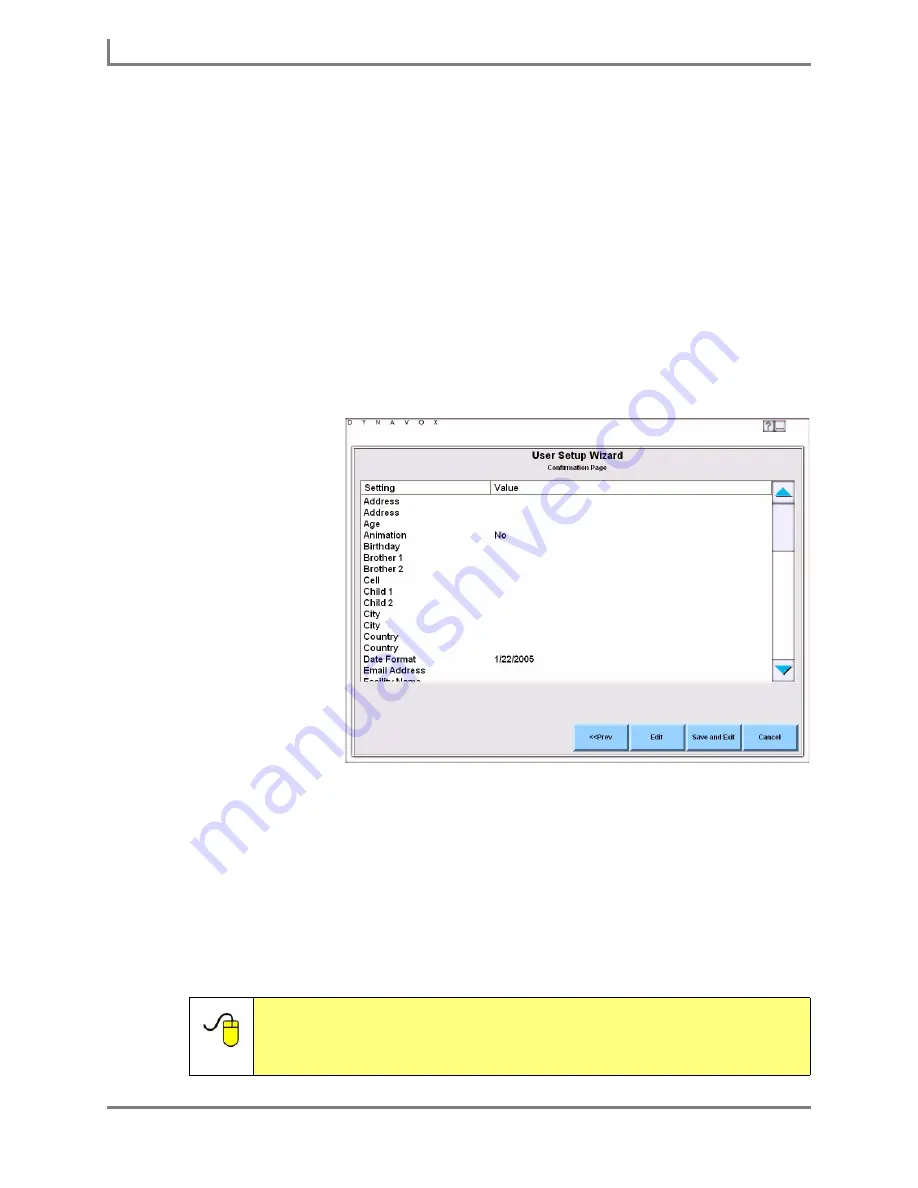
Creating A User
8
DynaVox
You may want to adjust the volume and speech rate. of the voice. Select the
Test Voice
button
to hear an example of the current settings. You can use the
Volume
and
Rate
sliders to make
adjustments, then select the
Test Voice
button again to hear the voice again.
Once you have completed your voice selection and settings, select the
Next
button to
continue.
Choosing Other System Settings
The next few pages of the User Setup Wizard enable you to choose some of the visual
settings for the DynaVox Series 5 software, including the font size and symbol use settings for
the Message Window, turning animated symbols on or off and the formats for displaying the
date and time. When you have finished adjusting these settings, select the
Next
button to
continue.
Finishing the User Setup Wizard
The
Confirmation
Page
displays all the
information that you
entered and each of
your setting
selections. Use the
scroll bar to view all of
your settings. If you
need to change any
item, select it in the
viewport and then
select the
Edit
button.
This will return you to
the appropriate page
of the User Setup
Wizard. When you
have made your
changes, select
Finish
to return to the
Confirmation Page
.
When finished, select the
Save and Exit
button. The software will close the
Startup User
and
open the new user that you just named and created. Select the
Exit DynaVox
button when
prompted.
The Customized Page Set
The DynaVox Series 5 software used the selections that you made and the personal
information that you entered in the User Setup Wizard to choose and customize one of the
InterAACt page sets for you. Refer to
Section 3
of this
User’s Guide
and the
Searchable
Help
on your Series 5 device (or on CD) for more information about additional page sets.
Reference:
Remember that you are not limited to the page set that was selected
by the User Setup Wizard. Refer to the
Searchable Help
on your
Series 5 device (or on CD) for information about other page sets,
(including how to navigate to a new page set).
Summary of Contents for Series 5
Page 1: ......
Page 32: ...Changing or Adjusting the Speaking Voice 26 DynaVox ...
Page 50: ...Vocabulary Selection 44 DynaVox ...





























