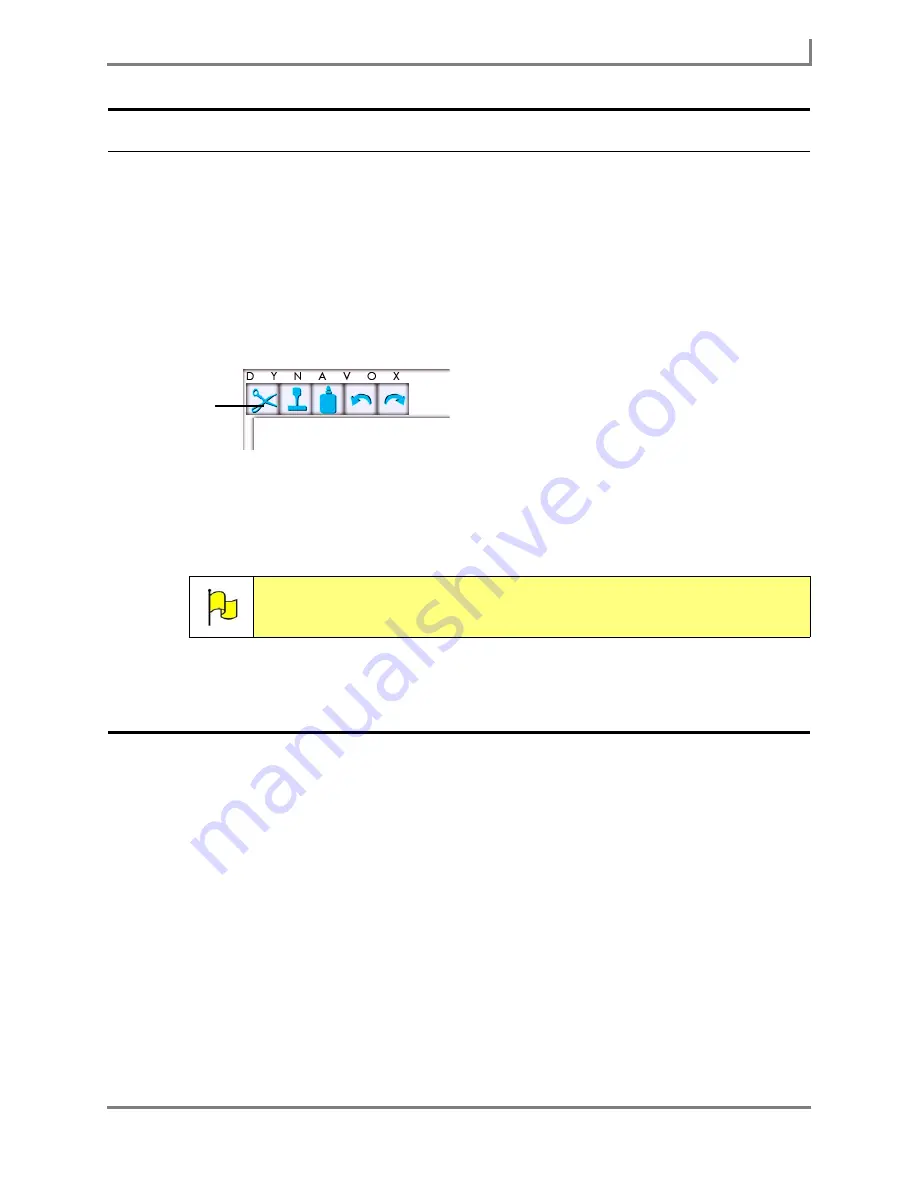
Series 5 v1.07 - User’s Guide
73
Part # 401125-A
Linking to a New Page
Deleting an Active Area
To delete an active area on a visual scene:
1. Select
Main Menu > Page Editing > Page Editor
. The
Page Editor
will open. The active
areas will be shown only by small black corner markings.
2. Select the active area that you want to delete. It will be outlined in blue, and the white
handles will be visible.
3. Select the Cut button (scissors) in the title bar. The active area will be deleted.
Page Editor: Corner Tools
4. Select
Main Menu > Exit Page Editor.
5. Select
Exit Page Editor
from the main drop-down menu.
6. Select
Yes
to save your changes.
Linking to a New Page
After you create a new page, you must create links between the new page and your other
pages. You can create Go To buttons on the new page that link to other pages in your page
set, and then create a Go To button on that page (and others in your page set) that links to the
page that you just created.
To create a button that links to another page:
1. Select the Modify button in the title bar. It will turn red.
2. Select the button you want to change. The
Modify Button
menu will open.
3. Select the
Behaviors
button. The
Behavior Editor
menu will open.
4. Select the
Go to Page
behavior (listed in the Favorites category) in the left viewport,
5. Select the
Add
button. The
Select Pages
menu will open.
There are three methods you can use to find the appropriate page:
Note:
To restore the active area that you deleted, select
Main Menu > Page
Editing > Undo Modify
.
Cut
Summary of Contents for Series 5
Page 1: ......
Page 32: ...Changing or Adjusting the Speaking Voice 26 DynaVox ...
Page 50: ...Vocabulary Selection 44 DynaVox ...






























