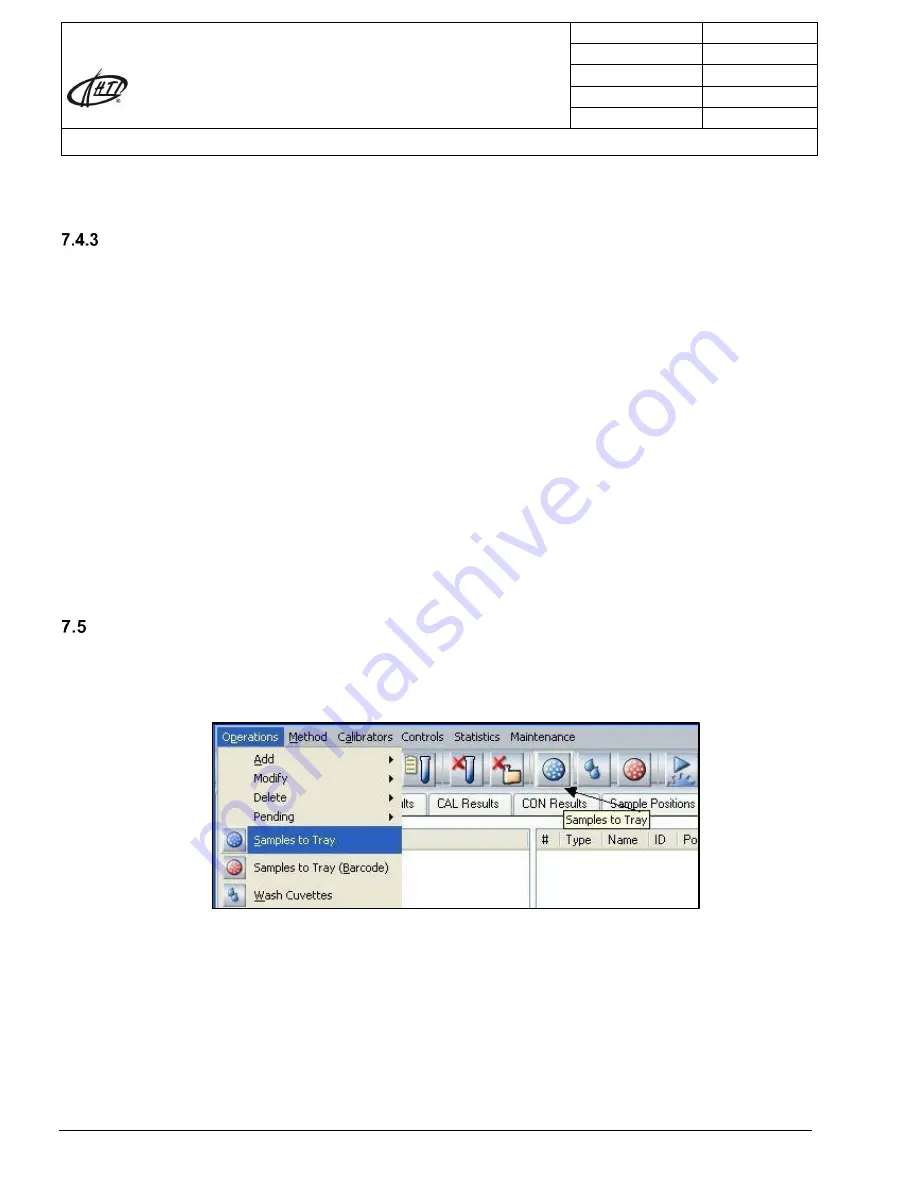
High Technology, Inc.
109 Production Road,
Walpole MA USA 02081
Document Number
OM-E-FC-360-30
Revision Level
Rev. 3
Prepared By
J.S. Bolio
Approved By
S. Titov
Effective date
8/15/2016
Operator’s Manual: HTI BioChem FC-360
Page 60 of 217
HIGH TECHNOLOGY, INC. PROPRIETARY AND CONFIDENTIAL
Warning: When sample requests are re-loaded from a saved file, the system will assign a new
process number to each sample.
Import from CSV
Sample requests can be entered in the software from a laboratory information system software through a
file with a standard CSV (comma, space, value) format. To accomplish this, a communication protocol
between both programs must be created, which includes the requirements of this kind of file. The
description of the data format of this file can be found in Chapter 13 Point 13.3
To import data from this file, select
Pending
Import from CSV
on the
Operations Menu
(Figure 7-
23). The exploration window will then be displayed to select the file with extension *.csv to be loaded.
Press
Open
or
Cancel.
All sample requests made by the laboratory information system software are now available on the
Operations Tab
to be processed by the instrument.
NOTE: The import of a work list in a csv format can be performed automatically. This has to be
configured along with the laboratory information system software. For further information
contact technical support.
Samples to Tray
Processing of samples requested on the
Operations tab
(Figure 7-26) can be started from
Samples to
Tray
submenu or from the
Samples to Tray
icon.
Figure 7-26
To start processing samples, follow these steps:
1. Select the samples to process on the
Operations tab
(Figure 7-27). Samples can be selected in two
ways:
-Correlative samples:
place the cursor on the first sample and go to the bottom of the list, holding the left
bottom of the mouse.






























