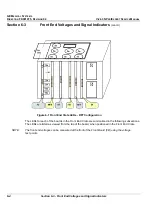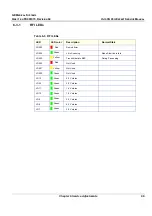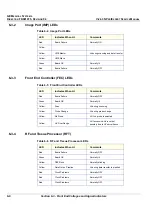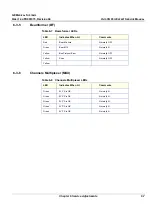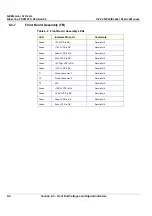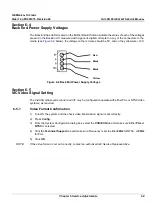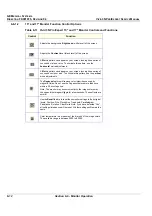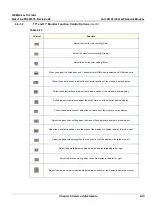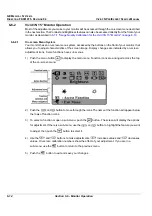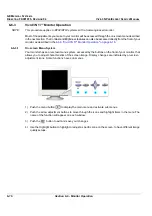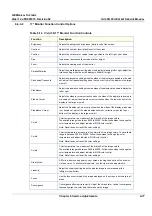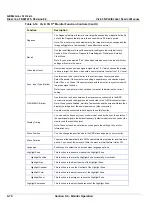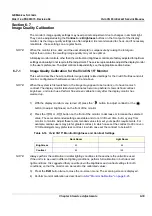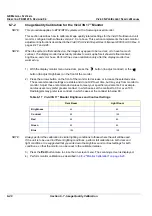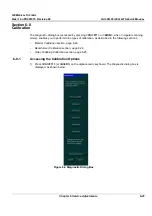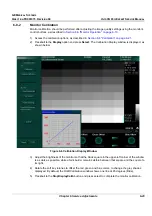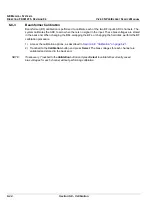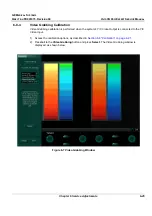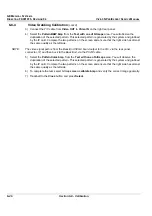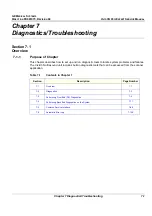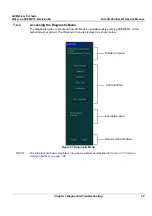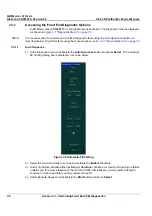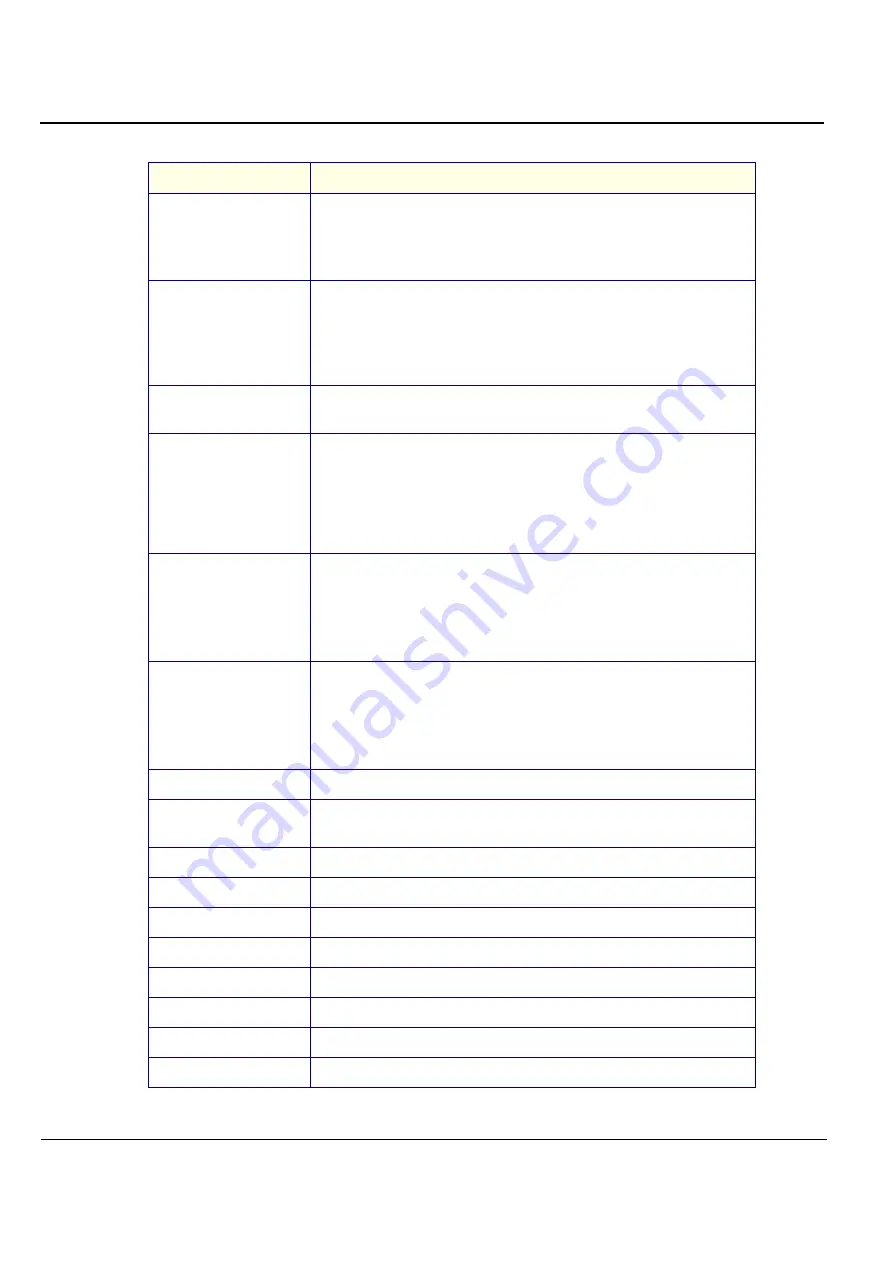
GE M
EDICAL
S
YSTEMS
D
IRECTION
FK091075, R
EVISION
04
V
IVID
3N P
RO
/E
XPERT
S
ERVICE
M
ANUAL
6-18
Section 6-6 - Monitor Operation
Degauss
The Degauss feature will remove color impurities caused by magnetic fields. Do
not use the Degauss feature more than once within a 30-minute period.
Note: The monitor may buzz momentarily, the image colors may change and the
image will jiggle for a few seconds. These effects are normal.
Recall
Use the recall feature to reset these monitor settings to their original levels:
Position, Size, Pincushion, Trapezoid, Parallelogram, Pinbalance, Rotation,
Clear Moire.
Note: If you have selected "Yes", all settings listed above will be reset. All other
settings will remain the same.
Video Input Level
Some video cards use video signals higher than 1.0 V which causes the display
to be very bright. For those video cards, use this feature to select the 1.0 V Level.
Sync. Input Type (Option)
Use this menu to set your monitor to the correct type of synchronization.
Select 'Separate' if the computer is sending a separate synchronization signal.
Select 'Sync. on Green' if the computer expects the monitor to synchronize with
the green signal it sends.
Refer to your computer or video card user's manual to determine the correct
setting.
D-SUB/BNC (Option)
Use this menu to choose between the signal source connected to the BNC
connector input and the signal source connected to the D-SUB connector input.
Note: When you are finished, wait for a few seconds and the screen will blank then
display the image from the new signal source (other computer).
A cable must be connected to both inputs to use this function.
Display Timing
You can see the frequency (user control mode) used by the user, the polarity of
the operational signals, the default frequency (default mode) set when you buy the
monitor and the resolution level.
Note: These screens do not allow any changes to the settings, they are for
information only.
Menu Position
You can change the position where the OSD menu appears on your monitor.
Menu Duration
The menu will automatically turn Off if no adjustments are made for a certain time
period. You can set the amount of time the menu will wait before it turns Off.
Language
Enables you to select the on-screen menu language options.
Highlight Zone
This function is to execute or cancel the Highlight Zone.
Highlight Position
This function is to move the Highlight Zone horizontally or vertically.
Highlight Size
This function is to adjust the size of the Highlight Zone.
Highlight Contrast
This function is to use the Contrast of the Highlight Zone.
Highlight Color
This function is to adjust the color of the Highlight Zone.
Highlight Zoom
This function is to enlarge or reduce the Highlight Zone.
Highlight Sharpness
This function is to adjust the sharpness of the Highlight Zone.
Table 6-14 Vivid 3N 17" Monitor Function Controls (Cont’d)
Function
Description
Содержание Vivid 3N Pro Series
Страница 2: ......
Страница 5: ...GE MEDICAL SYSTEMS DIRECTION FK091075 REVISION 04 VIVID 3N PRO EXPERT SERVICE MANUAL ii iii...
Страница 24: ...GE MEDICAL SYSTEMS DIRECTION FK091075 REVISION 04 VIVID 3N PRO EXPERT SERVICE MANUAL xxii...
Страница 597: ......