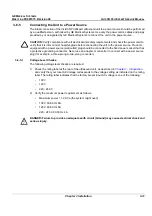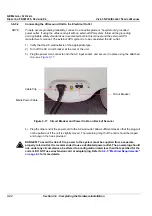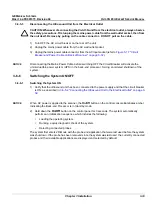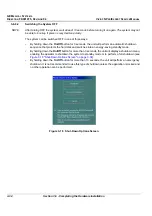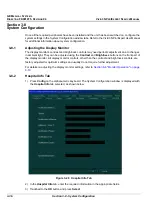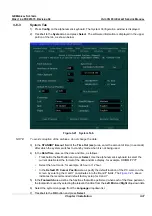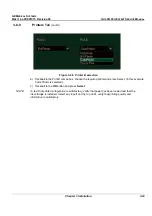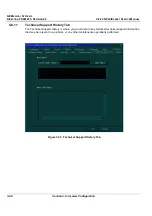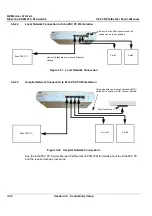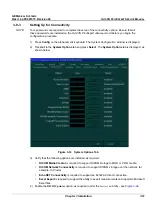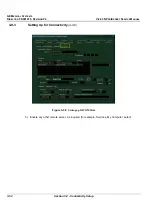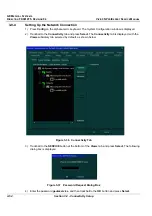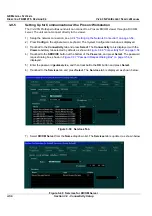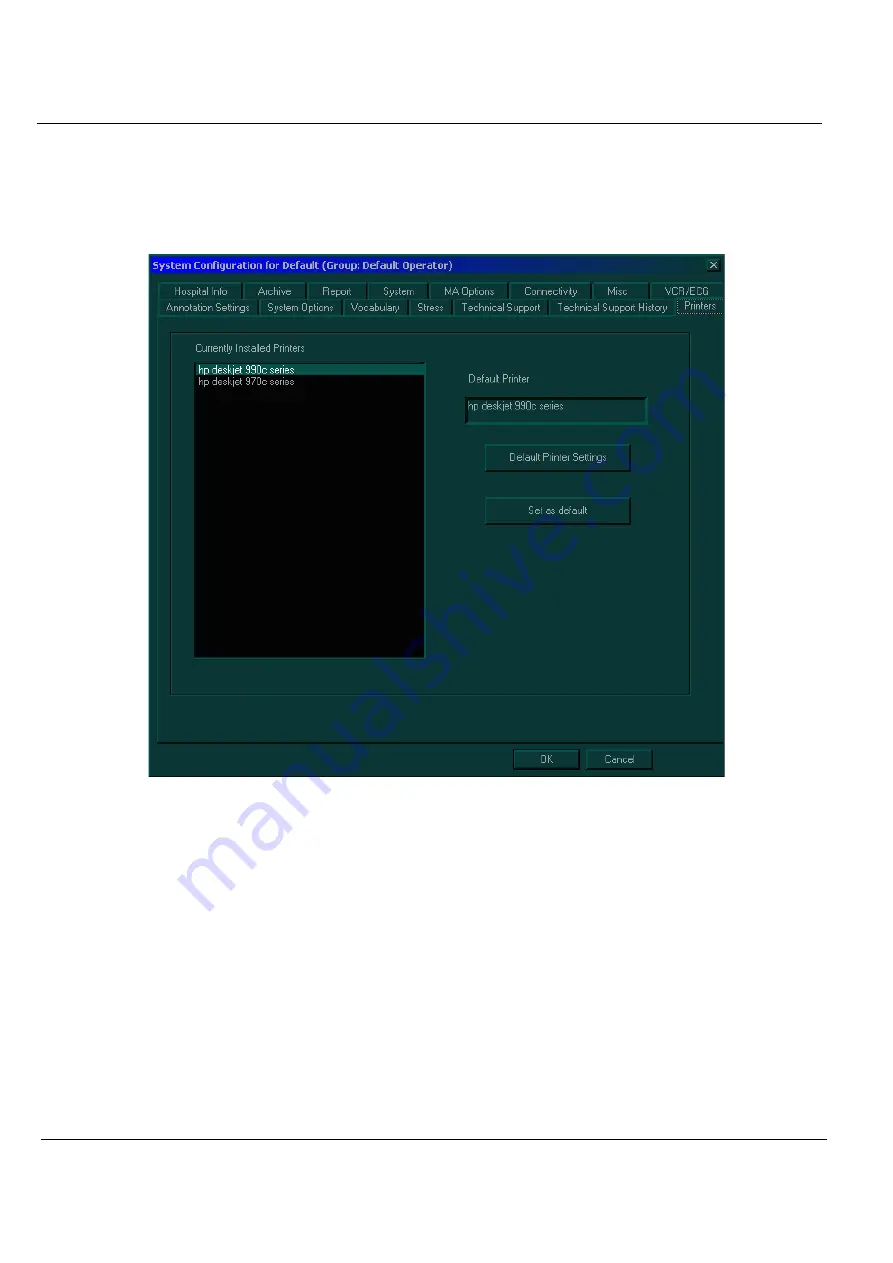
GE M
EDICAL
S
YSTEMS
D
IRECTION
FK091075, R
EVISION
04
V
IVID
3N P
RO
/E
XPERT
S
ERVICE
M
ANUAL
3-42
Section 3-8 - System Configuration
3-8-8
Printers Tab
1) Press
Config
on the alphanumeric keyboard. The
System Configuration
window is displayed.
2) Trackball to the
Printers
tab and press
Select
. The
Printers
tab is displayed, as shown below:
Figure 3-25 Printers Tab
NOTE:
Please note, the printer indicated in the Currently Installed Printers field, is the recommended
and approved printer to be used with the Vivid 3N system. Other generic printers are not
approved, and GE Medical Systems will not guarantee their correct operation on this system.
3) In the
Currently Installed Printers
area, trackball to the required printer and press
Select
. The
printer is highlighted.
4) Trackball to the
Set as default
button and press
Select
. The selected printer is set as the default
printer and is shown in the text box above the option buttons.
NOTE:
Note: If required, two printers may be configured for use with the system (for example, one
color, one black & white), by selecting the required options under each of two drop-down lists
(labelled Print A and Print B, respectively) as shown in the following steps:
5) TRACKBALL to the Print A combo box (in the lower left area of the screen) choose the required
printer and press Select. (In the example below, BW Printer is selected).
Содержание Vivid 3N Pro Series
Страница 2: ......
Страница 5: ...GE MEDICAL SYSTEMS DIRECTION FK091075 REVISION 04 VIVID 3N PRO EXPERT SERVICE MANUAL ii iii...
Страница 24: ...GE MEDICAL SYSTEMS DIRECTION FK091075 REVISION 04 VIVID 3N PRO EXPERT SERVICE MANUAL xxii...
Страница 597: ......