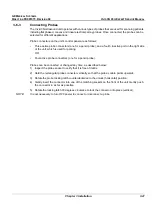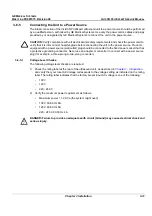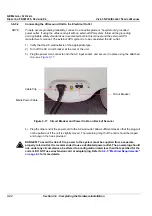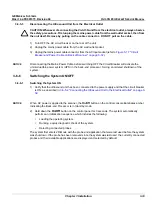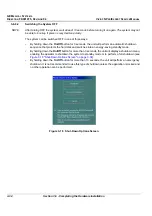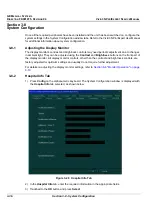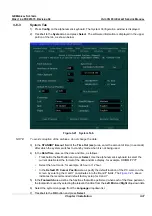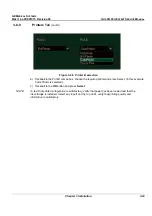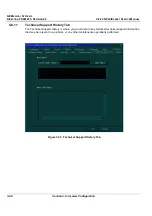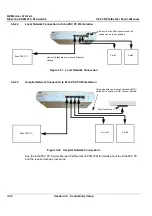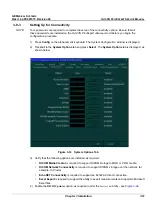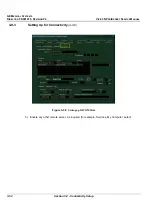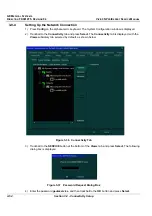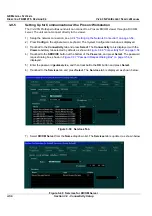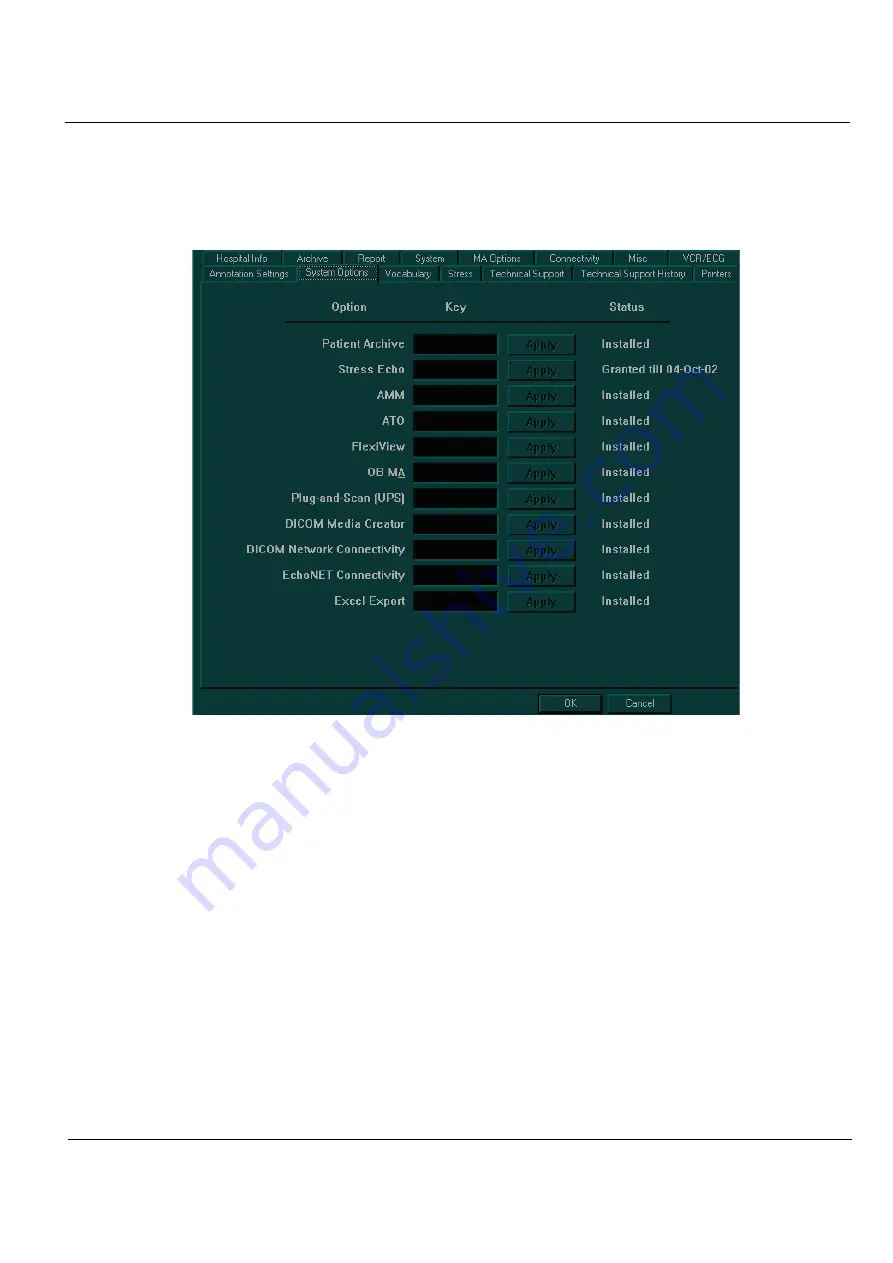
GE M
EDICAL
S
YSTEMS
D
IRECTION
FK091075, R
EVISION
04
V
IVID
3N P
RO
/E
XPERT
S
ERVICE
M
ANUAL
Chapter 3 Installation
3-41
3-8-7
System Options Tab
1) Press
Config
on the alphanumeric keyboard. The
System Configuration
window is displayed.
2) Trackball to the
System Options
tab and press
Select
. The
System Options
tab is displayed, as
shown below:
Figure 3-24 System Options Tab
NOTE:
If an option is not available for the specific ultrasound unit, the option name and
Key
field is disabled
(grey).
3) Trackball to the
Key
field next to the name of the option being installed, and use the alphanumeric
keyboard to enter the password supplied by GE.
NOTE:
If an incorrect password is entered, if the option has already been correctly installed in the system, it will
be removed.
NOTE:
Please note that all passwords should be visible underneath the control console or/and on the green
password (option) certificate. If a new password (option) is required, contact the GE representative to
initiate the appropriate process, so that the relevant password (option) will be installed on the system.
4) Trackball to
Apply
and press
Select
. The status of the option changes to
Installed
.
5) Repeat steps 3 and 4 as required.
6) Trackball to the
OK
button and press
Select
.
NOTE:
If an option was not initially purchased or installed, it may be acquired and/or installed later. During
option installation, type the relevant password in the appropriate Option window (see
Figure 3-24
,
above) and click
Apply
. The
Installed
status (to the right of the Apply button) will then be visible.
Содержание Vivid 3N Pro Series
Страница 2: ......
Страница 5: ...GE MEDICAL SYSTEMS DIRECTION FK091075 REVISION 04 VIVID 3N PRO EXPERT SERVICE MANUAL ii iii...
Страница 24: ...GE MEDICAL SYSTEMS DIRECTION FK091075 REVISION 04 VIVID 3N PRO EXPERT SERVICE MANUAL xxii...
Страница 597: ......