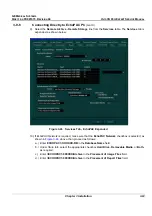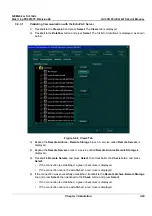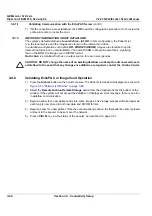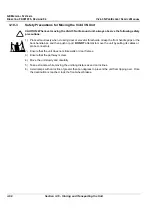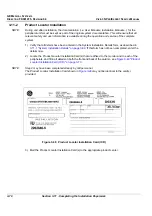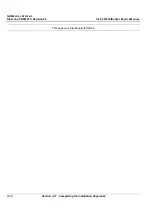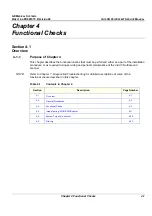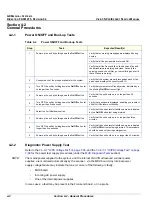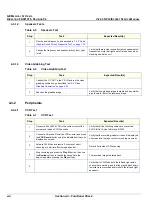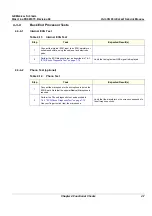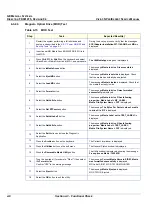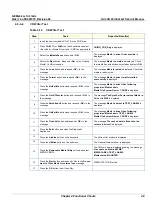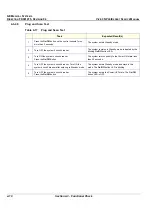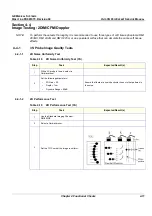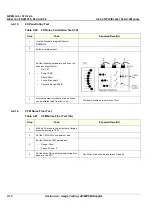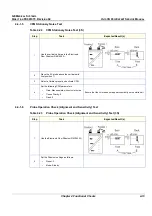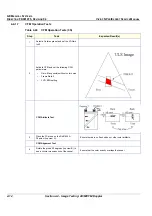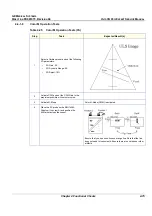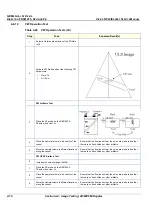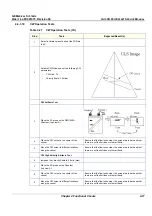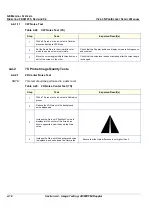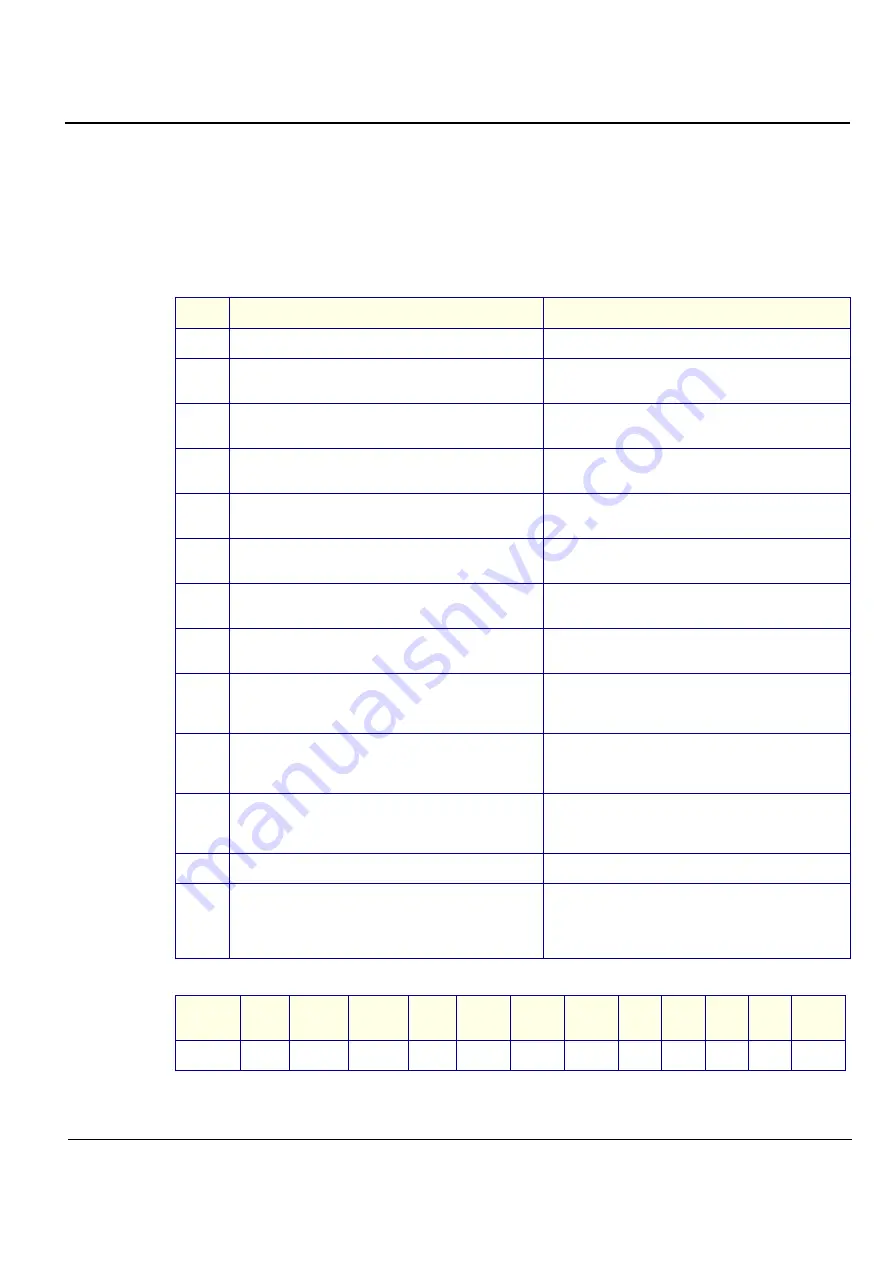
GE M
EDICAL
S
YSTEMS
D
IRECTION
FK091075, R
EVISION
04
V
IVID
3N P
RO
/E
XPERT
S
ERVICE
M
ANUAL
Chapter 4 Functional Checks
4-3
Section 4-3
Functional Check
4-3-1
Basic Controls
4-3-1-1
Keyboard and Footswitch Tests
Table 4-3
Keyboard and Footswitch Tests
Step
Task
Expected Result(s)
1
Start checking the alphanumeric keyboard backlights.
All alphanumeric backlights are off.
2
Perform a manual keyboard test, as described in
7-4-4-1 "Manual Extended Keyboard Test" on page 7-76
.
3
Push all the buttons, except
Select
,
Menu
and the
On/Off
button.
Verify that only the correct button is activated on the
Diagnostic panel.
4
Push all the rocker switches.
Verify that only the correct rockers are activated on the
Diagnostic panel.
5
Rotate the optical encoders.
Verify that only the correct optical encoder rotates
smoothly in both directions.
6
Press the optical encoders that can be pressed, except
for
2D Gain
and
Active Gain
.
Verify that only the correct soft keys are activated on
the Diagnostic panel.
7
Move the TGC sliders one-by-one.
Verify that only the correct slider is moving on the
Diagnostic panel.
8
Perform an automatic lights test, as described in
7-4-4-2 "Automatic Lights Test" on page 7-78
.
Verify that all the key LEDs are illuminated one-by-one.
9
Select the
Select
option.
All the backlights are turned on, one-by-one. Check that
the backlights on the extended and alphanumeric
keyboards are illuminated.
10
Return to the
Test Manage
r tab and select
Lights
(Manual)
. Select the
KB Panel
tab and deselect the
Select
option.
After the
Select
button LED is deselected, the
alphanumeric keyboard LEDs are not illuminated.
11
Connect the footswitch to the connector on the front
panel of the unit, and press the right, middle and left of
the switch.
Verify that the numbers {68}, {69} and {70} accordingly
are displayed on the info bar.
12
Select <
Exit
> to leave the
KB Diagnostic
window.
13
Perform an alphanumeric keyboard diagnostic, as
described in
7-4-5 "Keyboard Diagnostic Test" on page
7-79
.
Verify that the Caps Lock LED is illuminated when Caps
Lock is active. Refer to
Table 4-4
below for special
keys. The correct keys or key combinations are
displayed.
Table 4-4
Alphanumeric Key Combinations
Key
Name
Help
Preset
Config
Text
Page
Erase
Line
Erase
Arrow
Delete
Meas.
A/N Key
F1
F2
F3
F4
F5
F6
F7
F8
F9
F10
F11
F12
Содержание Vivid 3N Pro Series
Страница 2: ......
Страница 5: ...GE MEDICAL SYSTEMS DIRECTION FK091075 REVISION 04 VIVID 3N PRO EXPERT SERVICE MANUAL ii iii...
Страница 24: ...GE MEDICAL SYSTEMS DIRECTION FK091075 REVISION 04 VIVID 3N PRO EXPERT SERVICE MANUAL xxii...
Страница 597: ......