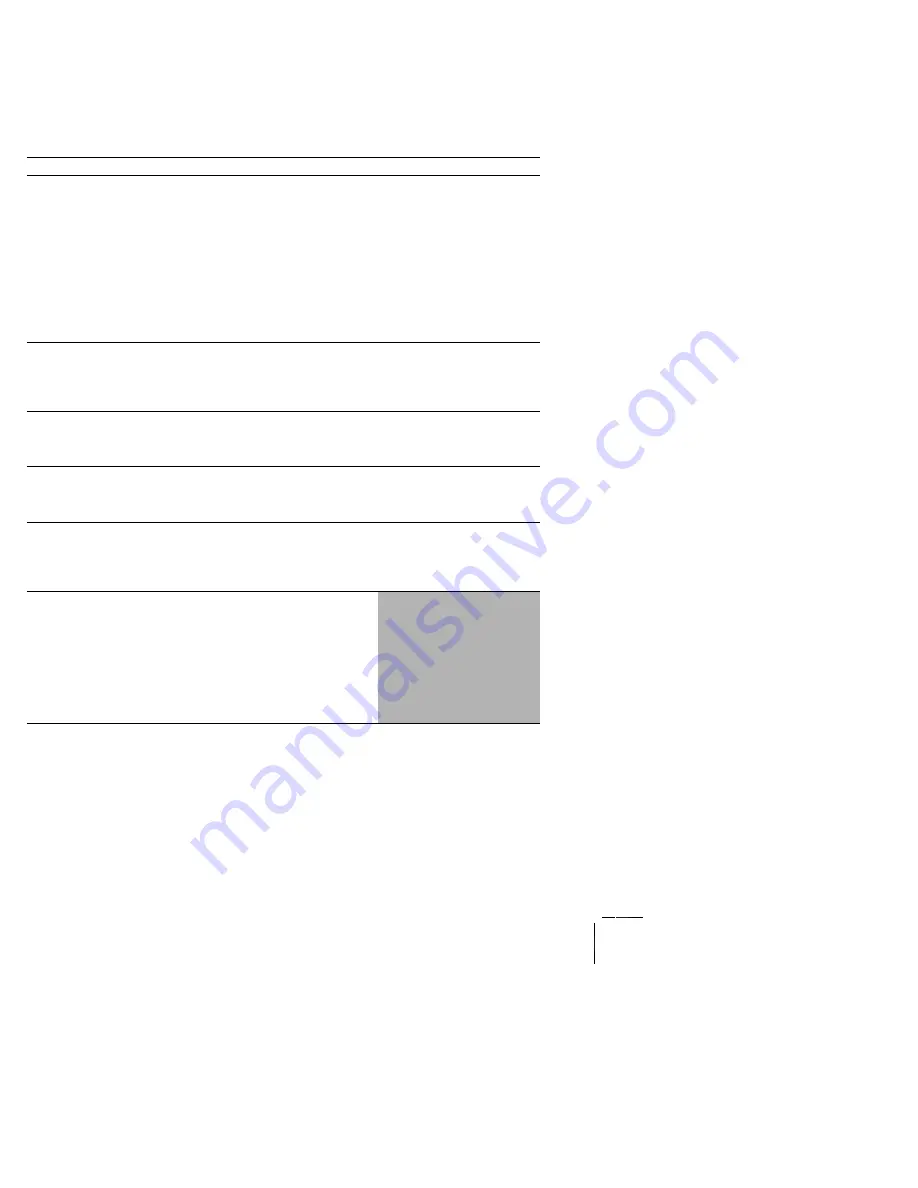
1-110
DocuPrint N4525 Network Laser Printer - Service Guide
RAP 1-53
The Printer Does Not Display an Error Code When Out of Toner
The Control Panel Display does not display the appropriate Error Code when the Laser
Print Cartridge runs out of toner.
Table 1-82 Printer Does Not Display and Error Code When Out of Toner
Step
Actions and Questions
Yes
No
1
TONER SENSOR TEST
1. Enter Diagnostics Mode.
2. From the Main Menu, select Comp Input Test / IOT
Unit / Toner Empty.
3. Press [4] to start, [0] to stop.
4. Alternately insert/remove a new Laser Print (EP)
Cartrdge into the printer.
5. Observe display.
Does the control panel display “not empty”
when the Laser Print (EP) Cartridge is in place,
and does the display show “Empty” when the
Cartridge is removed?
Go to step 2
Replace the
Toner Sensor
(RRP 1-50)
2
PRINT ENGINE CONTROLLER Board
REPLACEMENT
Replace the Print Engine Controller Board (RRP 1-72).
Is the problem still present?
Go to step 3
Problem
solved
3
Input/Output Board REPLACEMENT
Replace the Input/Output Board (RRP 1-70).
Is the problem still present?
Go to step 4
Problem
solved
4
SYSTEM CONTROLLER Board REPLACEMENT
Replace the System Controller Board (RRP 1-73).
Is the problem still present?
Go to step 5
Problem
solved
5
LOW VOLTAGE POWER SUPPLY
REPLACEMENT
Replace the Low Voltage Power Supply (RRP 1-67).
Is the problem still present?
Go to step 6
Problem
solved
6
The following printer components and areas are
associated with this specific problem. One or more of
these components or areas may have failed partially or
completely. If you cannot isolate this problem using the
steps in this Fault Isolation Procedure, replace each
component or troubleshoot each area listed below, one at
a time, until you isolate and solve the problem.
Wiring and connectors linking the components
Laser Print (EP) Cartridge.






























