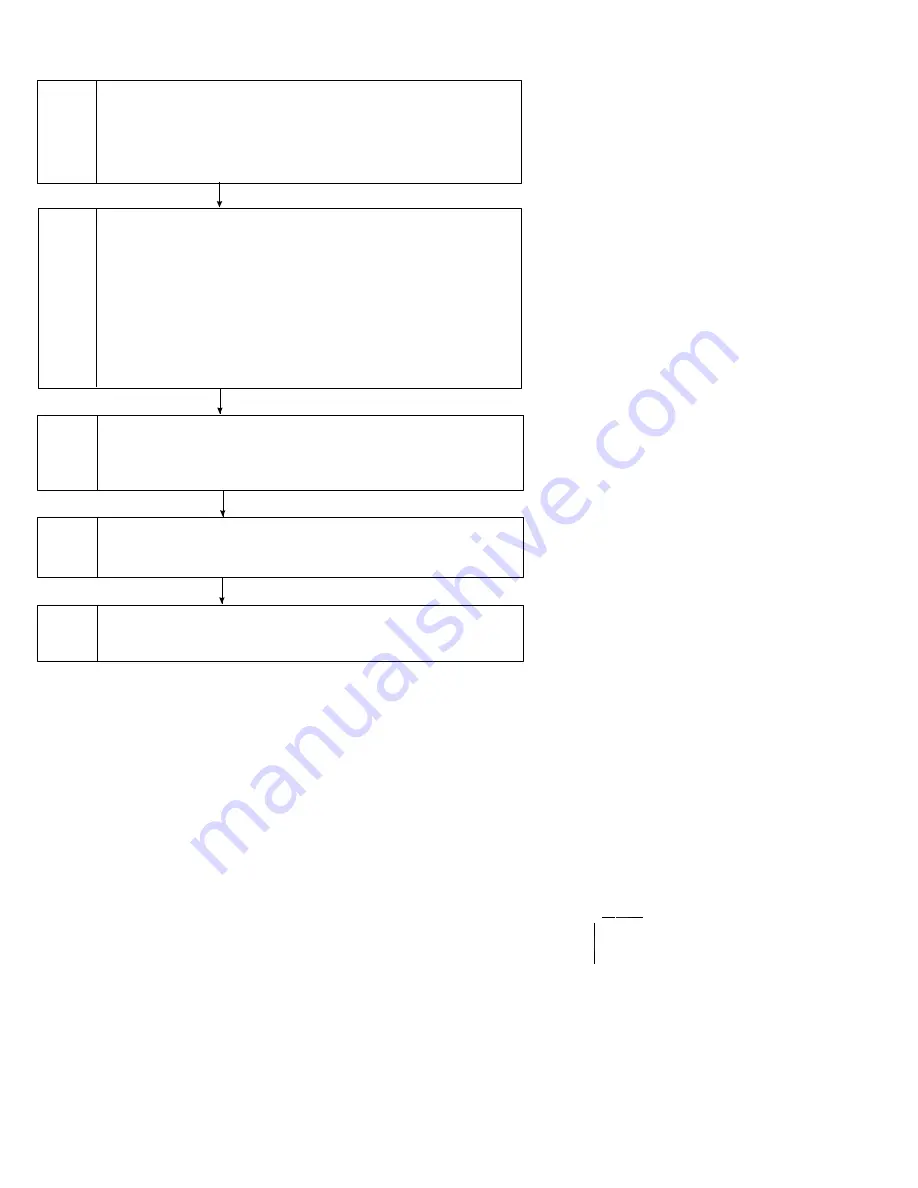
1-
30
DocuPrint N4525 Network Laser Printer - Service Guide
Service Flowchart, continued
Fig 1-14 Service Flowchart
2
Inspect and Clean the Printer
1
Identify the Problem
Final Checkout
Test the printer to be sure you corrected the initial problem and there are no additional
problems present.
5
Find the Cause of the Problem
3
Correct the Problem
Use the Parts List to locate a part number.
Use the Removal and Replacement Procedures (RRPs) to replace a part.
4
S4525-03
1. Verify that the reported problem does exist.
2. Check for any error codes and write them down.
3. Print three test prints.
4. Make note of any print quality problems in the test prints.
5. Make note of any mechanical or electrical abnormalities present.
6. Make note of any unusual noise or smell coming from the printer.
7. Print a Fault History (if the printer is able to print).
1. Switch OFF printer power.
2. Disconnect the AC power cord from the wall outlet.
3. Remove the Laser Print (EP) Cartridge and shield it from strong light.
4. Inspect the printer interior and remove any foreign matter such as paper clips, staples,
pieces of paper, paper dust, or toner.
5. Clean the printer interior with a lint-free cloth, dampened slightly with cold water.
Do not use solvents or chemical cleaners to clean the printer interior.
Do not use any type of oil or lubricant on printer parts.
6. Clean all rubber rollers with a lint-free cloth that is dampened slightly with cold water.
Use a clean, dry, lint-free cloth to dry the rollers.
Do not use solvents or chemical cleaners to clean rubber rollers.
7. While you are cleaning, inspect the interior of the printer for damaged wires, loose
connections, toner leakage, and damaged or obviously worn parts.
8. If the Print (EP) Cartridge appears obviously damaged, replace it with a new one.
Use the Repair Analysis Procedure (RAP) Tables to find the cause of the problem.
Use Diagnostics to check printer and option components.
Use the Wiring Diagrams to locate Plugs/Jacks (P/Js) and test points.
Take voltage readings at various test points.






























