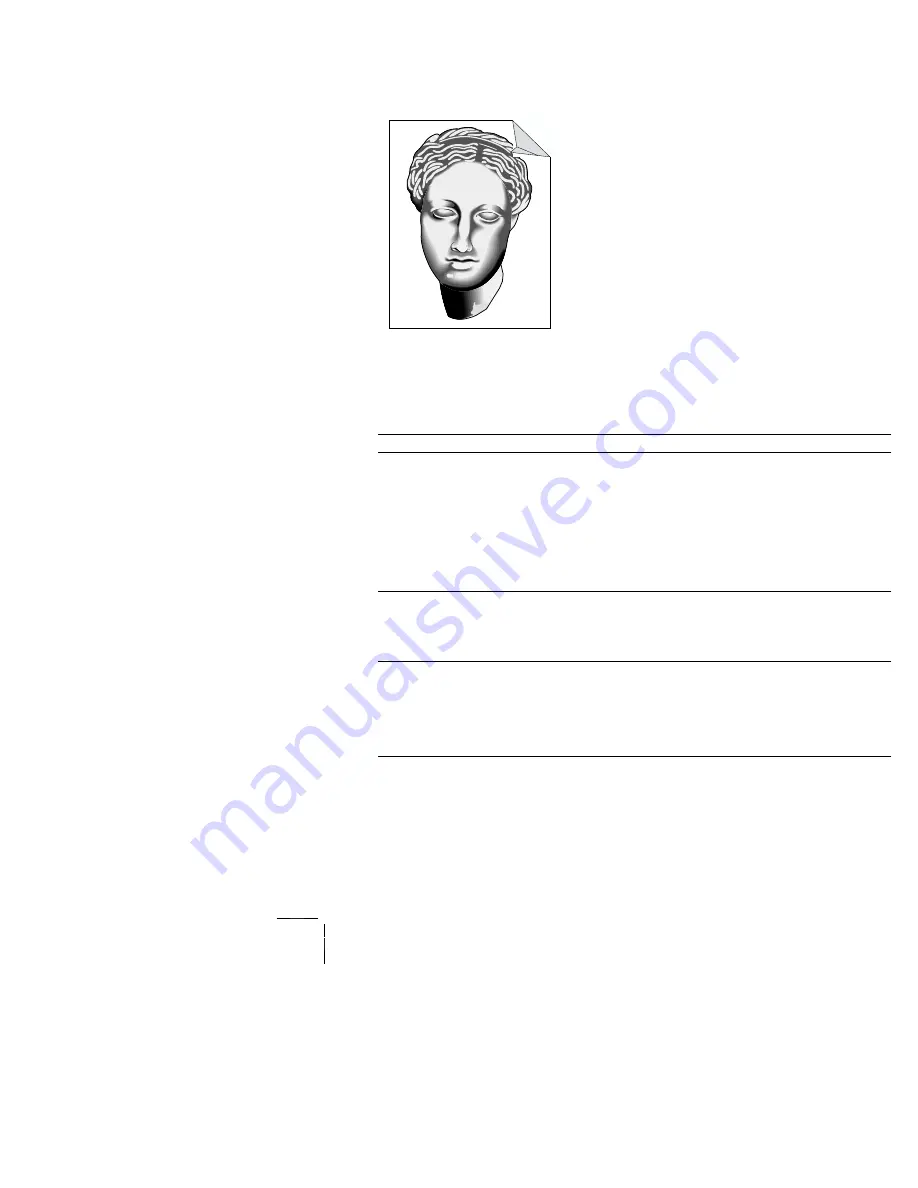
Volume 1 / Print Engine - Troubleshooting
1
-
139
RAP 1-73
Damaged Prints
.
PROBLEM
The printed page exits the printer either wrinkled, creased,
folded or torn.
THE PRINTER DISPLAYS NO ERROR CODE.
Fig 1-28 Damaged Prints
Table 1-97 Damaged Prints
Step
Actions and Questions
Yes
No
1
PRINTER INTERIOR INSPECTION
1. Remove the paper Bins and the Laser Print (EP)
Cartridge.
2. Thoroughly inspect the interior of the printer, looking
for bits of paper, paper clips, staples, broken printer
parts such as sensor actuators, or anything that might
be rubbing against or catching on the paper as it
moves along the paper path.
Is the interior of the printer clear of debris or
broken parts?
Go to step 2
Clean the
printer interior
or replace the
broken printer
parts
2
FEEDER ISOLATION
Feed paper out of each of the available paper feeders.
Is the paper damaged when fed out of only one
Bin?
Go to step 3
Go to step 4
3
PAPER STACK INSPECTION
Inspect the paper that is loaded in the paper Tray that
feeds the damaged prints.
Is the paper undamaged and is it loaded
correctly in the paper Tray with the paper
guides correctly positioned?
Go to step 4
Replace the
paper if it is
damaged or
reload the
paper
S4525-19






























