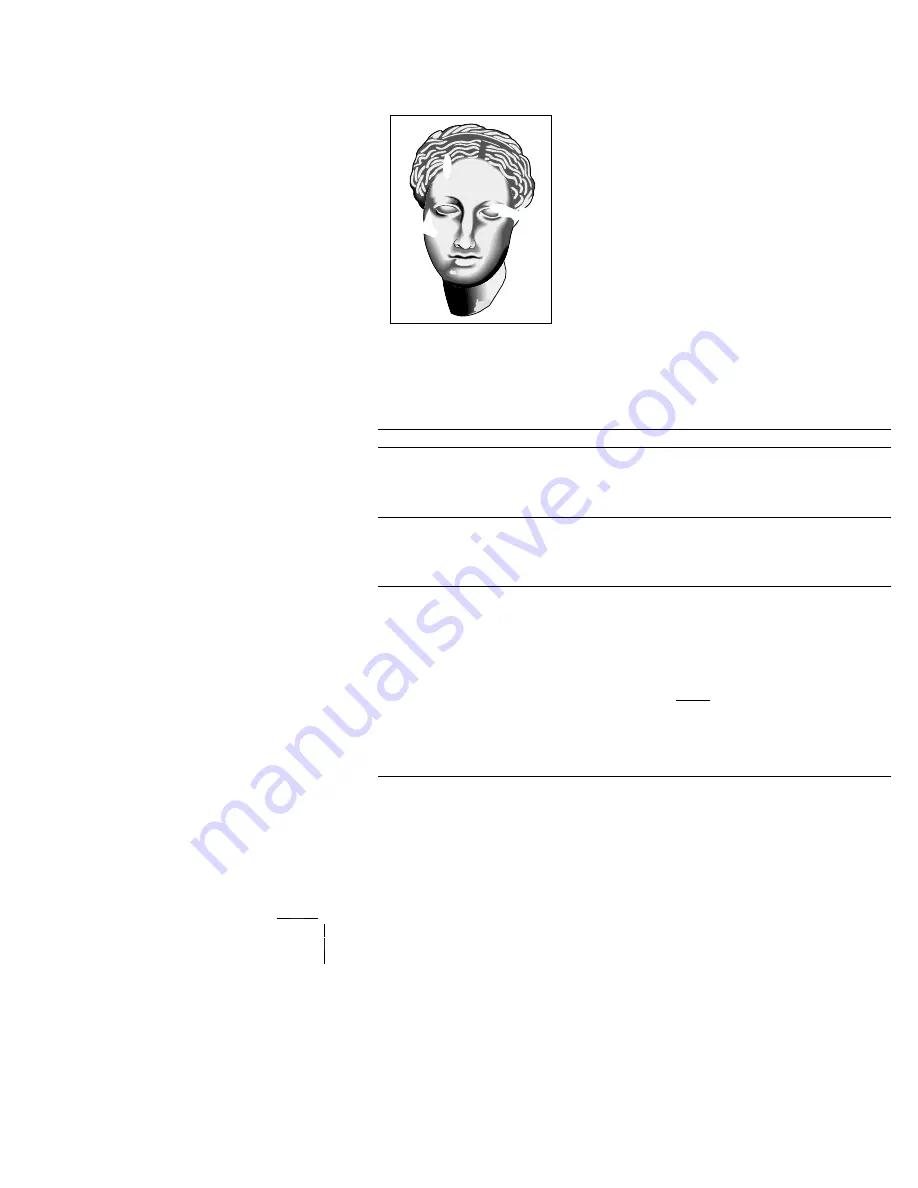
Volume 1 / Print Engine - Troubleshooting
1
-
127
RAP 1-67
Spot Deletions
.
PROBLEM
There are areas of the image that are extremely light or are
missing entirely. These missing areas form non-uniform spots
that are localized to small areas of the page.
THE PRINTER DISPLAYS NO ERROR CODE.
Fig 1-22 Spot Deletions
Table 1-91 Spot Deletions
Step
Actions and Questions
Yes
No
1
PAPER INSPECTION
Inspect the paper that is loaded in the paper Bins.
Is the paper wrinkled, dimpled, or show any
sign of having a high moisture content?
Replace with
dry, newly
opened paper
Go to step 2
2
LASER PRINT (EP) CARTRIDGE
REPLACEMENT
Install a new Laser Print (EP) Cartridge.
Are the spot deletions gone?
Problem
solved
Go to step 3
3
IMAGE TRANSFER INSPECTION
1. Remove the Rear Cover (RRP 1-5).
2. Generate a Black Test Print and switch OFF printer
power halfway through the print cycle.
3. Open the Left Upper Door.
4. Open the Drum Shutter.
5. Hand rotate (counter clockwise) the Drum Drive Motor
flywheel to advance the Drum far enough so you can
see the developed image area on the Drum before it
reached Transfer.
Before Transfer was the toner image on the
drum normal and without spot deletions, but
there are spot deletions on the paper after
Transfer?
Replace the
Bias Transfer
Roller
Assembly
Go to step 4
S4525-13






























