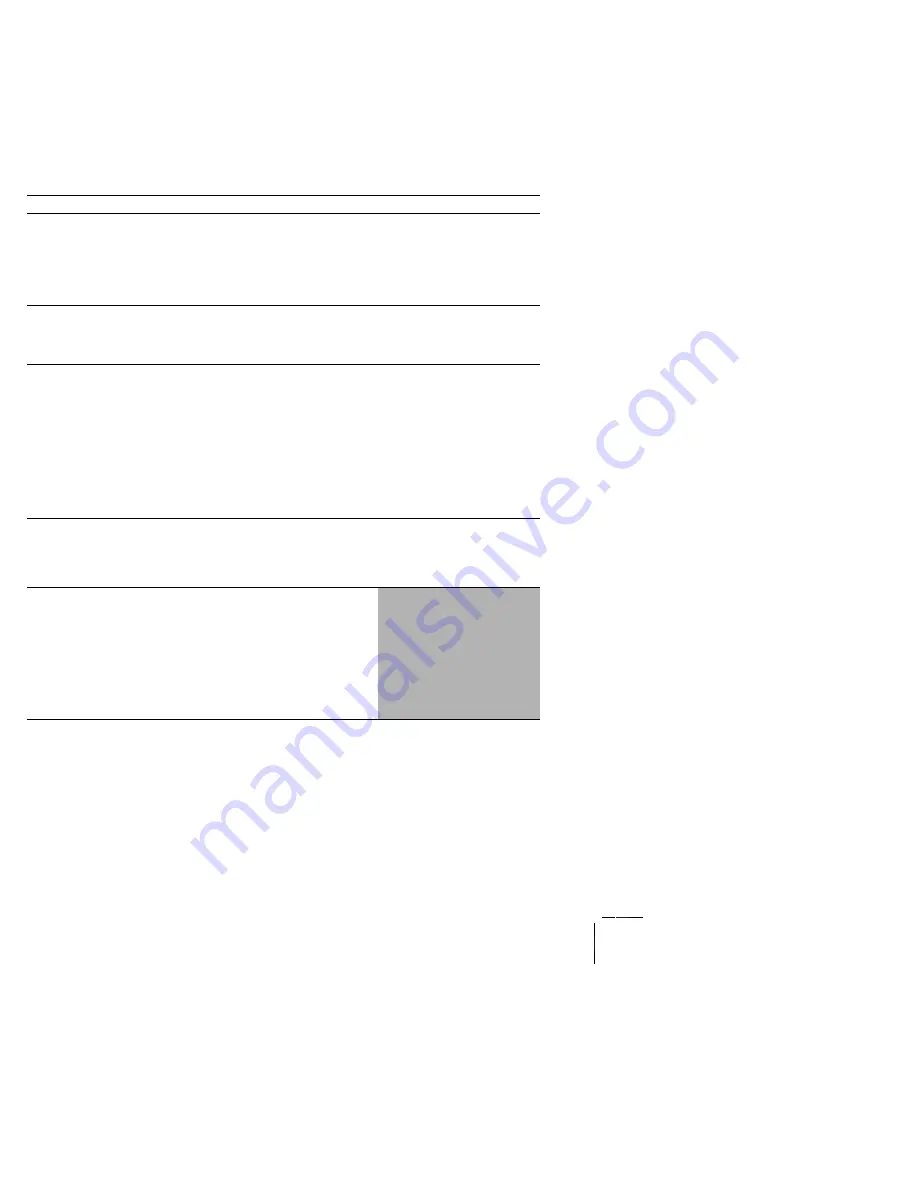
1-
78
DocuPrint N4525 Network Laser Printer - Service Guide
RAP 1-27
Error Code E4-6
Paper Jam
Clear Area A
There is a paper jam at the Face Up Exit Sensor.
Logic Control on the Print Engine Controller Board sensed the Face Up Exit Sensor
was on while the printer was in standby.
Table 1-55 Error Code E4-6 Paper Jam Clear Area A
Step
Actions and Questions
Yes
No
1
FACE UP EXIT SENSOR INSPECTION
1. Remove the Fuser Cover (RRP 1-1).
2. Inspect the Face Up Exit Sensor for paper scraps that
may be actuating the sensor.
Is the Face Up Exit Sensor actuator free of
paper scraps?
Go to step 2
Clear paper
from the
Sensor
2
FACE UP EXIT SENSOR INSPECTION
Inspect the Face Up Exit Sensor for damage.
Is the sensor undamaged?
Go to step 3
Replace the
Face Up Exit
Sensor (RRP
1-63)
3
FACE UP EXIT SENSOR TEST
1. Enter Diagnostics Mode.
2. From the Main Menu, select Comp Input Test / IOT
Unit / FaceUp Exit Sen.
3. Press [4] to start, [0] to stop.
4. Insert, then remove, a sheet of paper into the Face Up
Exit Sensor.
Does the Control Panel display “with paper”
when you insert the paper into the Face Up Exit
Sensor, and is “without paper” displayed when
you remove the paper?
Go to step 4
Replace the
Face Up Exit
Sensor (RRP
1-58)
4
PRINT ENGINE CONTROLLER BOARD
REPLACEMENT
Replace the Print Engine Controller Board (RRP 1-72).
Does the error code appear?
Go to step 5
Problem
solved
5
The following printer components and areas are
associated with this specific problem. One or more of
these components or areas may have failed partially or
completely. If you cannot isolate this problem using the
steps in this Repair Analysis Procedure, replace each
component or troubleshoot each area listed below, one at
a time, until you isolate and solve the problem.
Wiring and connectors linking the components
Input/Output Board (RRP 1-70).






























