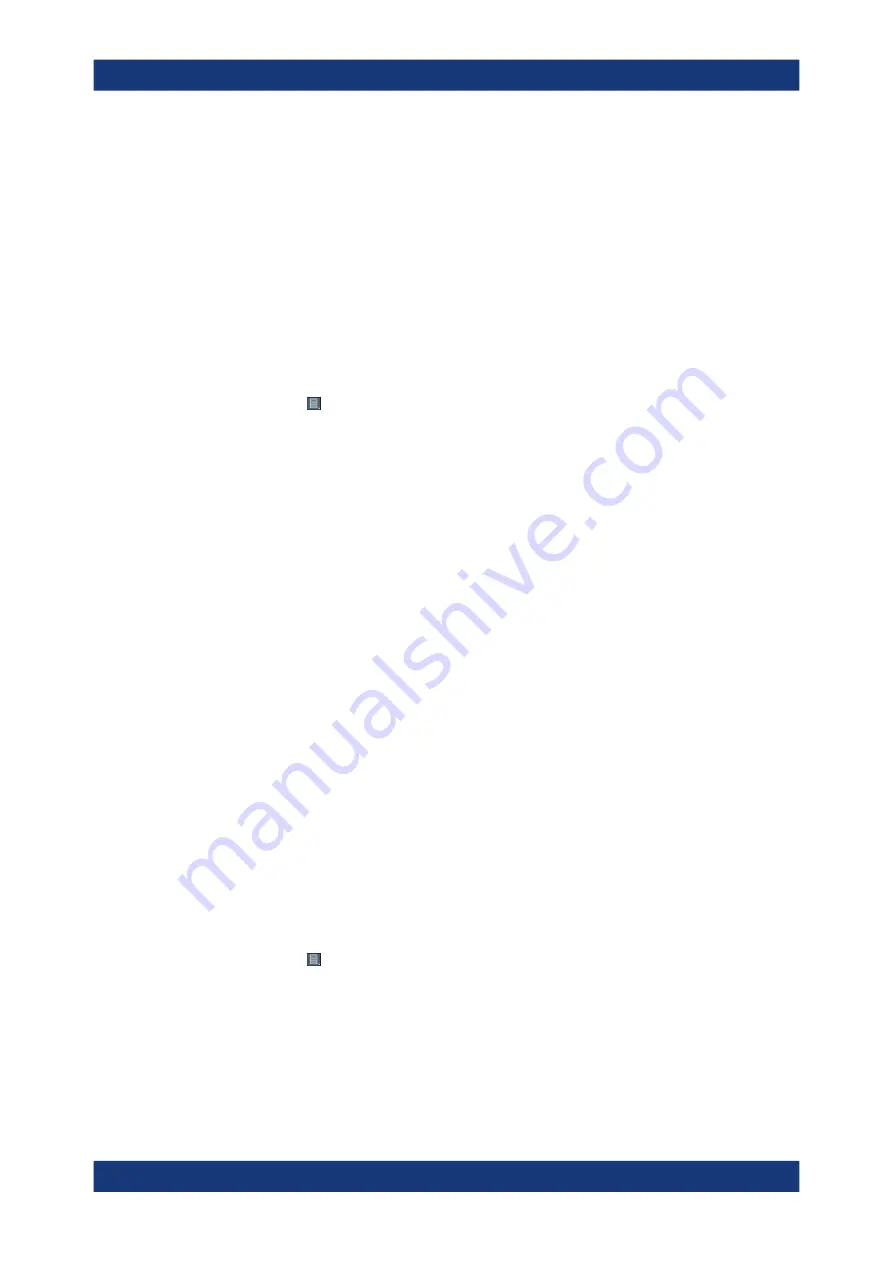
Data Management
R&S
®
FPL1000
506
User Manual 1178.3370.02 ─ 11
Show Preview
If enabled, a preview of the current test report configuration and contents is displayed.
Note that it can take a short time until the preview has been created.
The preview area provides typical viewing functions as in common PDF viewers.
7.5.5
How to Create a Test Report
Using a test report you can summarize the results and configuration of measurements
in a document directly from the Spectrum application.
To configure a test report template
1.
Access
: > "Report menu" > "Templates"
2. In the "General" area, define the general report settings, including:
● Page format
● File type
● Color scheme (as on screen or print-optimized)
● Include date
● Include page numbers
● Storage path for the final report and temporary data
3. Optionally, in the "Title Page" area, configure a separate title page with a title and
description of the report.
4. Optionally, in the "Measurement Information" area, configure further information on
the measurement to be included in the report.
a) Define a label ("Title").
b) Enter the text for the label ("Value").
c) Select whether the text is to appear on each page ("Global"), or only once per
measurement ("Subreport").
d) Upload a picture, e.g. a logo.
5. Select the "Spectrum" tab to configure application-specific contents.
6. Select the diagrams and tables to include in the report.
7. Enter a name for the test report template.
8. Select "Save" to save the template.
To create an initial test report
1.
Access
: > "Report menu" > "Templates"
2. Select the "..." button at the bottom of the "Templates" tab to select the preconfig-
ured template for your report.
3. Select "Load".
The preconfigured report template is loaded to the dialog box.
4. Configure and perform your measurement as usual.
Working with Test Reports






























