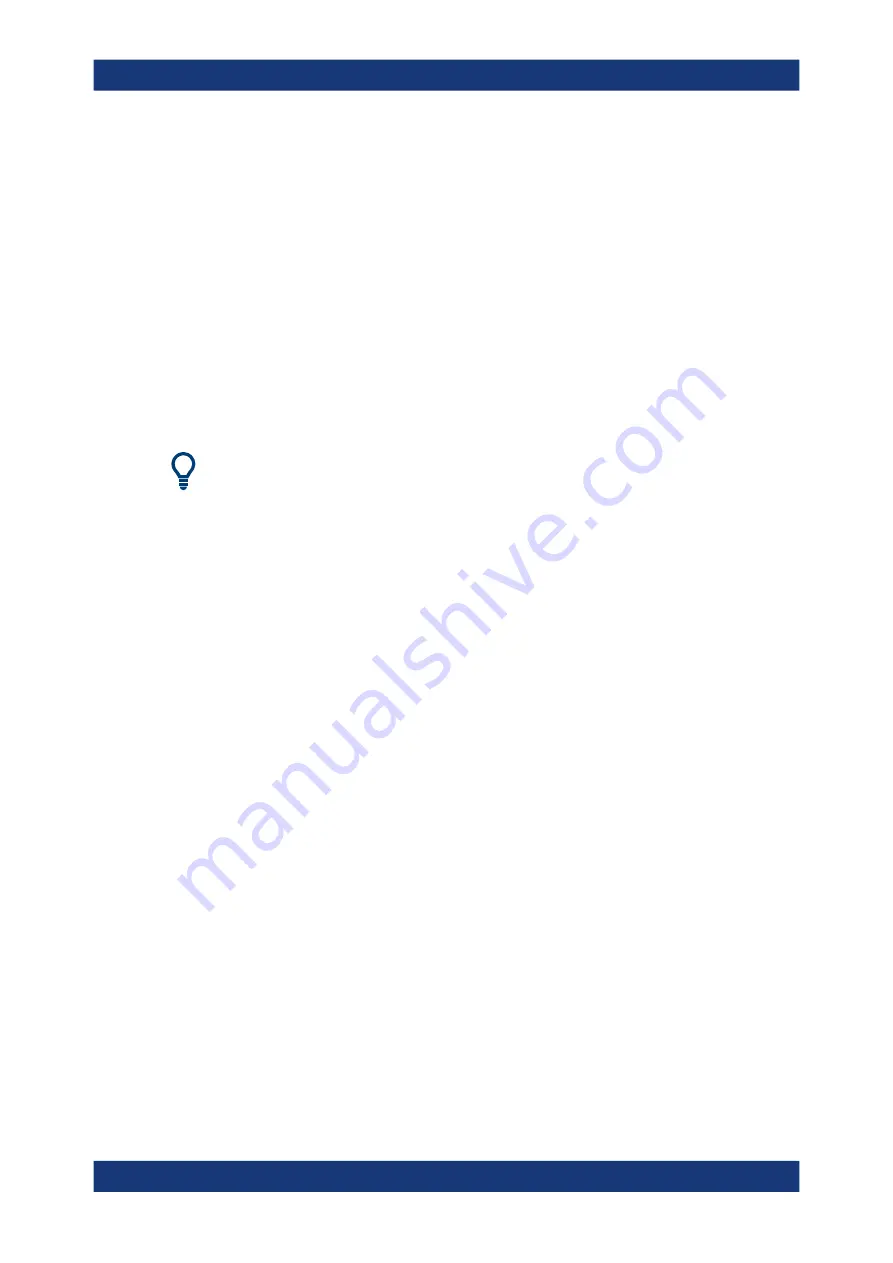
Getting Started
R&S
®
FPL1000
27
User Manual 1178.3370.02 ─ 11
background ("on-access" mode) on Windows-based instruments, due to potentially
degrading instrument performance. However, Rohde
&
Schwarz does recommend run-
ning it during non-critical hours.
For details and recommendations, see the following Rohde
&
Schwarz white paper:
●
1EF96: Malware Protection Windows 10
To access the "Start" menu
The Windows "Start" menu provides access to the Windows functionality and installed
programs.
► Press the "Windows" key on the front panel, or press the "Windows" key or the
[CTRL + ESC] key combination on the (external) keyboard.
The "Start" menu and the Windows taskbar are displayed.
The Windows taskbar also provides quick access to commonly used programs, for
example Paint or WordPad. IECWIN, the auxiliary remote control tool provided free of
charge and installed by Rohde
&
Schwarz, is also available from the taskbar or "Start"
menu.
For details on the IECWIN tool, see the "Network and Remote Control" chapter of the
R&S
FPL1000 user manual.
All necessary system settings can be defined in the "Start > Settings" menu.
For required settings, refer to the Windows documentation and to the hardware
description.
4.1.11
Logging On
Windows requires that users identify themselves by entering a user name and pass-
word in a login window. By default, the R&S
FPL1000 provides two user accounts:
●
"Instrument"
: a standard user account with limited access
●
"Admin"
or
"Administrator"
(depends on firmware image): an administrator
account with unrestricted access to the computer/domain
Some administrative tasks require administrator rights (e.g. the configuration of a LAN
network). Refer to the description of the basic instrument Setup ([Setup] menu) to find
out which functions are affected.
Passwords
For all default user accounts, the initial password is
894129
. Note that this password is
very weak, and we strongly recommend that you change the password for both users
after initial login. An administrator can change the password in Windows for any user at
any time via "Start > Settings > Account > SignIn Options > Password > Change".
Preparing for Use






























