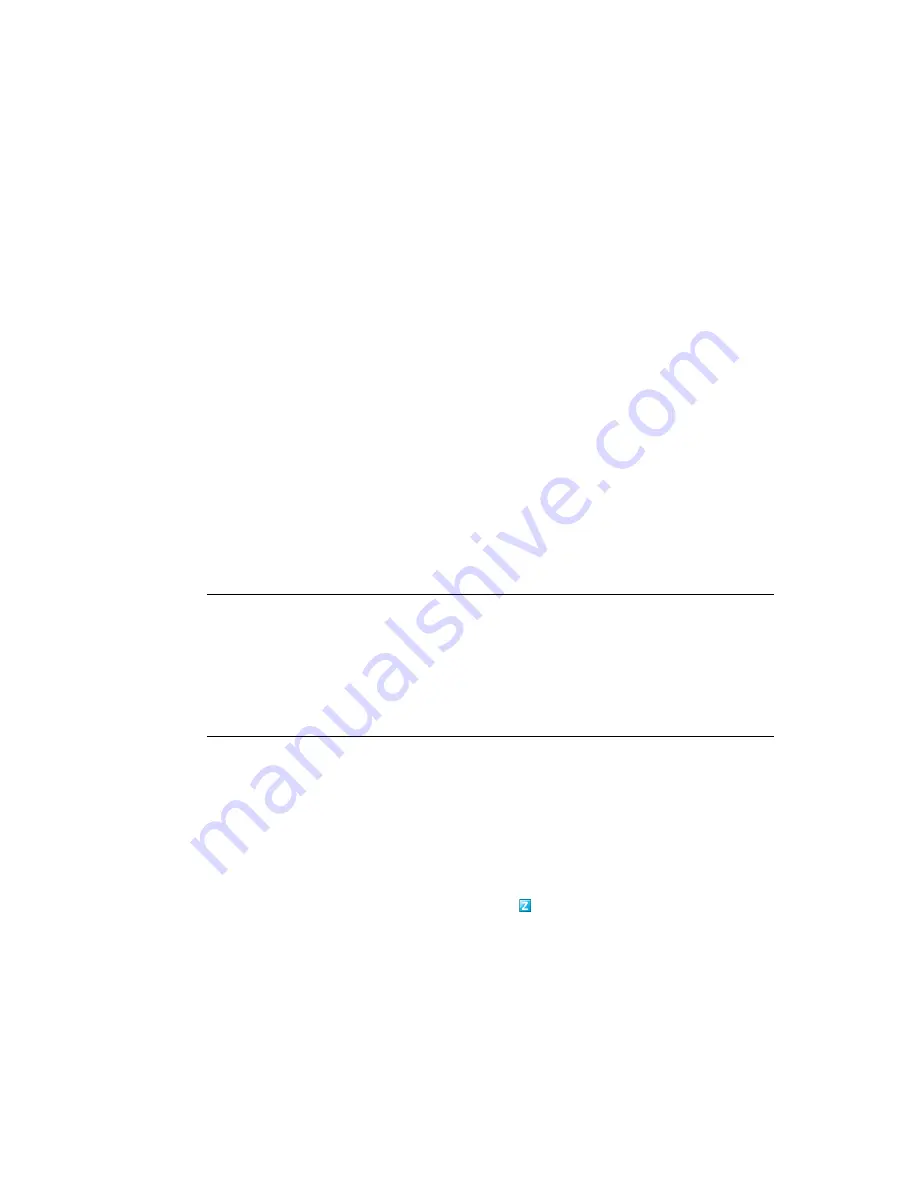
Satellites
87
n
ov
do
cx (e
n)
16
Ap
ril 20
10
When you set the duration, be aware of the following:
The
End Time
setting in all three scheduling options in the Recurring schedule type
(
Days of the Week
,
Month
, and
Fixed Interval
) is not the end time when the content
stops replicating. The start and end time settings specify the time period during which
a replication can start.
If you select
Days of the Week
or
Month
and set a random start and end time, the
replication starts between these times and continues for the specified duration. For
example, if the
Duration
is set at the default of 60 minutes and replication starts 10
minutes before the specified end time, content is replicated for the entire 60 minutes.
The same concept applies for the
Fixed Interval
schedule. If
Duration
is set at the
default of 60 minutes and the end time does not allow enough time for the specified
duration, content is replicated for the entire 60 minutes.
If the Primary Server contains too much content to replicate during the specified
duration, the replication continues at the next regularly scheduled time. Content that
already exists on the Satellite device is not replicated again. Content that was not
replicated during the previous replication session and any new content added to the
Primary Server is replicated.
5c
Select a schedule (
No Schedule
or
Recurring
.
The Imaging Content Replication schedule determines how often the imaging content is
sent down from the parent Primary Server to its child Satellite. Be aware that the cleanup
action for content occurs every night at midnight.
If you do not set a schedule, the
<Default>
schedule applies to the Imaging content.
5d
Click
OK
to save the changes.
NOTE:
You can also configure the Imaging content replication settings while configuring
the Content role to a device. These settings are automatically reflected in the Configure
Imaging Content Replication dialog box invoked while configuring the Imaging role to
the device. Similarly, the Imaging content replication settings configured while
configuring the Imaging role to a device are automatically reflected in the Configure
Content Type Replication dialog box invoked while configuring the Content role with
Imaging content type to the device.
6
Click
OK
.
7
(Conditional) If you configure the Imaging role, the role is immediately added to the device. If
the role is not immediately added, it is added only during the next device refresh schedule. If
you want to immediately apply the role to the device, manually refresh the device in one of the
following ways:
In the
Configuration
tab > the
Server Hierarchy
, select the check box next to the devices
you want to refresh, then click
Action
>
Refresh Device
.
On the Windows managed device, right-click the icon, then click
Refresh
.
On the Linux unmanaged device, open a terminal, change your current working directory
to
/opt/novell/zenworks/bin/
, and execute
./zac ref
.
To check whether the Proxy DHCP service has been started on the device, review the message
log of the device (
Devices
tab >
Workstations
folder > click the workstation >
Summary
>
Message Log panel or
Devices
tab >
Servers
folder > click the server >
Summary
> Message
Log panel).






























