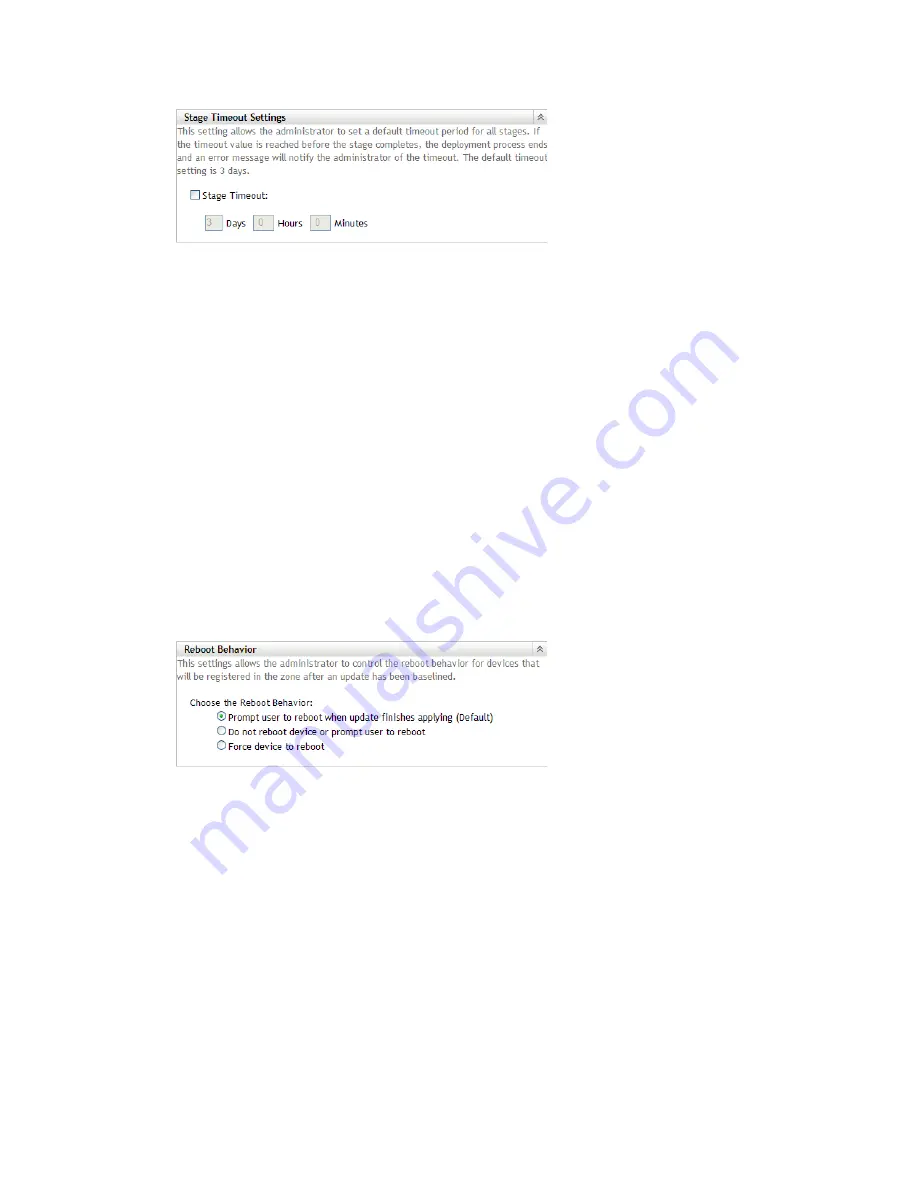
Configuring Updates
181
n
ov
do
cx (e
n)
16
Ap
ril 20
10
3
Select the
Stage Timeout
check box, then specify the days, hours, and minutes desired.
4
Click
Apply
to make the changes effective.
5
Either click
OK
to close the page, or continue with
another configuration task
.
If you did not click
Apply
to make your changes effective, clicking
OK
does so. Clicking
Cancel
also closes the page, but loses your unapplied changes.
20.1.7 Reboot Behavior
Some updates do not require a device to be rebooted after they have been deployed to a device.
However, if a reboot is required to complete the update process, the deployment is not completed
until the device is rebooted.
To configure the reboot behavior:
1
In ZENworks Control Center, click
Configuration
in the left pane.
2
On the
Configuration
tab, expand the
Management Zone Settings
panel (if necessary), click
Infrastructure Management
, then click
System Update Settings
to display the Reboot Behavior
panel:
3
Select one of the following options:
Prompt User to Reboot When Update Finishes Applying (Default):
After the update
has been applied, a request to reboot is immediately displayed. If the user initially rejects
rebooting, the user is periodically requested to reboot the device, until the device is
rebooted.
Do Not Reboot Device:
The device does not reboot; however, the user is periodically
requested to reboot the device, until the device is rebooted.
Force Device to Reboot:
After the update has been applied, the device is automatically
rebooted without user intervention if a reboot is required by the update.
4
Click
Apply
to make the changes effective.
5
Either click
OK
to close the page, or continue with
another configuration task
.
If you did not click
Apply
to make some of your changes effective, clicking
OK
does so.
Clicking
Cancel
also closes the page, but loses your unapplied changes.






























