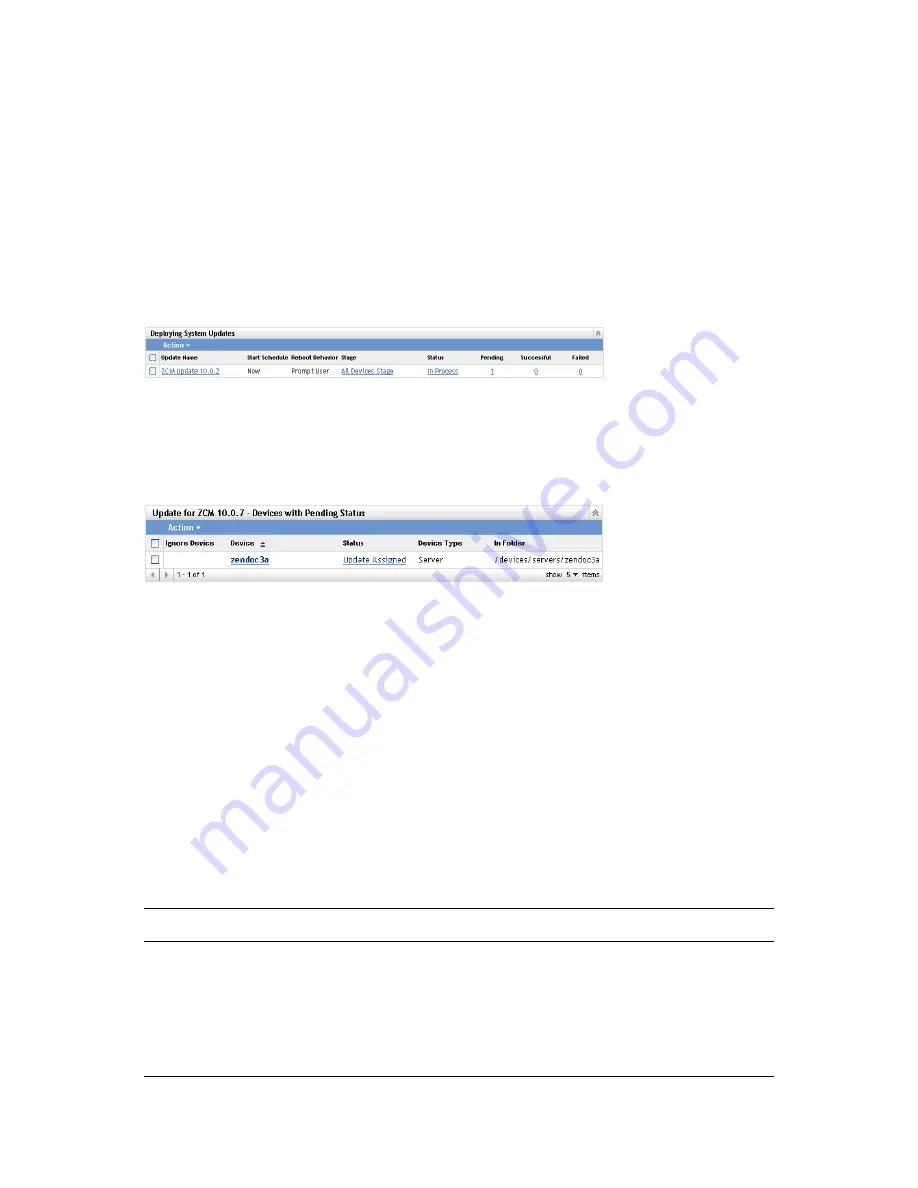
208
ZENworks 10 Configuration Management System Administration Reference
n
ov
do
cx (e
n)
16
Ap
ril 20
10
Section 22.8.4, “Toggling Ignored Devices,” on page 209
Section 22.8.5, “Redeploying Updates to Devices,” on page 210
Section 22.8.6, “Rescheduling Updates to Devices,” on page 210
Section 22.8.7, “Refreshing Devices,” on page 211
22.8.1 Understanding Device Statuses
The following graphic illustrates the Deploying System Updates panel on the System Updates page:
Figure 22-2
Deploying System Updates Panel
You can click any of the underlined links to display the corresponding status of devices. For
example, if you click the link in the
Pending
column, you see the status of devices on which the
deployment is pending, as in the following figure:
Figure 22-3
Device by Status Page for Devices with Pending Status
The possible statuses that can be viewed on this page are:
All Devices:
Lists all devices that were configured to receive the selected update, regardless of
status.
Pending Devices:
Lists only the devices where the selected update is pending.
Successful Devices:
Lists all of the devices where the selected update has been successfully
deployed.
Failed Devices:
Lists only the devices where the selected update failed.
Update Assigned:
Lists only the devices where the selected update has been assigned.
The following table explains the column information. For some columns, you can sort the listed
information by clicking a column heading. Click it again to reverse the sorting order. This page
refreshes automatically to allow you to work with devices as the update is applied on them.
Column Heading
Explanation
Device
The device’s name. Click it to display the device’s properties page in
ZENworks Control Center.
Status
The current update deployment status for the device. Click the status item to
view information about the status.
For more information on the individual statuses, see
Chapter 25, “Update
Statuses,” on page 219
.
















































