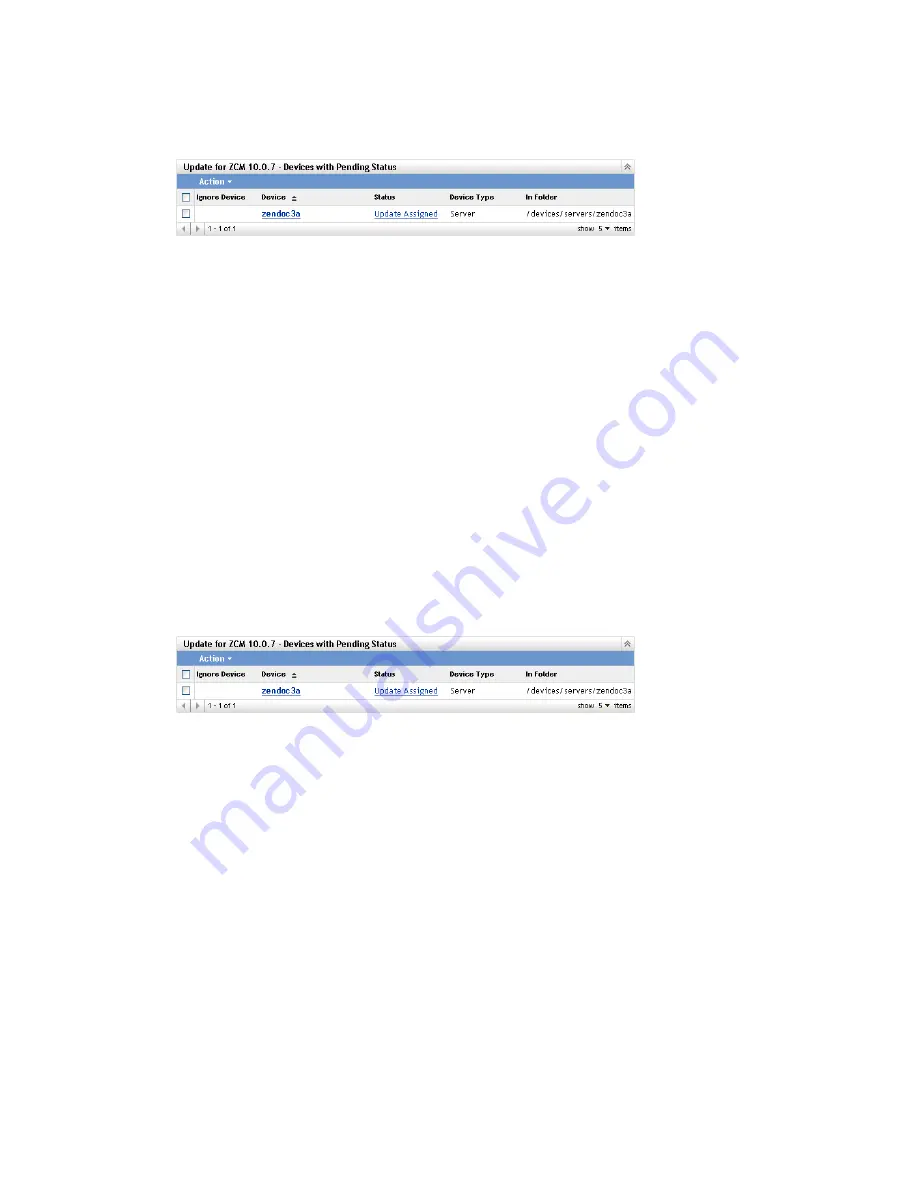
Deploying Updates
211
n
ov
do
cx (e
n)
16
Ap
ril 20
10
For example, if you click the link in the
Pending
column, you see the status of devices on
which the deployment is pending, as in the following figure:
3
Select the check box next to one or more devices.
4
Click
Action
>
Reschedule Devices
.
The options available from the
Action
menu vary, depending on whether you are viewing the
All Assigned Devices Status panel, the Devices with Pending Status panel, or the Devices with
Failed Status panel. If you are viewing the Devices with Success Status panel, no options are
available.
The
Reschedule Devices
option displays only when the update deployment is scheduled. If the
update has a schedule of
Now
, this option is not available.
22.8.7 Refreshing Devices
1
In ZENworks Control Center, click
Configuration
in the left pane, then click the
System
Updates
tab.
2
In the Deploying System Updates panel, click an underlined link in the
Update Name
,
Stage
,
Pending
,
Successful
, or
Failed
column to display the appropriate Status by Device page.
For example, if you click the link in the
Pending
column, you see the status of devices on
which the deployment is pending, as in the following figure:
3
Select the check box next to one or more devices.
4
Click
Action
>
Refresh Device
.
The options available from the
Action
menu vary, depending on whether you are viewing the
All Assigned Devices Status panel, the Devices with Pending Status panel, or the Devices with
Failed Status panel. If you are viewing the Devices with Success Status panel, no options are
available.






























