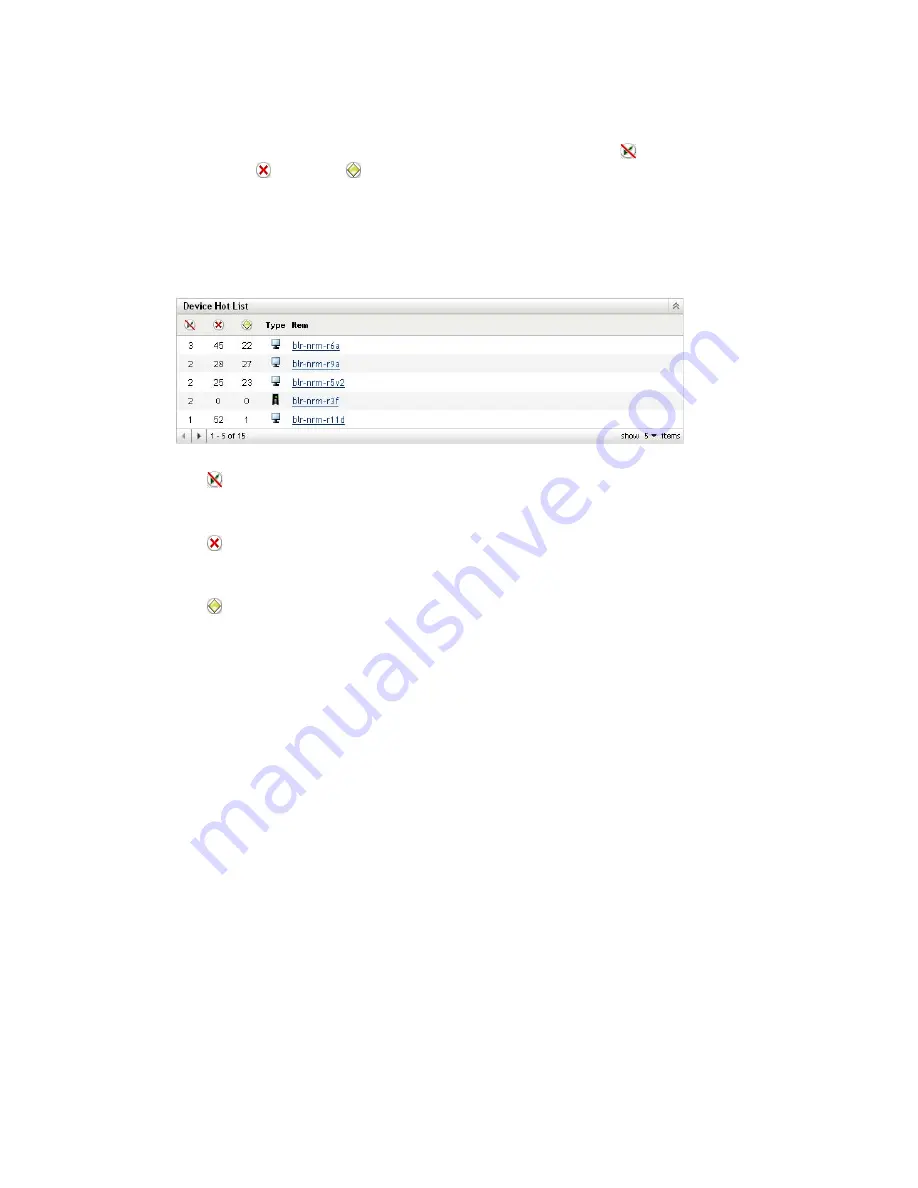
Managing Messages
353
n
ov
do
cx (e
n)
16
Ap
ril 20
10
39.2.2 Device Hot List
The Device Hot List displays a list of the devices that have a noncompliant status or have
generated critical or warning messages. The device remains in the hot list until you resolve the
compliancy problem and acknowledge the messages. You can use this list as a summary of problems
that need attention on the device.
To view the Device Hot List:
1
In ZENworks Control Center, click the
Home
tab.
This column indicates the number of bundles or policies that could not be applied to the
device because an error occurred. You must review the error and warning messages to
discover the compliance problem.
This column indicates the number or unacknowledged error messages generated for the
device. An error is any action that fails so the ZENworks Adaptive Agent cannot complete
the action on the device.
This column indicates the number of unacknowledged warning messages generated for
the device. A warning is any action that encounters a problem; the problem might or might
not result in the ZENworks Adaptive Agent completing the action on the device.
2
Click the device to display its message log.
39.3 Viewing the Messages
In the ZENworks Control Center, you can view the logged messages as follows:
Section 39.3.1, “Message Log,” on page 353
Section 39.3.2, “System Message Log,” on page 354
39.3.1 Message Log
The Message Log displays all unacknowledged messages generated for the object.
To view the message logs:
1
In ZENworks Control Center, click the
Device Hot List
on the home page, then click the device
to view its message log.
You can also use the
Devices
menu to view the logs:
1
In ZENworks Control Center, click
Devices
.
2
Click
Servers
or
Workstations
to display the list of managed devices.






























