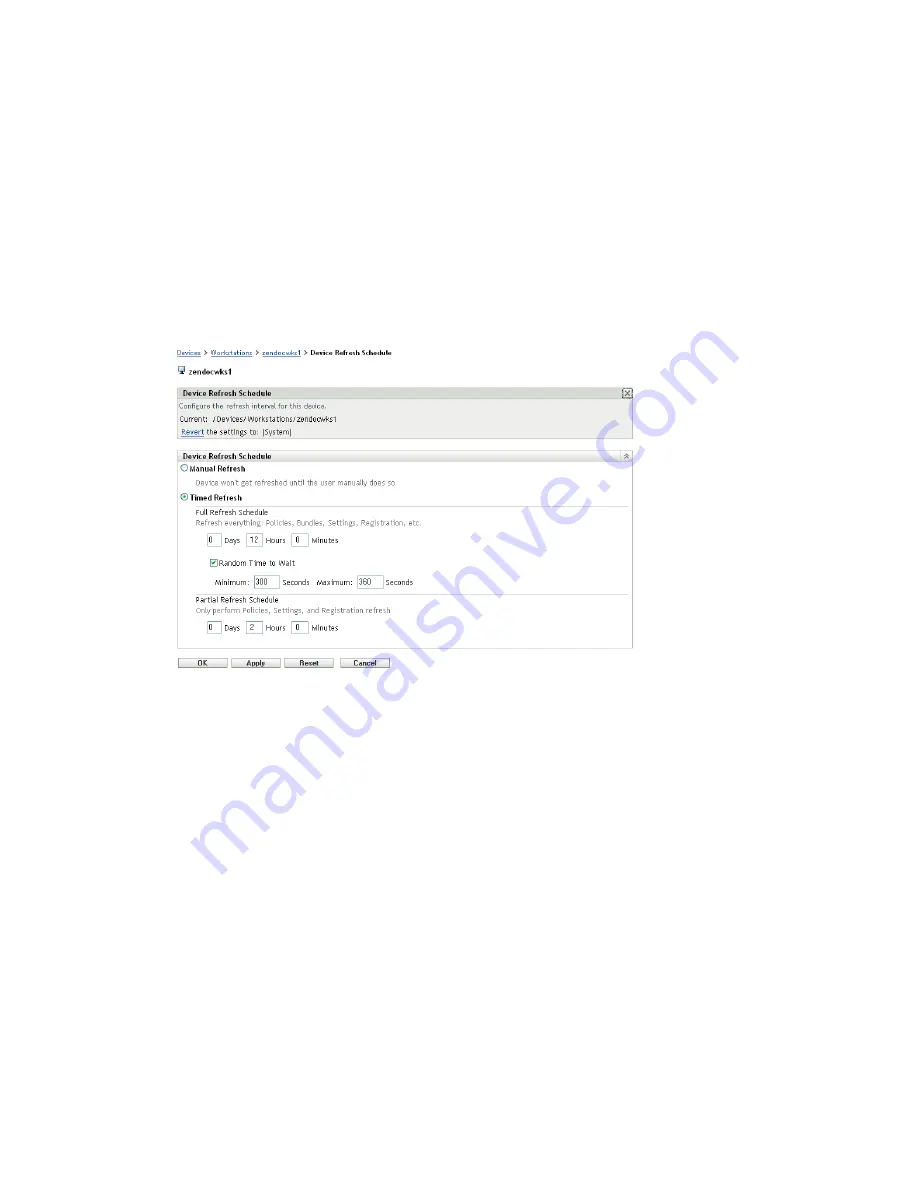
Content Delivery
253
n
ov
do
cx (e
n)
16
Ap
ril 20
10
To create a device refresh schedule:
1
Launch ZENworks Control Center.
2
Do one of the following:
To create a device refresh schedule for your Management Zone, click the
Configuration
tab, then click
Device Management
(in the Management Zone Settings panel) >
Device
Refresh Schedule
.
To create a device refresh schedule for a device folder, open the folder’s details page, then
click
Settings
>
Device Management
(in the Settings panel) >
Device Refresh Schedule
.
To create a device refresh schedule for a device, open the device’s details page, then click
Settings
>
Content
(in the Settings panel) >
Device Refresh Schedule
.
3
If you are creating a device refresh schedule for a device or device folder, click
Override
settings
to activate the Device Refresh Schedule panel, then choose from the following
schedules:
Manual Refresh:
If you want a device refreshed only when its user manually initiates the
refresh, select
Manual Refresh,
then click
Apply
. Users can initiate a refresh by clicking the
ZENworks icon located in the desktop’s notification area (system tray).
Timed Refresh:
Select
Timed Refresh
if you want to establish a refresh schedule. You can use
a Full Refresh Schedule or a Partial Refresh Schedule:
Full Refresh Schedule:
Defines how often you want a device to update all of its
information from the ZENworks Server, including bundle, policy, setting, and registration
information. Use the following fields to create the full refresh schedule:
Days, Hours, Minutes:
Specifies the amount of time between refreshes. For
example, to set a refresh interval of 8.5 hours, you would specify 0 Days, 8 Hours, 30
Minutes. The default is 12 hours.
Random Time to Wait:
Select this option to ensure that multiple devices with the
same refresh schedule do not all initiate their refresh at the same time. For example,
if you have 1000 devices with the same refresh schedule, you might overburden your






























