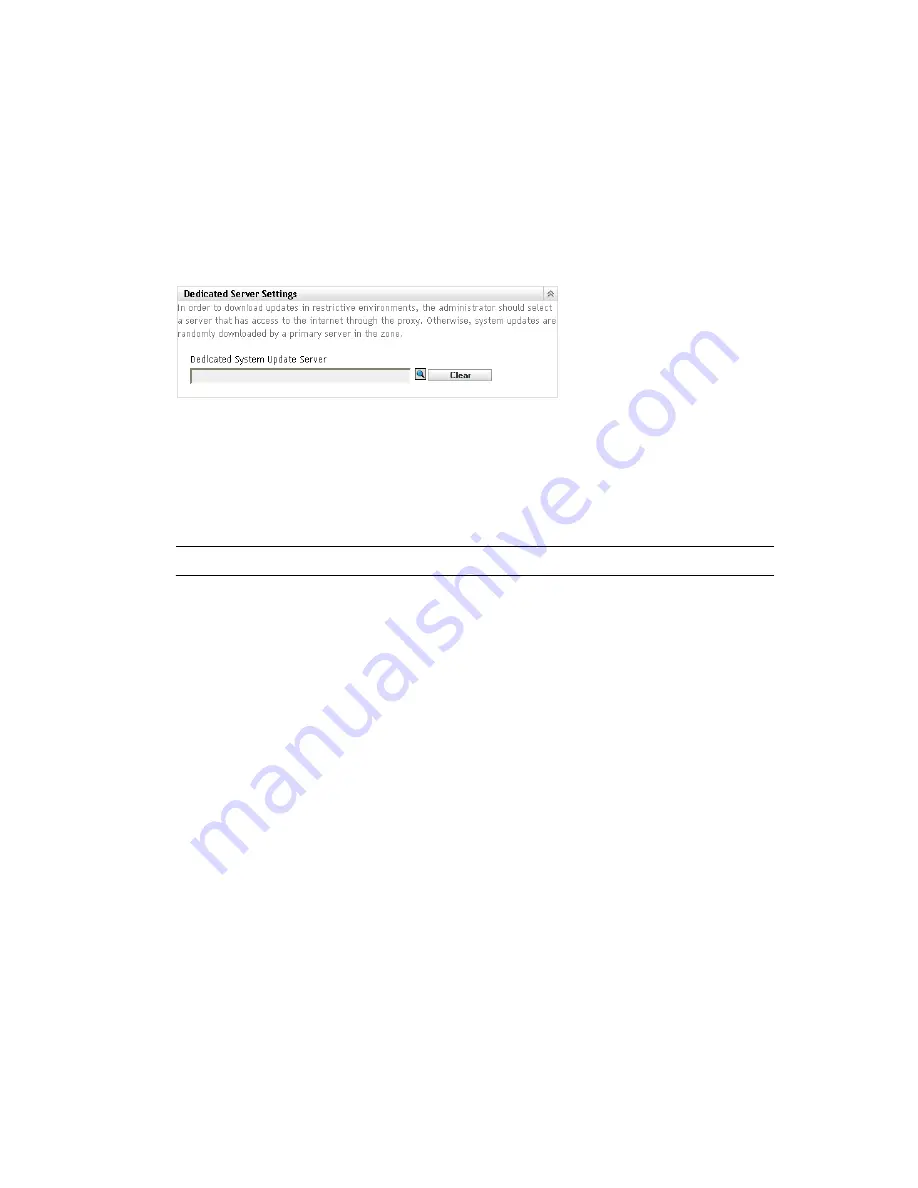
180
ZENworks 10 Configuration Management System Administration Reference
n
ov
do
cx (e
n)
16
Ap
ril 20
10
Clearing a Dedicated Update Server
Clearing a dedicated update server causes your updates to be retrieved randomly from any Primary
Server in the Management Zone.
1
In ZENworks Control Center, click
Configuration
in the left pane.
2
On the
Configuration
tab, expand the
Management Zone Settings
section (if necessary), click
Infrastructure Management
, then click
System Update Settings
to display the Dedicated Server
Settings panel:
3
Click
Clear
to remove the dedicated server from the
Dedicated System Update Server
field.
4
(Conditional) If you need to revert to the last saved dedicated server setting, click
Reset
.
This resets the dedicated server to the last saved setting, such as when you last clicked
Apply
or
OK
.
5
Click
Apply
to make the change effective.
IMPORTANT:
Previous settings cannot be restored after you click
Apply
.
20.1.6 Stage Timeout Settings
Deployment stages are optional; however, stages allow you to deploy an update one step at a time,
such as to a test group first, then to your managed devices. If a failure occurs during the update
process, the process is halted.
E-mail notifications
can let you know when each stage has completed.
The global default timeout setting is 3 days. This provides the same timeout length for each stage.
For information about setting the timeout for individual stages, see
“Modifying the Stage Timeout”
on page 185
.
Set this value to be long enough to accommodate updating all of the devices you plan to update.
When the timeout value is reached, the stage’s deployment stops and an e-mail message is sent, if e-
mail notification is configured. You can cancel the deployment, or you can clear the error to restart
the stage and reset the timeout. Or, you can ignore all pending devices to trigger a stage progression
(either automatic, or wait for administrator action based on the setting).
You can use
E-mail notification
to know when a stage has completed.
To configure global stage timeout settings:
1
In ZENworks Control Center, click
Configuration
in the left pane.
2
On the
Configuration
tab, expand the
Management Zone Settings
panel (if necessary), click
Infrastructure Management
, then click
System Update Settings
to display the Stage Timeout
Settings panel:






























