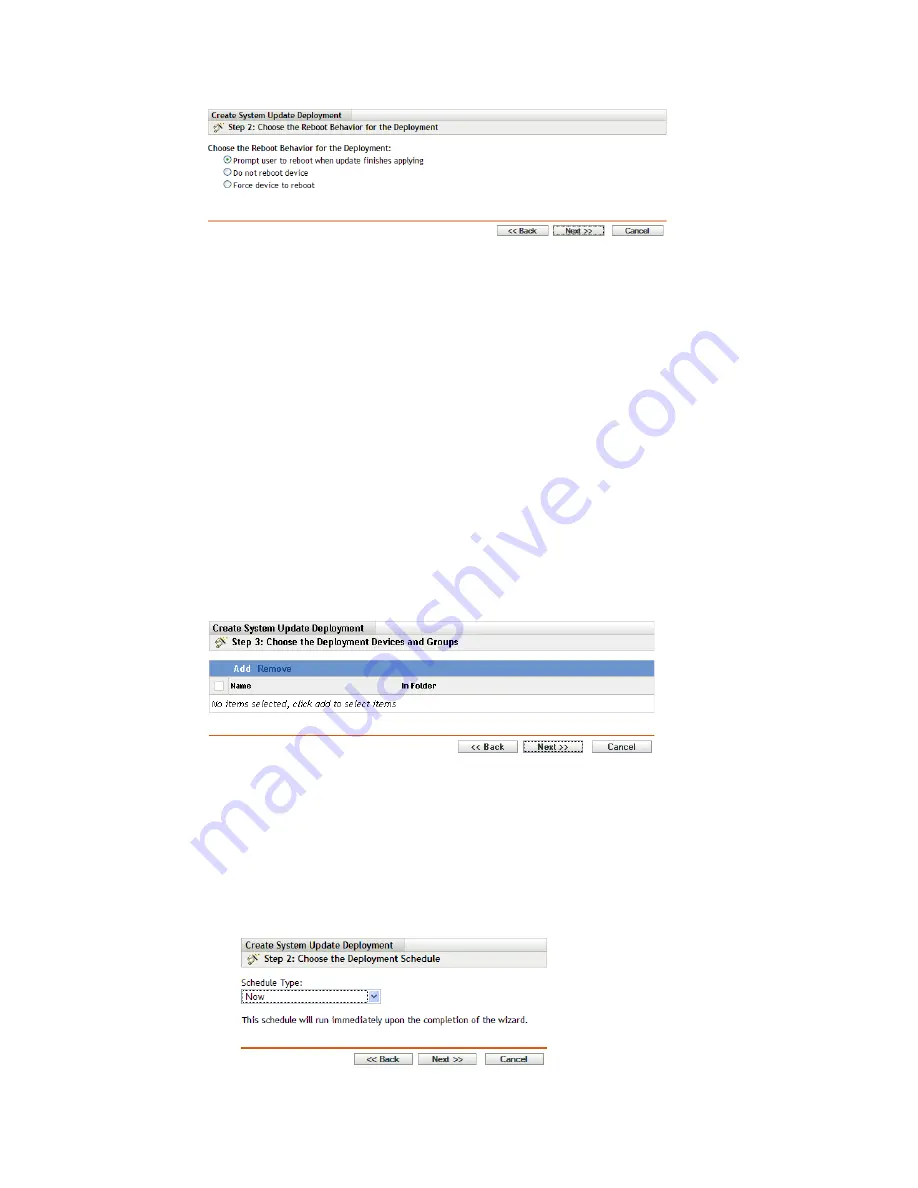
Deploying Updates
203
n
ov
do
cx (e
n)
16
Ap
ril 20
10
9c
Select one of the following options:
Prompt User to Reboot When Update Finishes Applying:
After the update has
been applied, a request to reboot is immediately displayed. If the user initially rejects
rebooting, the user is periodically requested to reboot the device, until the device is
rebooted. This is the default.
Do Not Reboot Device:
The device does not reboot; however, the user is
periodically requested to reboot the device, until the device is rebooted.
Force Device to Reboot:
After the update has been applied, the device is
automatically rebooted without user intervention, if a reboot is required by the
update.
Some updates do not require a device to be rebooted after they have been deployed to a
device. However, if a reboot is required to complete the update process, the deployment is
not completed until the device is rebooted.
9d
Click
Next
.
9e
(Conditional) If you selected
Deploy System Updates to Selected Devices
in the
Management Zone in
Step 9a
, the following wizard page displays:
9f
To add devices or groups to the deployment configuration, click
Add
, browse for and
select the devices or device groups to include in the update deployment, then click
OK
.
9g
Click
Next
to display the Choose the Deployment Schedule page.
9h
Fill in the fields:
Schedule Type:
Select one of the schedule options:
Now:
Immediately deploys the update when you finish the wizard.






























