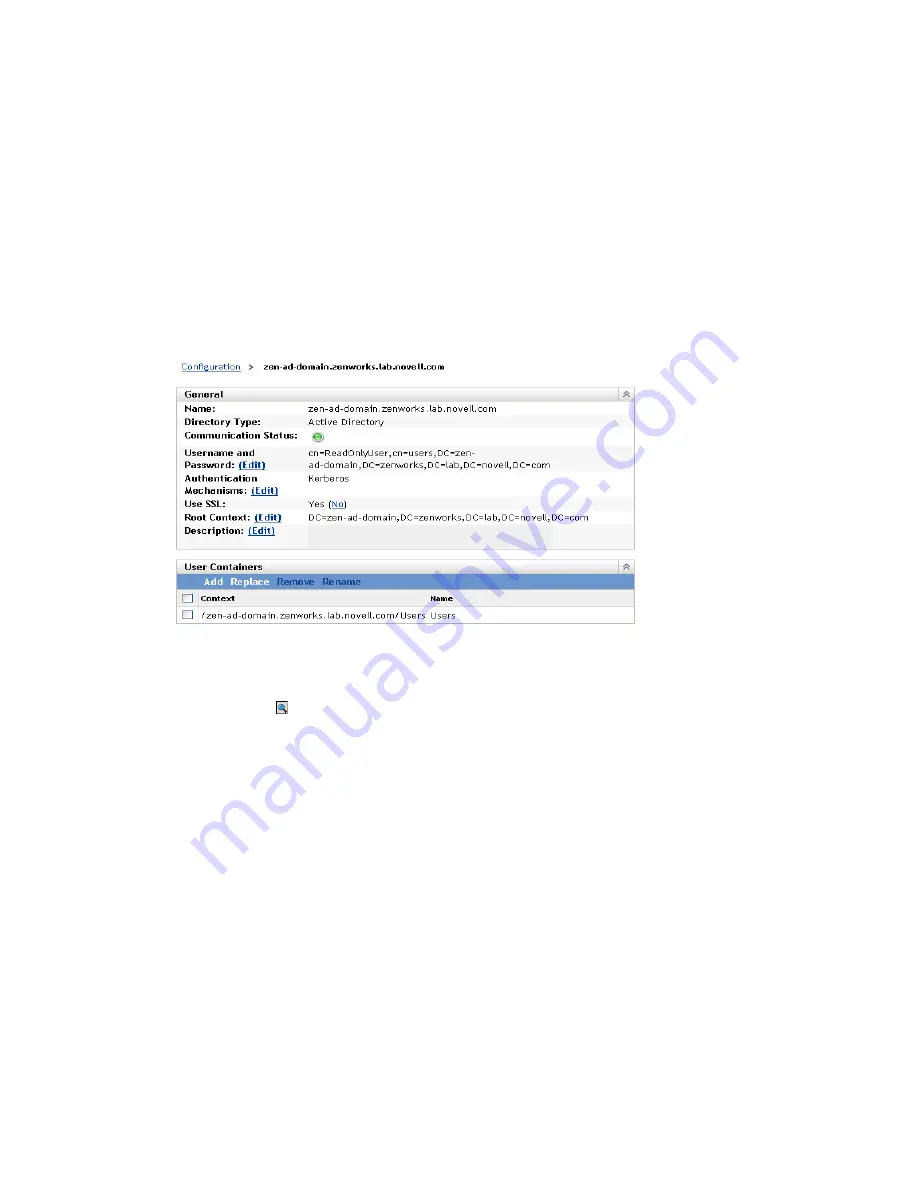
User Sources
263
n
ov
do
cx (e
n)
16
Ap
ril 20
10
Connections:
For more information, see
Section 31.3.2, “Editing User Source Connections,”
on page 264
.
Authentication Servers:
For more information, see
Section 31.5, “Managing Authentication
Server Connections for User Sources,” on page 267
.
31.2.4 Adding a Container from a User Source
After you’ve defined a user source in your Management Zone, you can add containers from that
source at any time.
1
In ZENworks Control Center, click the
Configuration
tab.
2
In the User Sources panel, click the user source.
3
In the User Containers panel, click
Add
to display the Add User Container dialog box, then fill
in the following fields:
Context:
Click to browse for and select the container you want to add.
Display Name:
Specify the name you want used for the user container when it is displayed in
ZENworks Control Center. The name cannot be the same as the name of any other user
containers.
4
Click
OK
to add the user container.
The container, and its users and user groups, is now available on the
Users
page.
31.3 Managing User Source Connections
You can use Primary Servers and Satellite devices that have the Authentication role to authenticate
users to the ZENworks Management Zone. To improve performance, you can create multiple
connections to local replicas of Novell eDirectory or Active Directory trees so that Satellites do not
have to authenticate users over a WAN or slow link. Creating connections to local LDAP user
sources also provides fault tolerance by providing failover to other user source connection in the
event that one connection does not work.
For example, if you use Novell eDirectory in your ZENworks environment, you can use multiple
authentication servers in your system so that Satellites with the Authentication role can contact local
authentication servers for authentication purposes rather than contacting remote servers.






























